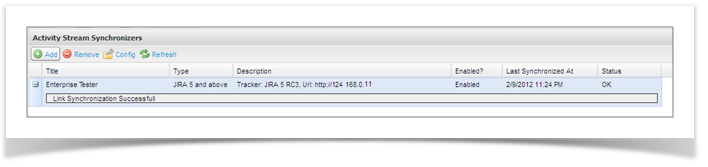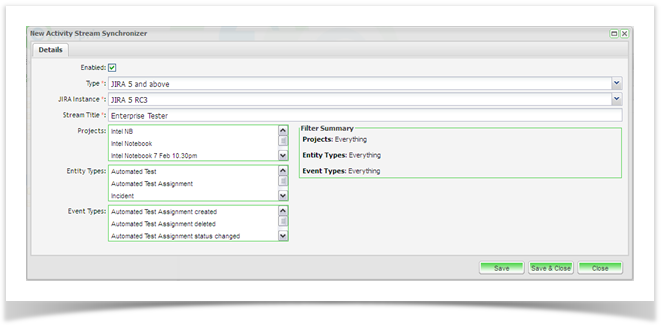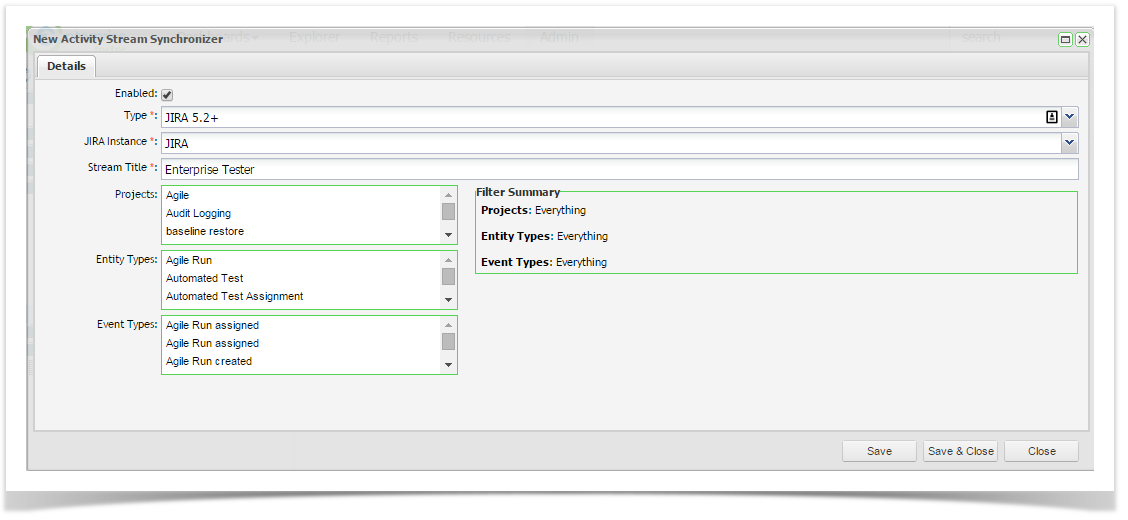...
- From the Admin tab, click to expand the ‘Extensions’ Extensions folder.
- Double click on ‘Activity Activity Stream Synchronizers’ Synchronizers to load the Activity Activity Stream configuration Synchronizer summary screen.
- The Activity Stream Configuration Synchronizer summary screen will display all activity streams that have previously been configured. The details of each synchronizer will include the following:
- Title
- Type
- Description
- Enabled status
- Date and time of the last synchronization
- Status of the last synchronization
- Comments regarding the last synchronization
- To add a new activity stream, click on the ‘Add’ Add button on the toolbar.
The New Activity Stream synchronizer Synchronizer screen will appear. Here you can enter the details of the activity stream you wish to add:
...
A summary of the activity stream event configuration is shown in the ‘Filter Summary’ Filter Summary section.
Click ‘Save Save and Close’Close. The activity stream will now be listed on the Activity Stream Synchronizers summary screen.
In JIRA, when an activity stream is added to your project or system dashboard, users can now select to add the Enterprise Tester activity streams that have been configured.
...