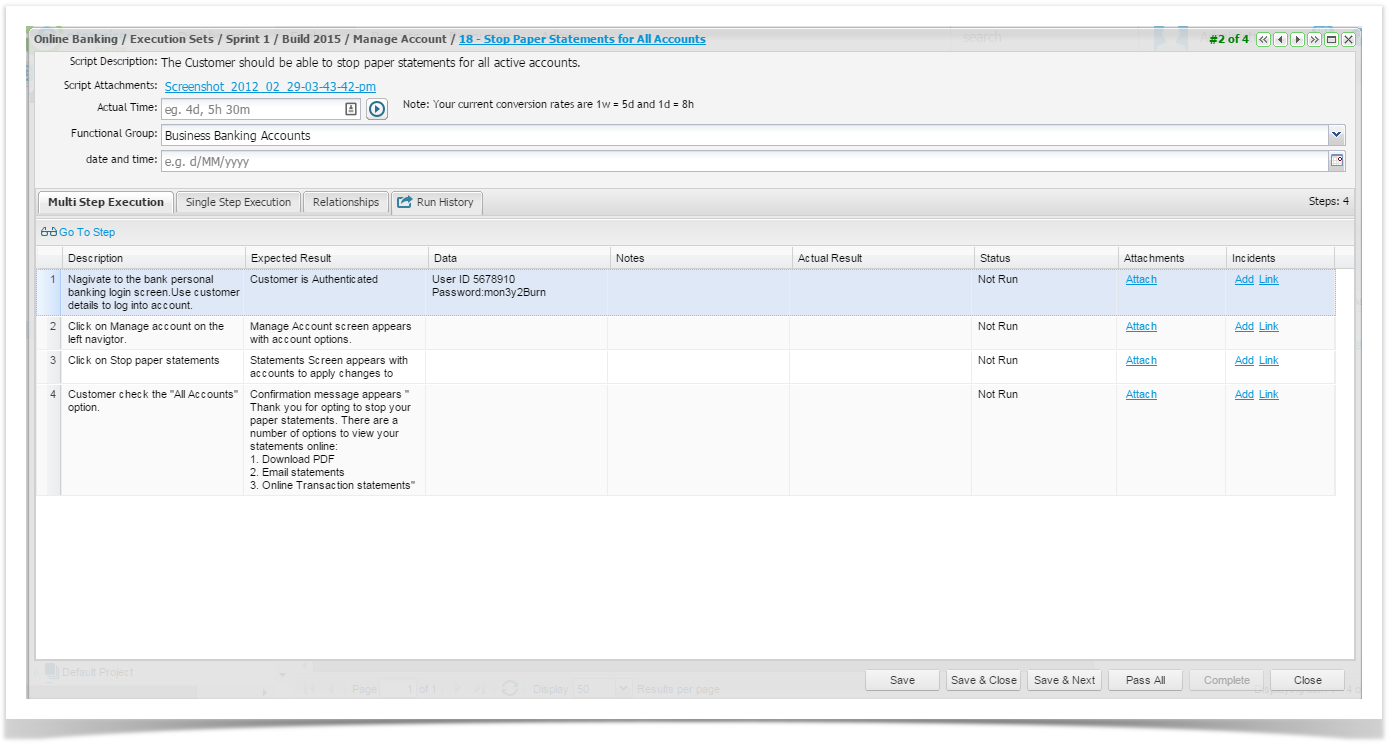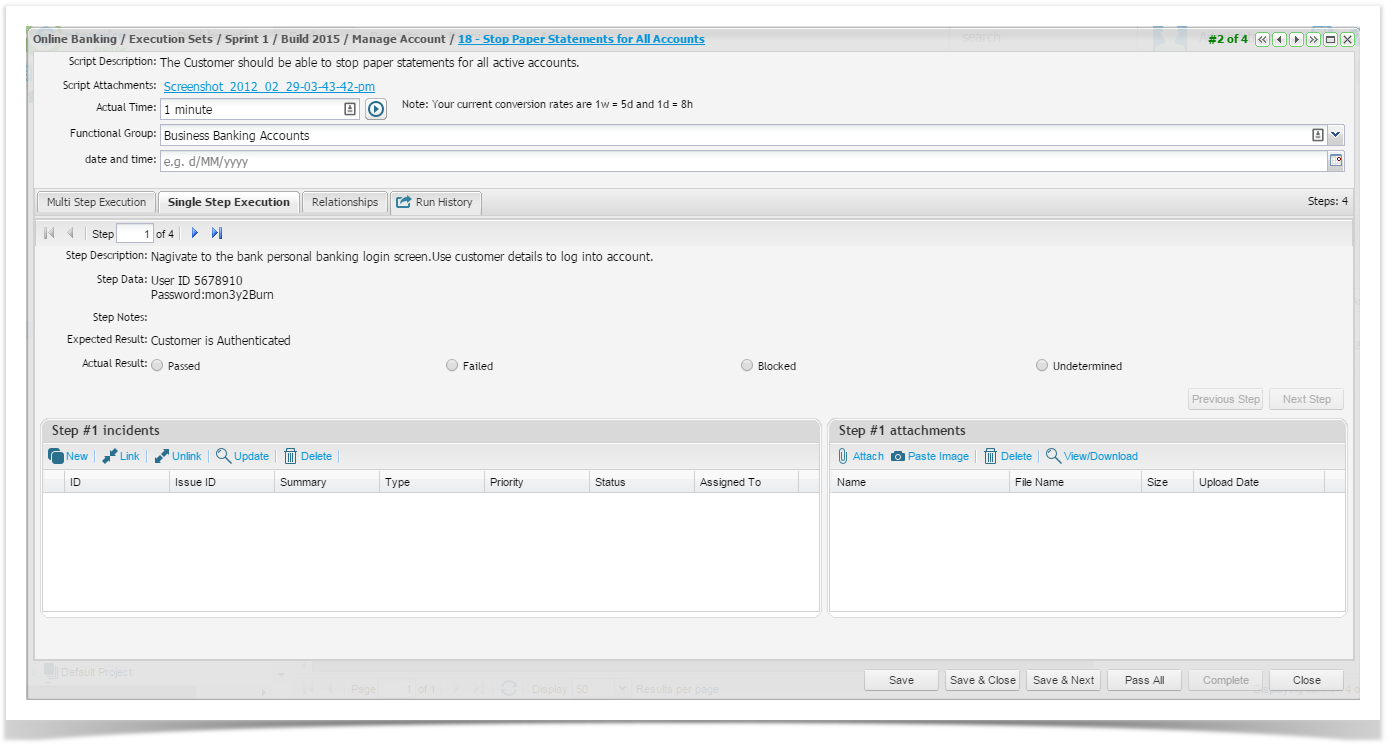...
Double click on the test to be executed.
Select the ‘Multi Multi Step Execution’ Execution tab.
- Type in the results and select the status for the test step.
- Attachments can easily be added to each step.
- Incidents can be added or you can link to an existing incident in Enterprise Tester or your Defect Trackerexternal system.
- Testers also have the option to change the status of all steps to ‘Pass’ Pass by clicking the ‘Pass All’ Pass All button and click on ‘Save’ Save.
- The test execution will be saved. To view more information on the test step, click on the plus button to expand the individual steps to provide more information.
...
- Right click on the test to be executed.
- Select the Single Step Execution tab.
- Type in the results, notes and select the status for the test step etc.
- Click on ‘Save’.