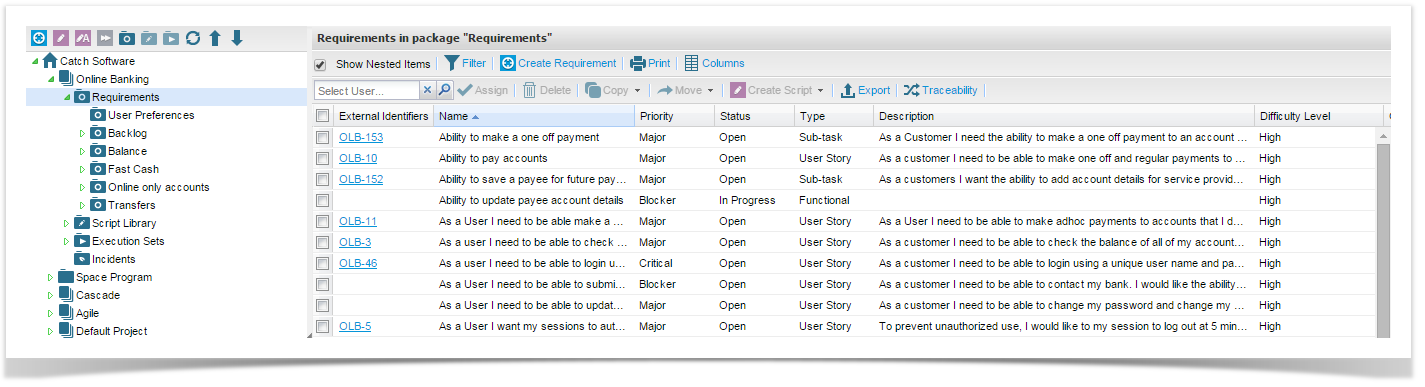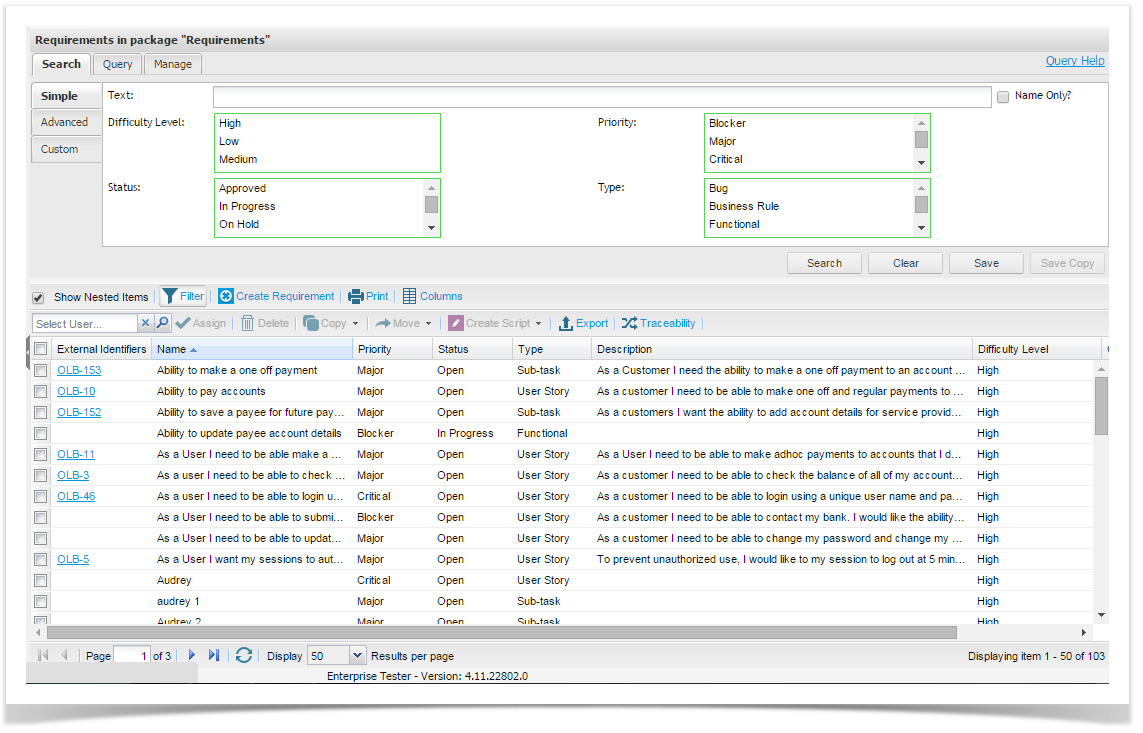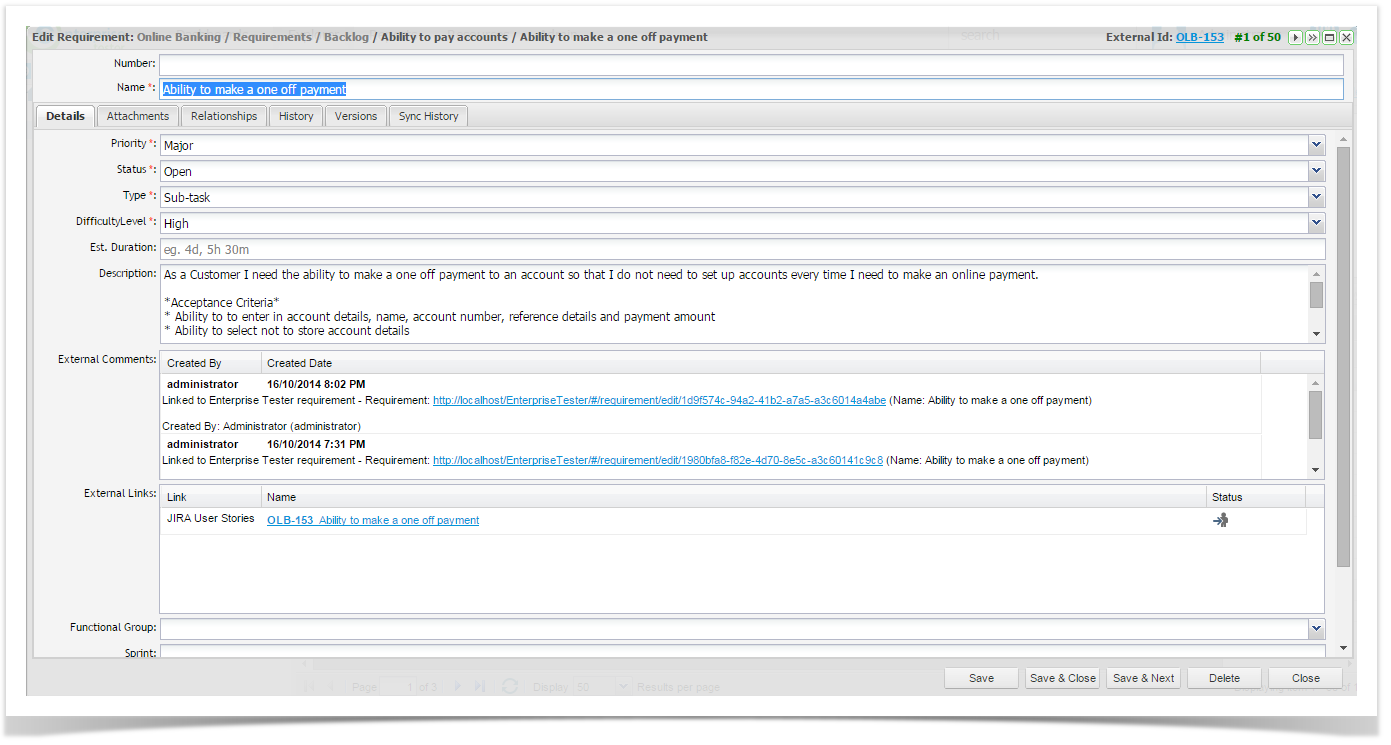...
You can view all requirements in a package by:
- Right clicking the Requirement Package requirement package in the Explorer Tab tab and selecting View Package; or
- Double click on the package in the Explorer Tab tab.
A list of all requirements in the package will be shown in the grid view.
The “Show Nested Items” tick box enables users to see all nested requirements in any sub-package of the selected Requirements package if required.
...
- Ensure your requirements are displayed in your grid view.
- Double click the Requirements package select view requirements.
- Click on the ‘Filter’ button to open the search screen.
- Select your search/ filter criteria and click on ‘Search’ to filter records and display results.
Additionally when you view requirements you can view requirements in the package you have selected and also any sub packages if required. Tick or un-tick the “Show Nested Items” box as required.
...
There are several ways to open a requirement for editing:
- In the Explorer Treetab , Double double click on the Requirementrequirement, or Right Click right click on the Requirement requirement and select View Requirement.
- Alternatively Double , double Click on the requirement in the Grid grid view.