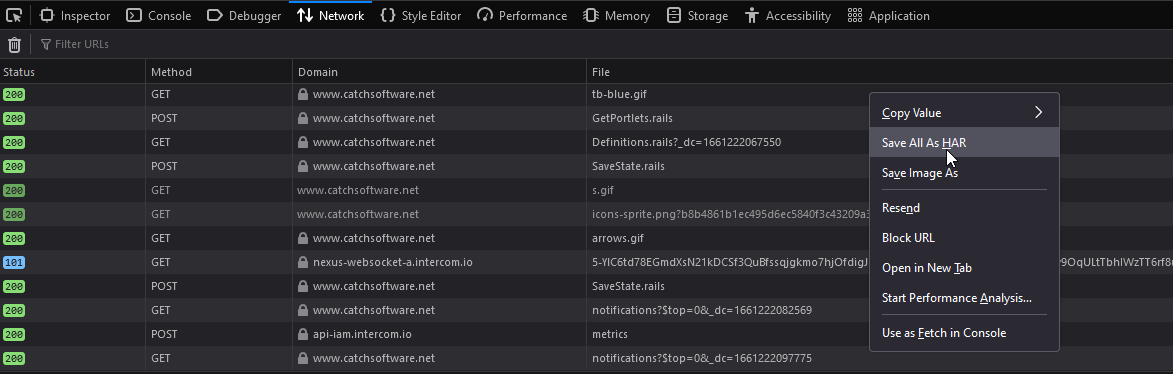...
- To load the development tools use CTRL+SHIFT+I
- When saving the request info, just right-click and select "Save All as HAR", which will prompt you for a location to save the file (so you don't need to copy/paste text into a text editor, as you do for Safari).
FireFox
For Firefox you will need to install firebug + NetExport.
Firebug can be installed into firefox via Tools -> Add Ons.
Net Export can be installed by going here: http://getfirebug.com/releases/netexport/
And downloading the latest version of the .XPI file, you can then load the plugin by going to Tools -> Add On, click the gear icon and selecting "Install Add-on from file", then browsing to the location where you saved the XPI file.
Once installation is completed you should be able to confirm that both plugins are installed/enabled:
Return to Enterprise tester, and click on the "Firebug" icon in the top right hand corner of the browser.
The firebug window should appear at the bottom of the browser.
Now click on the "Net" tab.
...
can follow these steps:
- Open Firefox and press F12 to open the Developer Tools
- Click on the Network tab inside Developer Tools
- Now access Enterprise Tester, login, expand tree nodes, edit & save scripts etc. for a couple of minutes.
- When saving the request info, just right-click and select "Save All as HAR", which will prompt you for a location to save the file.
Once complete right click anywhere in the Network Tab and select "Save All as HAROnce complete click the "Export" button just below the "Net" tab, and select "Save As...", you can then save a HAR file to your local disk, which can then be emailed to the Catch Support Team at support@catchlimited.com for analysis.