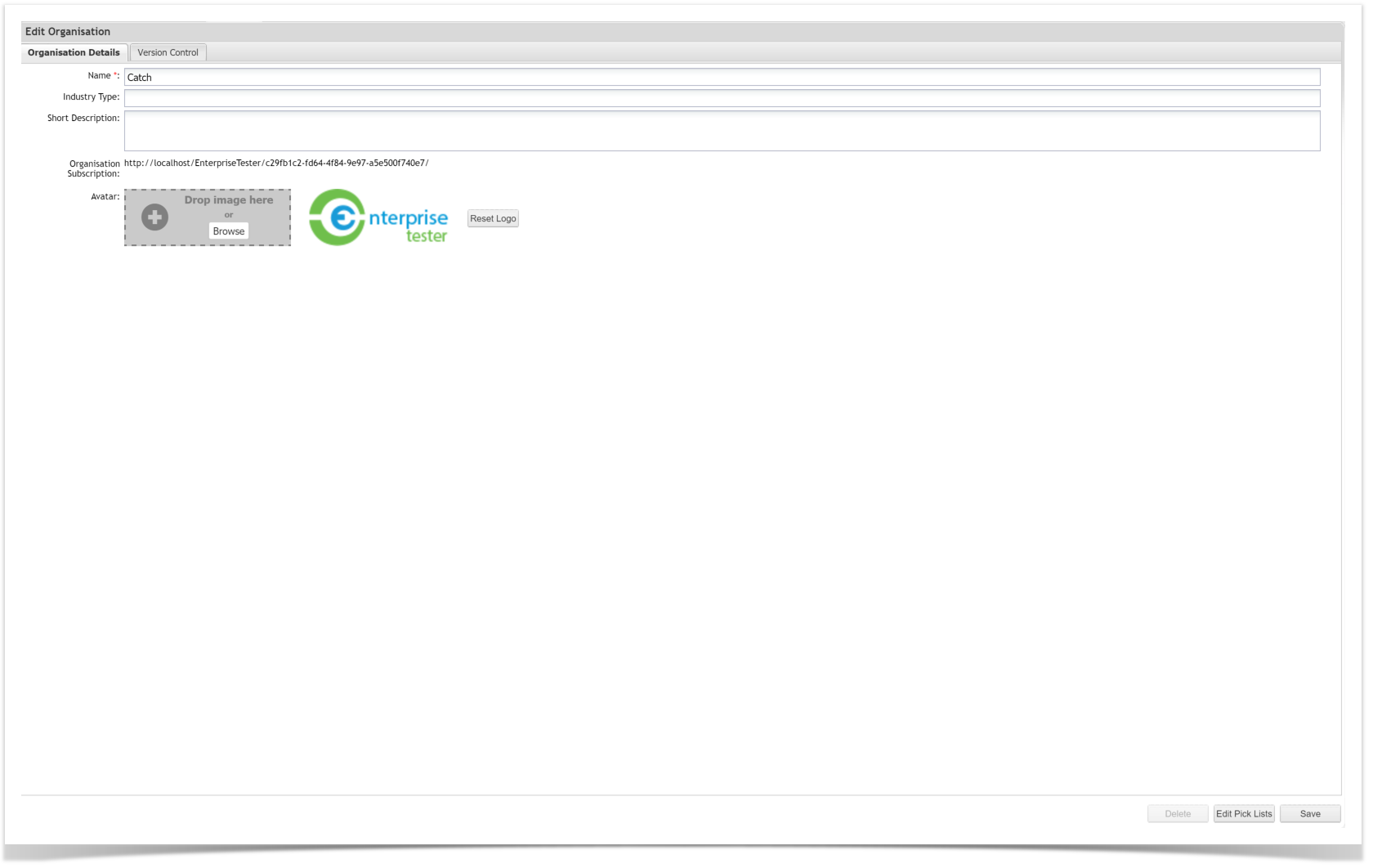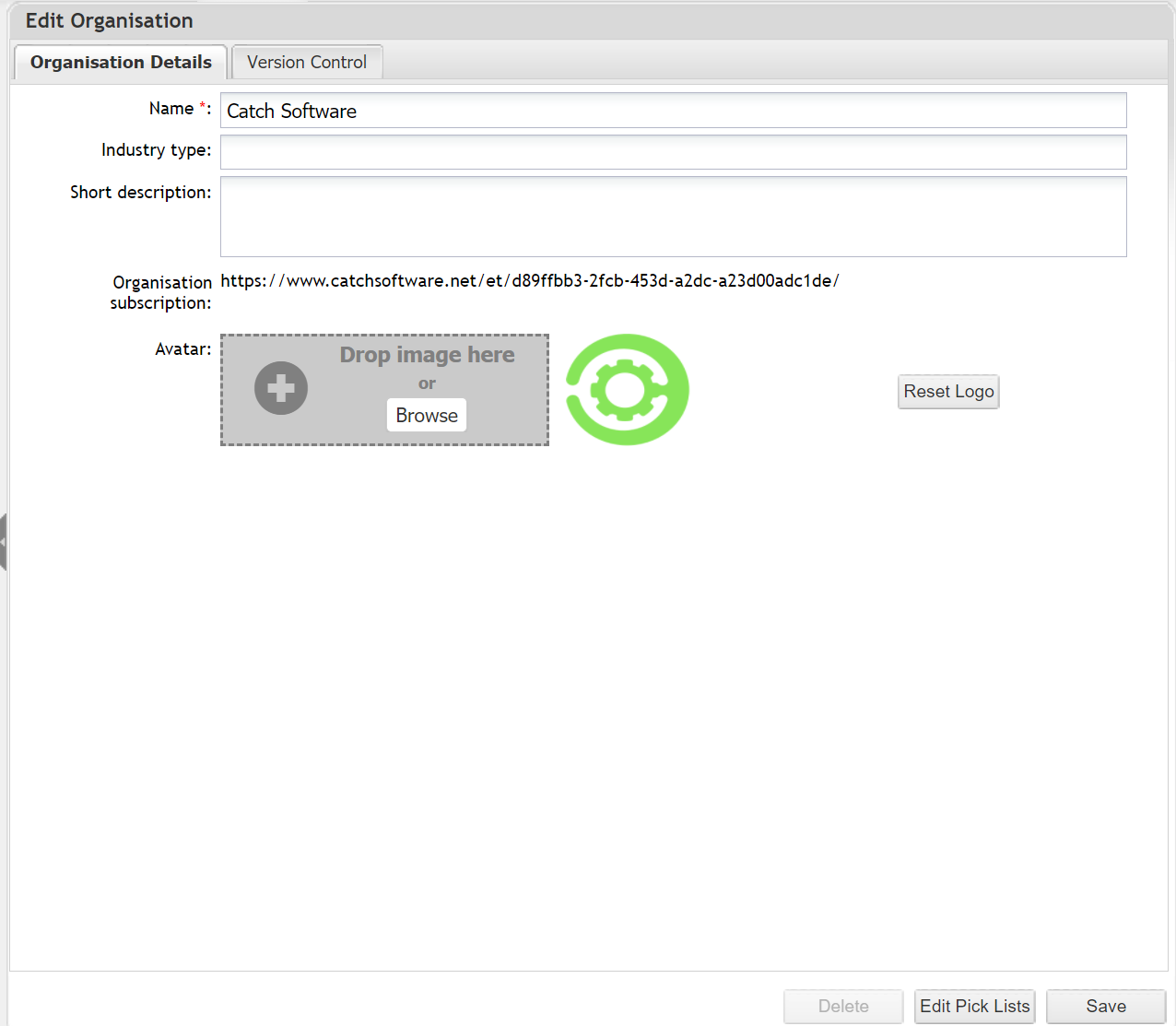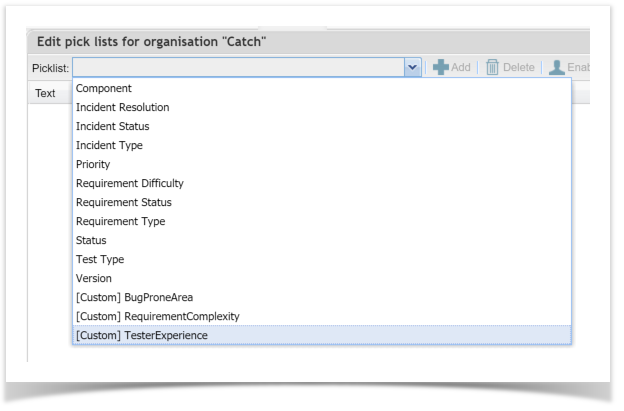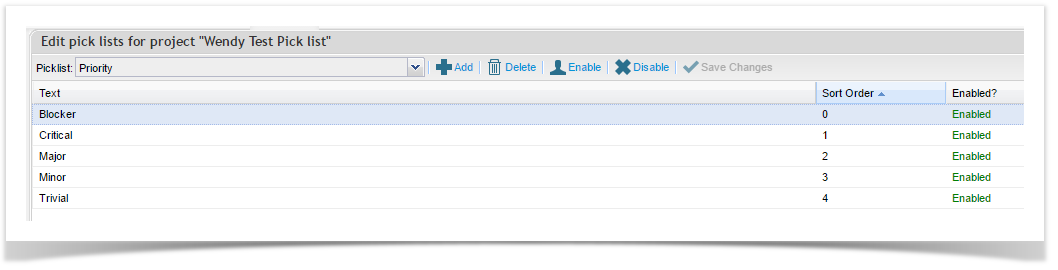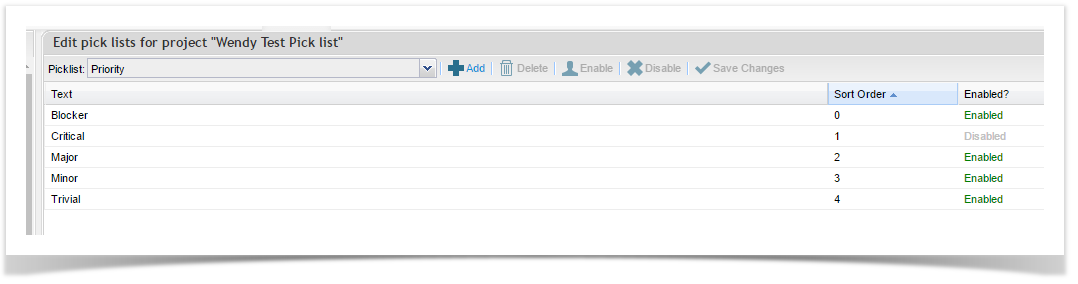...
Picklist values for custom fields are applied globally, this means there is only one list of values for a particular custom field.
Project Level
Changes made to the project level picklists are specific for a single project.
...
Picklist values for custom fields are applied globally, this means there is only one list of values for a particular custom field.
How to Manage Picklists
- Navigate to the Admin tab.
- Navigate to Edit Organization or Project screen depending on what level of update is required.
- Select the Edit Pick Lists button, right hand bottom of screen.
- Select the picklist you would like to Edit.
- Picklist values for the selected field appear, update or edit as required.
Ordering of how picklist values appear in dropdowns for each screen can be controlled by either of the following two options ;
- Sort Order, 0 is the default value.value
- Alphabetically (ascending).
- Picklist values can be Disabled without the need to delete them.
When the Picklist value is Disabled it can no longer be used but the history is retained where ever the Picklist value is referred to.
To disable a Picklist value:
a) Highlight the Picklist value you want to disable
b) Select Disable button
c) Select Save Changes button - Picklist values can be re-enabled at any time.
To enable a Picklist value:
a) Highlight a Picklist value that is disabled
b) Select Enable button
c) Select Save Changes button - Remember to Save Changes before navigating away from this screen
...