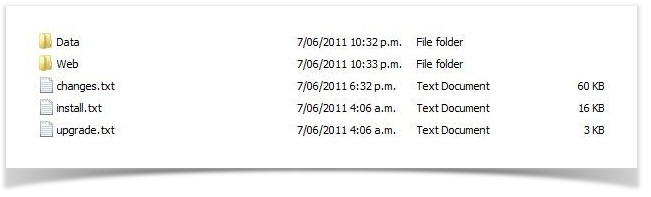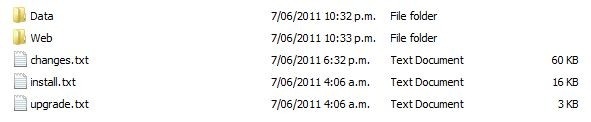...
You can download the binary installation files from the Enterprise Tester website EnterpriseTester-X.X.XXXXXfrom EnterpriseTester-4.11.1822-Bin.zip
What's in the Zip File?
When you unpack the zip file you will find this structure:
The Data and Web folders are the same as those installed into the "Enterprise Tester" directory, when using the existing Windows Installer (.MSI file).
...
Prior to installing please ensure you have the following installed:
- .Net Framework 4.5 installed
- IIS Installed (via Windows Add/remove components) including ASP.Net support (http://msdn.microsoft.com/en-us/library/ms178477.aspx)
- A supported database (Sql Server, Oracle, PostgreSQL, MySql)
...
When the files have been unpacked you will find that you have a structure like this:
Data Folder – MySql Express database is found here
Web Folder – Application files are in this folder
changes.txt - readme file summarizing changes in each version of Enterprise Tester
install.txt – the document you are reading now
...
By default in IIS7/7.5 application pools are configured with the identity "ApplicationPoolIdentity" by default, but can also default to "Local System", "Local Service" or "Network Service". This is not recommended for a production system.
For production instances of ET, we strongly recommend the use of a domain service account as the identity of the ET application pool, combined with the use of integrated authentication for connecting to the database ET will use for storing its data.
There are a number of reasons for configuring the identity this way, including:
1. The ability to specifically grant ET access to network resources (file system etc.);
2. Domain service accounts can have their password cycle, offering more security;
3. Integrated security to the database will ensure that you don't need to put your password as clear text for the database in a connection string, and makes it easier to manage password policy etc. between SQL server and the ET server; and
4. Integrated access to resources such as Active Directory/LDAP servers.
If this service is a member of an Active Directory domain we recommend creating a specific domain service account for use by Enterprise Tester, this will be useful when configured network filesystem access for the Enterprise Tester and makes it easier to identify Enterprise Tester and give it permissions to a database when using integrated security.
IIS7/7.5:
- Go to Control Panel -> Administrative Tools
- Launch IIS Administrator
- Expand the server node.
- Click on "Application Pools"
- Click on "Add Application Pool..." under Actions.
- Give the new application pool a descriptive name such as "Enterprise Tester".
- Select ".Net Framework v4.0.30319" from the .Net Framework version list.
- Select "Integrated" for the managed pipeline mode.
- Click OK to create the new application pool.
- Right click on the new application pool and select "Advanced Settings.."
- Under the "Process Model" section, change the Identity to your service account (if you have decided to use one).
...
You will experience a delay (normally between 1 and 2 minutes) while Enterprise Tester creates the necessary tables and populates them in the target database, after which you will see a "Step 1 of 3" wizard page displayed, prompting you to create a new organization.
Refer to the topic Initial Configuration for more detail.