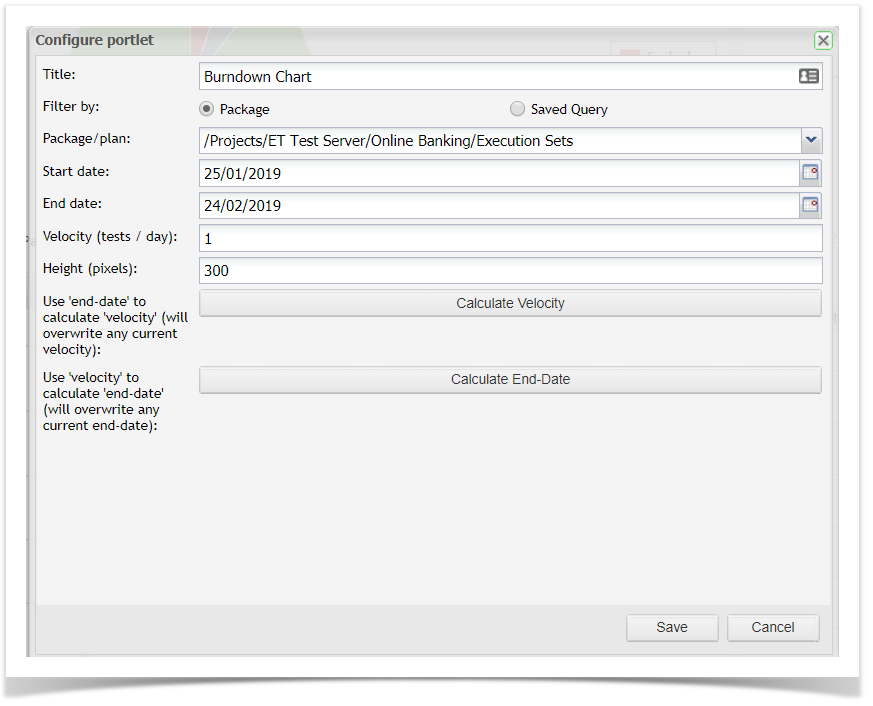...
- Drag and drop the Burndown Chart from the available gadgets onto your dashboard
- Click on the button to configure the portlet
- Enter in a title for the chart. This will be displayed on the title bar of the gadget on your dashboard
- You can select the data you wish to chart by selecting either an execution set package or a saved query
- Enter in the start and end dates. By default these fields will default to today's date and the date one month later, respectivelyEnter in the velocity . You can leave the End Date blank , if you want to use Velocity (tests/day) to automatically calculate the End Date.
- OR you can enter an End Date and the Velocity will be automatically calculated by selecting the Calculate Velocity button. - You can select to change the height of the gadget. The height for all gadgets defaults to 300 pixels
- Once you have completed the fields, click on Save and the gadget will be displayed