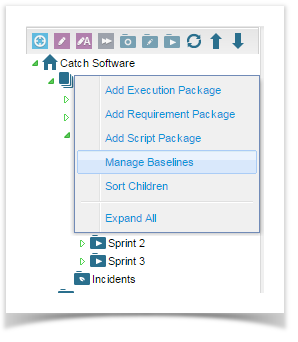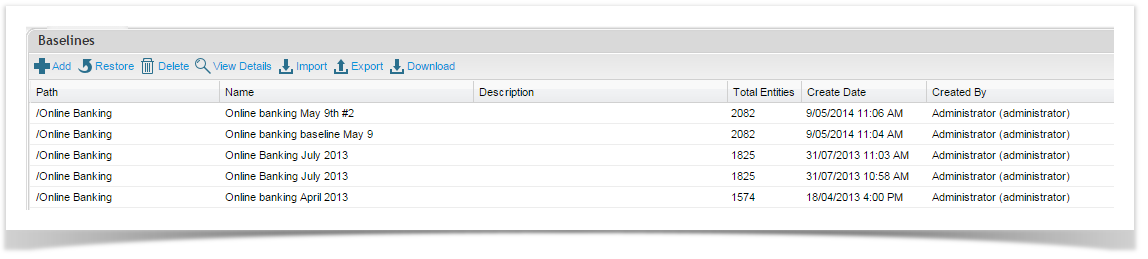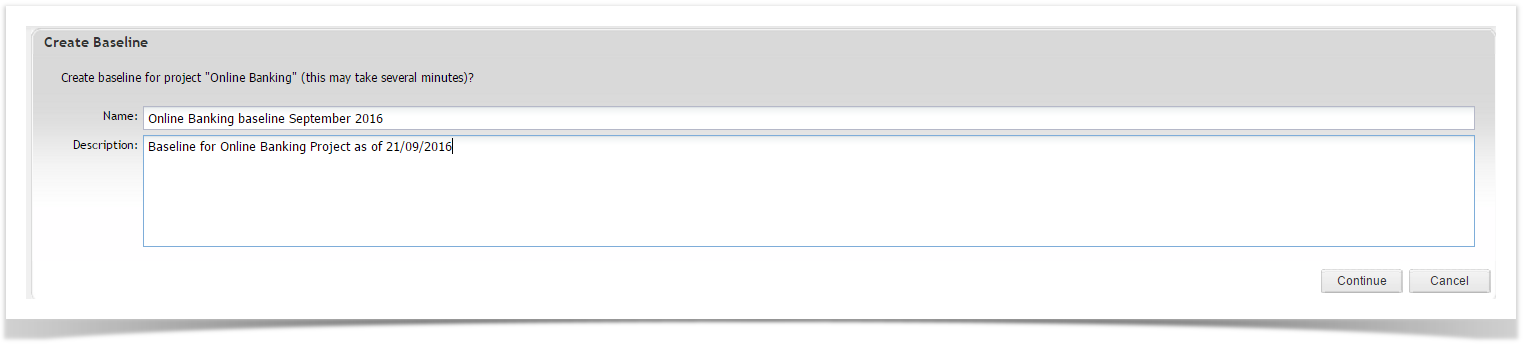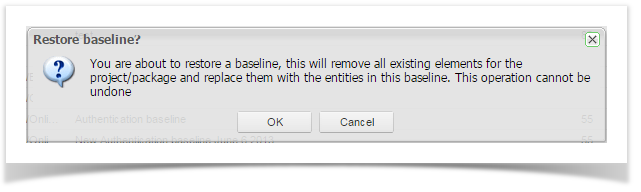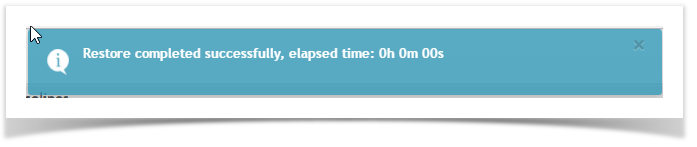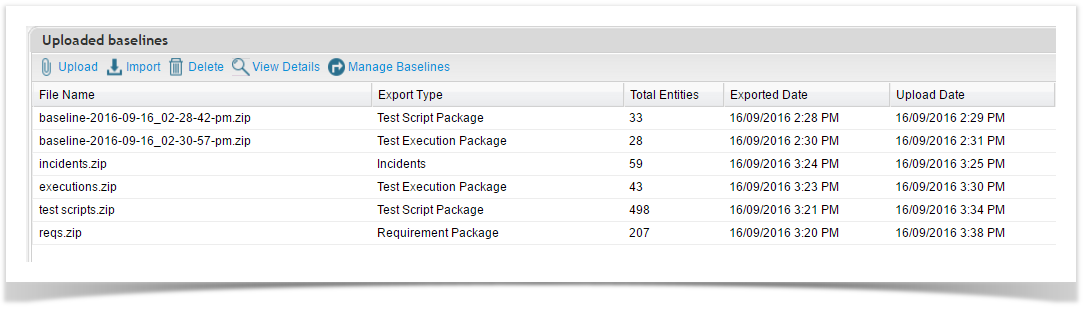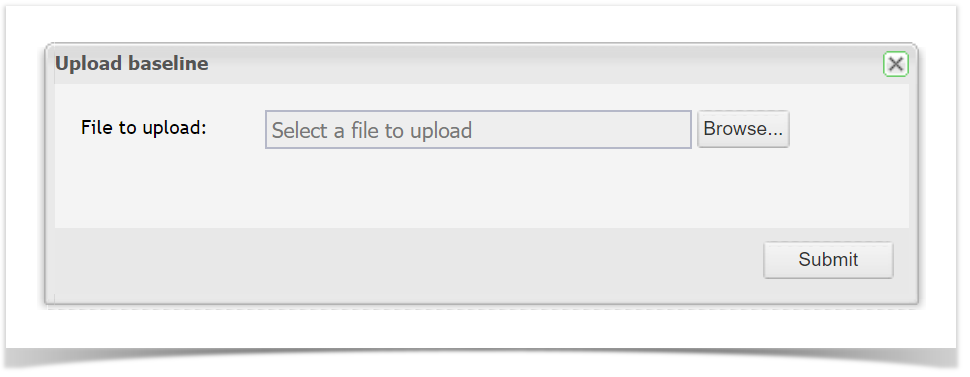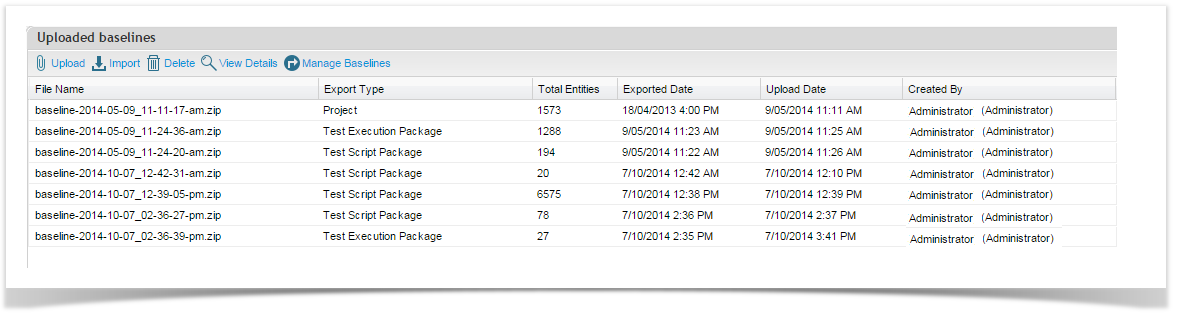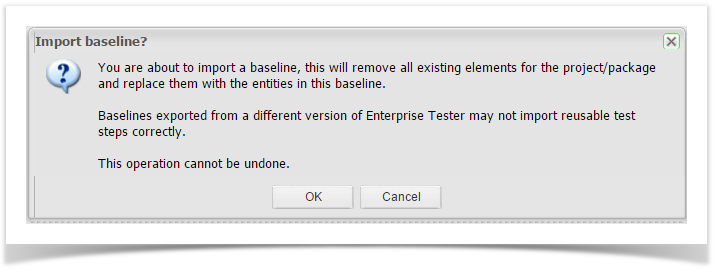...
| Warning | ||
|---|---|---|
| ||
Extra caution must be taken when managing baselines for execution set packages. As test script assignments in the execution set are created from master test scripts in the project script libraryScript Library, when restoring an execution set Execution Set baseline, the master script test scripts in the script library must exist at the time the execution set the Execution Set baseline is restored. Execution set packages Set Packages alone cannot be restored to a new project. |
...
Creating a Baseline
To create a baseline, use the following steps:
From the Explorer tab, right click on your project or package and select Manage Baselines.
2. The Baselines screen will open. Select Add from the toolbar.
3. The Create Baseline screen will open. Add the Name and Description details in the appropriate fields provided and click Continue.4. The Baseline has been created and will be visible in your Baseline list view.
...
From the Explorer tab, right click on the project Project or package Package you would like to restore a baseline for.
Click on Manage Baselines to open the Baseline Baselines screen.
Click to select the baseline you would like to delete.
Click on the Delete button on the toolbar. A confirmation message will appear. To proceed, click OK.
...
You can revert back to a baseline at any time. Note that restoring a
| Warning | ||
|---|---|---|
| ||
Restoring a baseline at the project level will override all changes made at the package level since the baseline was created. Proceed with caution |
. To restore a baseline, follow these steps:
From the Explorer tab, right click on the project or package you would like to restore a baseline for.
Click on Manage Baselines to open the Baseline screen.
Click to select the baseline you would like to revert back to or alternatively you could import a baseline from your file system to restore (see the section below for details).
Click on the Restore button on the toolbar. A confirmation message will be displayed. To proceed, click OK.
- When the baseline has been successfully restored , the following message will be displayed:
Uploading and Importing Baselines
...
From the Explorer tab, right click on the project or package you would like to restore a baseline for.
Click on Manage Baselines to open the Baseline screen.
Click on Import button from the toolbar. Uploaded baselines screen is displayed. All previously uploaded baselines are listed.
Select the Upload button on the toolbar. Upload baseline dialogue is displayed.
Select Browse to select the baseline zip file to upload and click Submit button.
Once the file is uploaded it, select the file in the grid and click on Import.
You will be prompted to confirm that you want to proceed as this process will overwrite all entities in your package (folder). Click OK to proceed.
Once the baseline is restored, you will see an Import Complete confirmation message.
Downloading Baselines
You can download baselines that have been added.
...
Entity GUID
Project Dashboards
TQL saved queries
Users that are not referenced in the project
User passwords
...