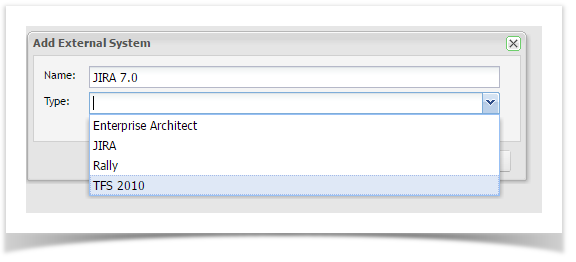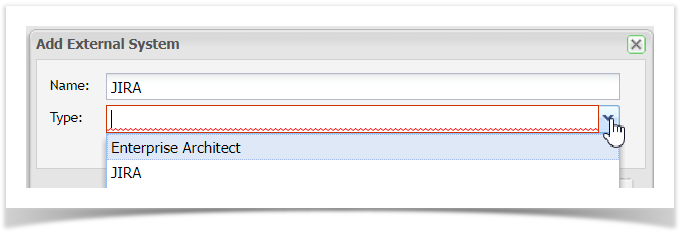...
Requirements, Test Scripts or Incidents (depending on which tool you are integrating with) can be synchronized between Enterprise Tester and the external system.
| Note |
|---|
TFS and Rally integration with Enterprise Tester is no longer supported. They will both be deprecated in the next Release. |
Enterprise Tester interfaces with the following:
| External System | Requirements / User Stories | Test Cases / Use Cases | Incidents / Defects |
|---|---|---|---|
| Enterprise Architect (Sparx Systems) | Yes | Yes | No |
| JIRA (Atlassian) | Yes | No |
| Yes |
Once a Requirement or Incident is synchronized, Enterprise Tester adds a reference to the external ticket ID on the incident. This is visible as a hyperlink on the Entity or in the External Identifiers column of the grid.
...
- The configuration screen of the external system type you chose will appear:
Enterprise Architect
Connection Type | Select the EA repository type from the drop down list. |
Connection String | The connection string details are dependent on the connection type. See the Enterprise Architect help topic for more information. |
| Disable Import Feature | This feature disables the ability to import from EA. It can be useful if you would like to enable the feature for an import and then disable them after the process is complete to limit other users from initiating the process. When disabled, the Import button is no longer available on the project link screen. |
| Disable Update EA Feature | This feature disables the ability to update EA with changes made in Enterprise Tester. As the update feature will update all values in EA regardless of which system holds the latest change, this feature can give you some control over when updates are made. When disabled the Update EA button is no longer available on the requirements type project link screen. Enterprise Tester does not support updating EA Use Cases so the use case type project link screen will be unaffected. |
...
JIRA
Name | Enter a name for the external system that will identify it within Enterprise Tester. |
Enabled | Check this box to enable the connection to the external system. |
| Application Url: | Enter the URL path for the external system. The URL should take the following forms: JIRA: example https://jira.companyname.com/ |
TFS: example http://<ServerURL>/<Project Collection>
http://tfs2010server.com:8080/tfs/Project
| Display Url: | This URL is used when displaying links to the external system. When creating the external system, you may use a URL that is not accessible to other users, such as an internal IP address. If so, you can change the display URL to the address your users would normally use to access the other system. If no Display URL is entered the Application URL is used. |
UserName | Enter a Gateway Account* username for the external system. |
Password | Enter the password for the gateway username. |
Ignore Remote | Check this box to ignore invalid remote certificates. |
| Info | ||
|---|---|---|
| ||
* The Gateway Account should be set up as an administration account in JIRA/TFS. This will allow creation and update of incidents across all projects and will hold sufficient privileges to support enhanced functionality when further integration features are implemented. Gateway Account must be assigned to the JIRA Administrators, Developers and Users default groups in JIRA. This will allow creation, and update of incidents across all projects and will hold sufficient privileges to support enhanced integration functionality. |
Rally
...
Name
...
Enter a name for the external system that will identify it within Enterprise Tester.
...
Enabled
...
Check this box to enable the connection to the external system.
...
. |
...
If you are using a trial hosted version of Rally. The URL is:
https://trial.rallydev.com/slm/webservice/1.42/
...
UserName
...
Enter a gateway username for the external system. This user should have admin permissions and access to all relevant workspaces.
...
Password
...
Enter the password for the gateway username.
...
- The next step is to set up your links between Enterprise Tester and external systems at a project level - known as Project Links in Enterprise Tester.
- Here are details on how to set up Project Links for each external system:
...
Synchronizing Incidents with JIRA
Synchronizing Requirements with Rally
Synchronizing Requirements with TFS
Synchronizing Incidents with TFS
...
Advanced Settings (JIRA
...
Connections)
Advanced settings only apply to JIRA and TFS connectionsconnections.
Advanced settings allow you to configure which custom fields will be synchronized with Enterprise Tester from your External System. By default, all the custom fields are selected.
...