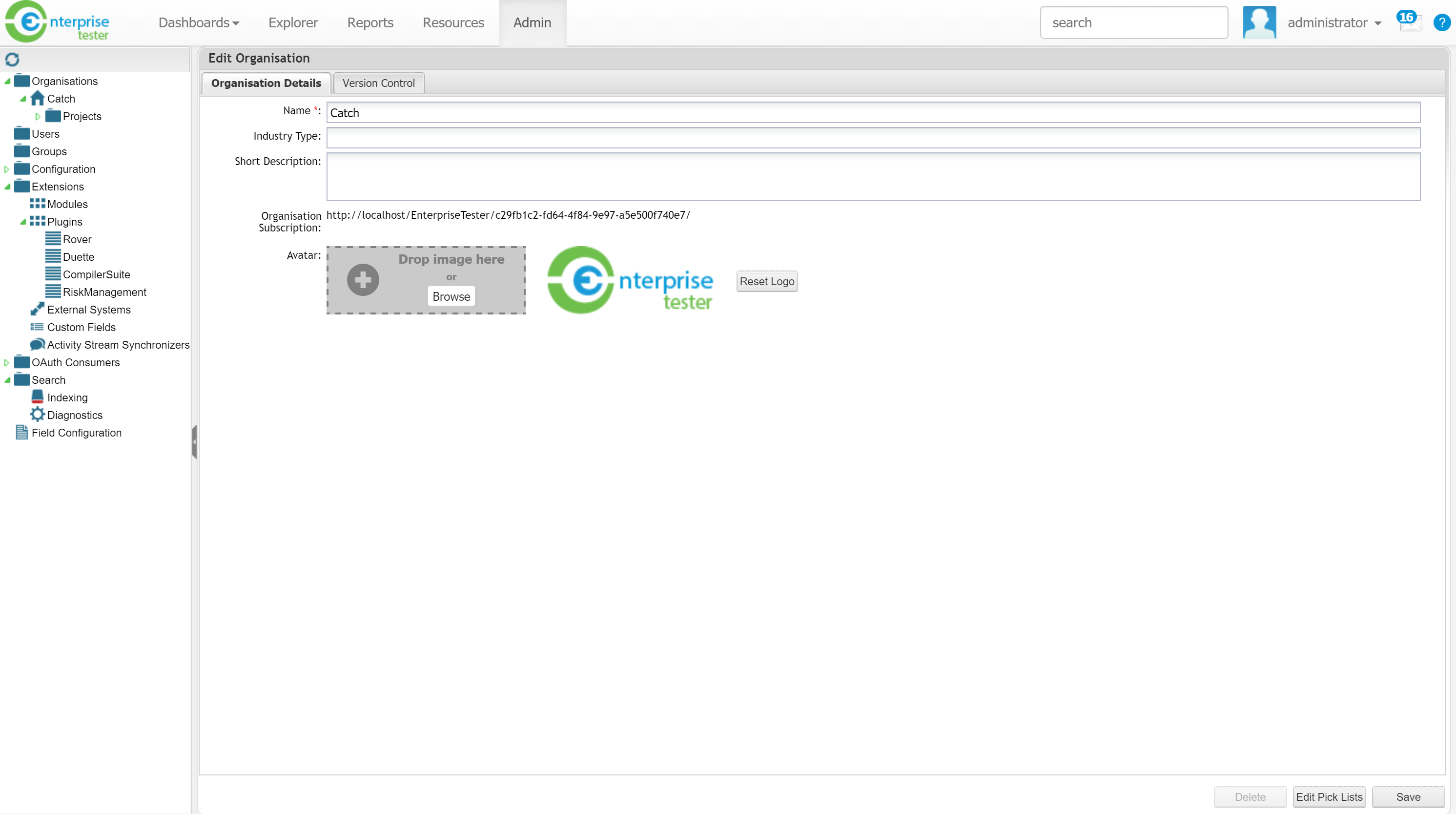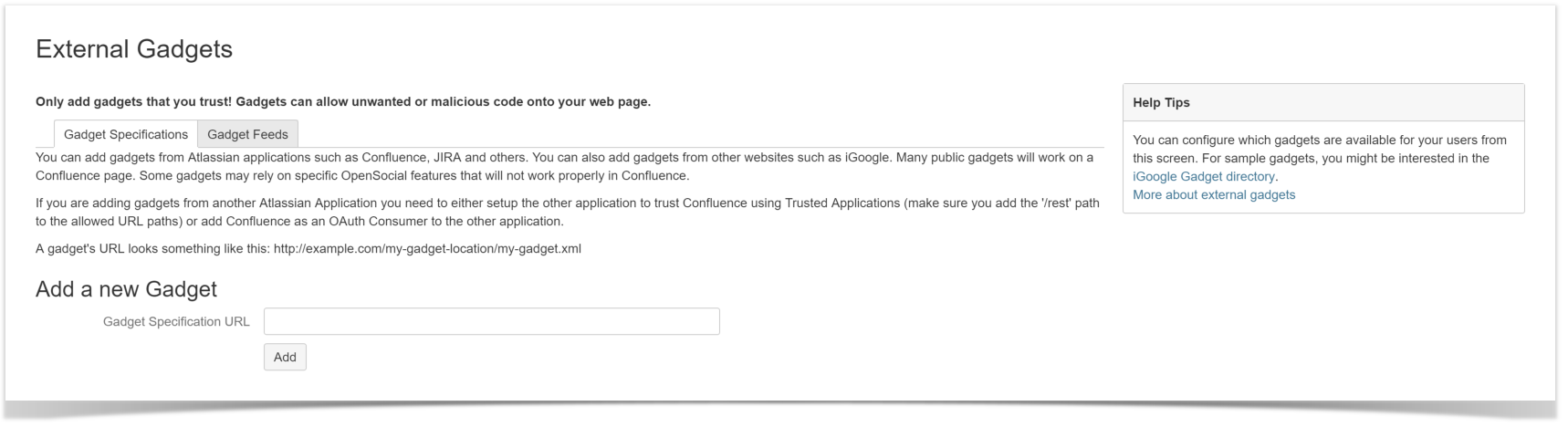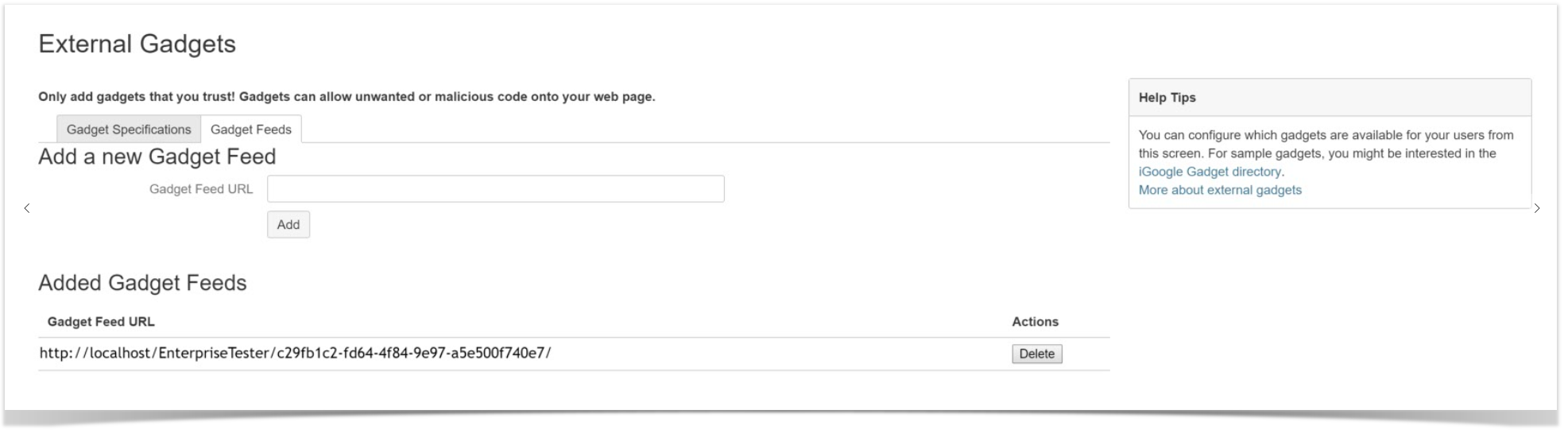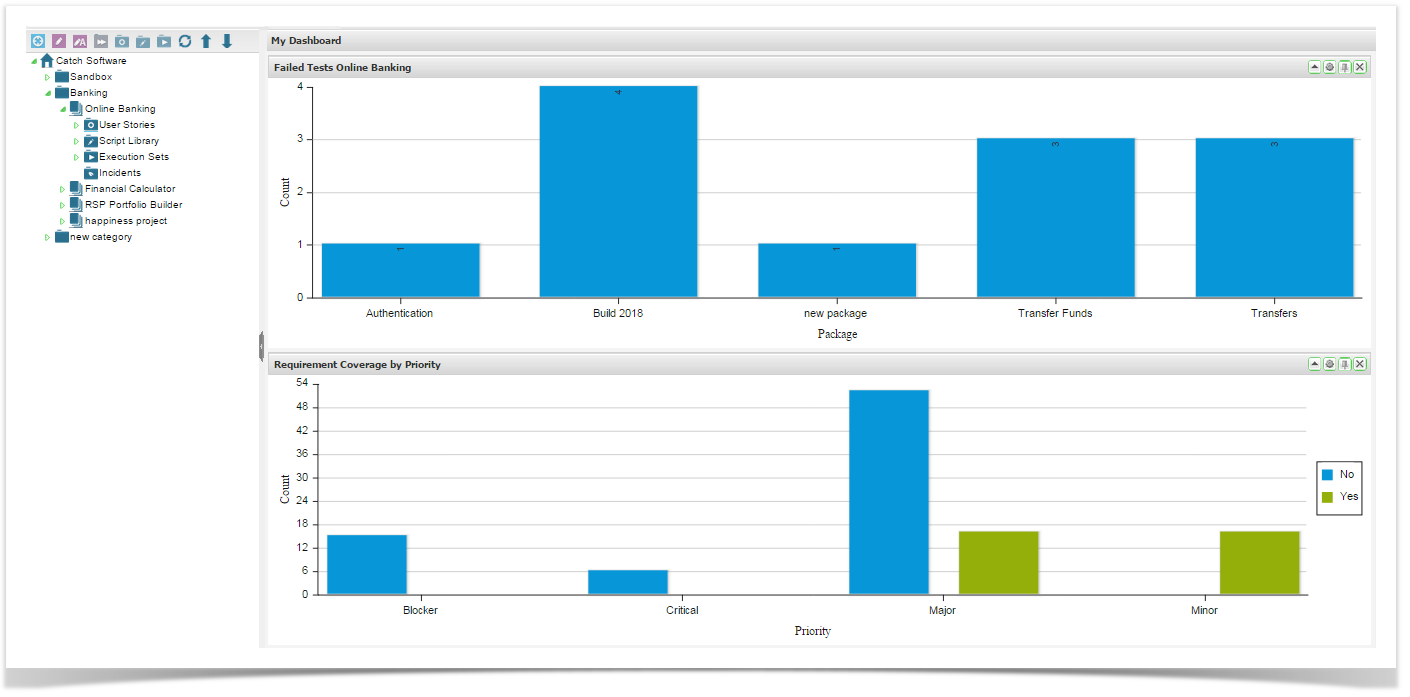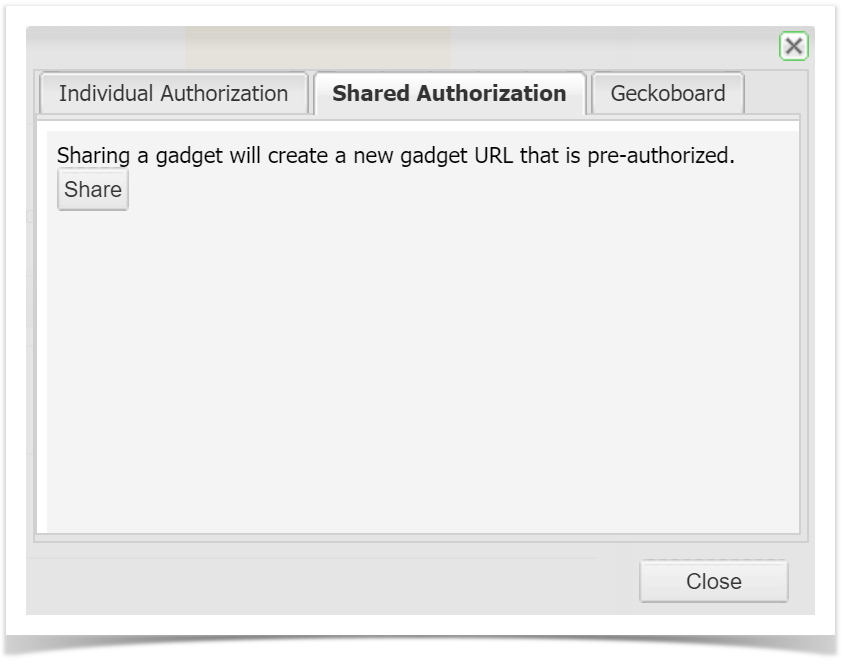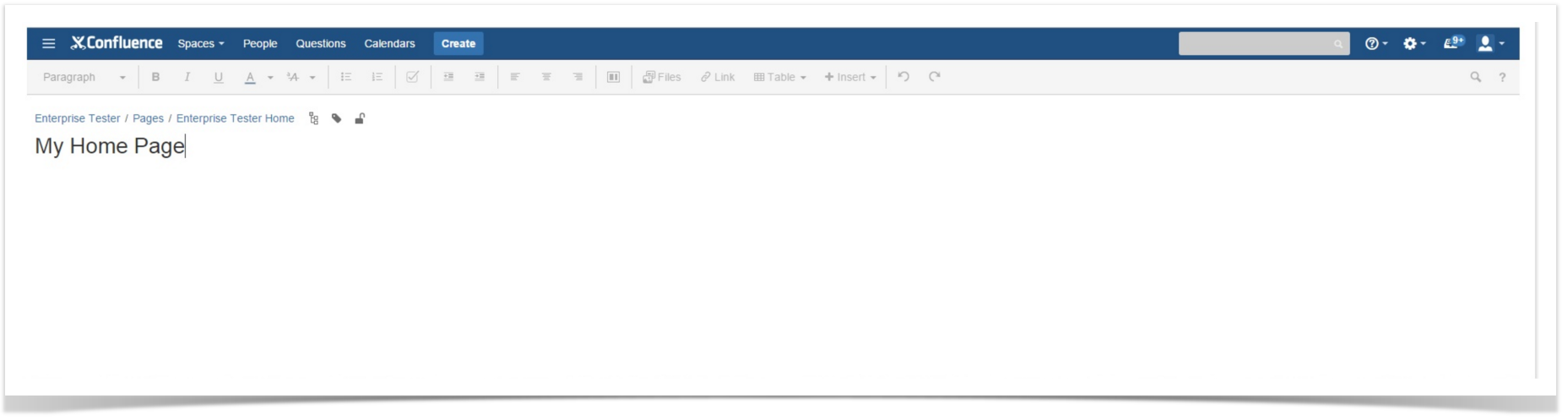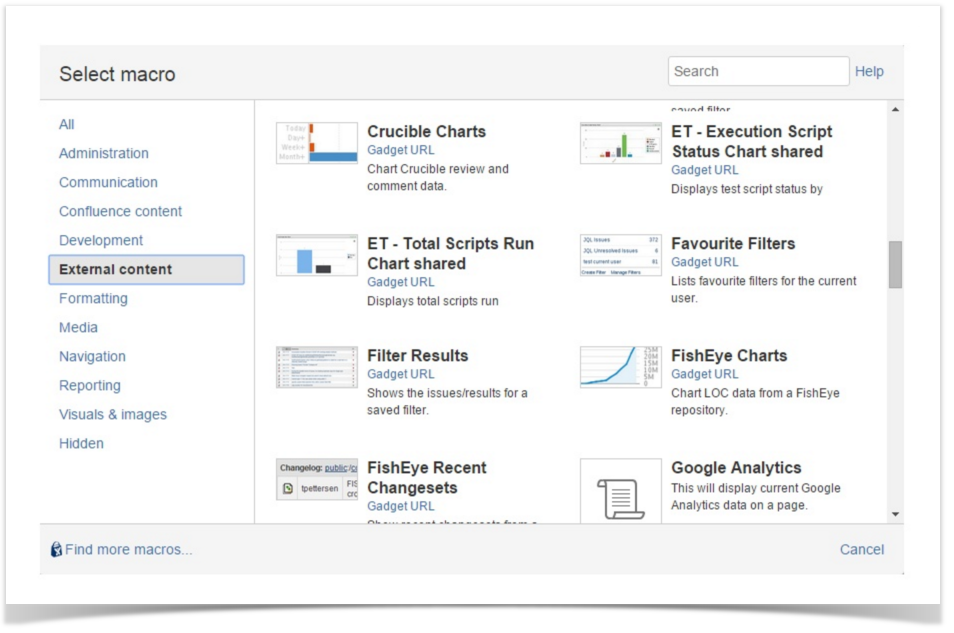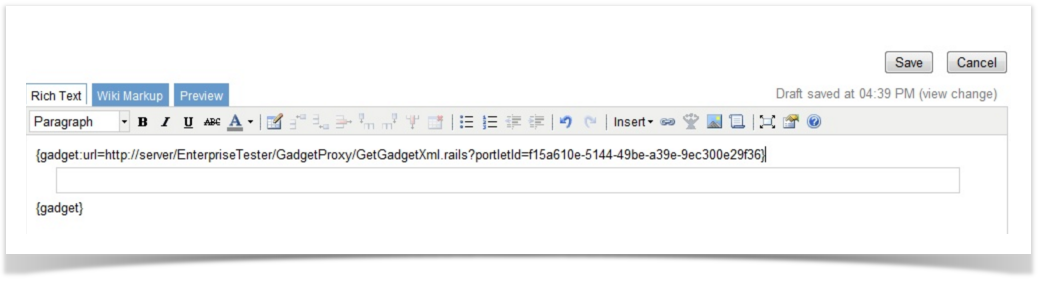...
- Create your dashboard and gadgets in Enterprise Tester as required.
- If sharing is required at an Organisation level;
- Navigate to the Edit Organisation Page in the Enterprise Tester Admin tab.
- Copy the Organisation Subscription link.
If sharing is required at an Organisation level;
- Navigate to Manage Dashboards via the Dashboard menu
- Highlight the Dashboard to be shared.
- Click the Copy gadget URL to clipboard button on the toolbar - To add an Enterprise Tester subscription to Confluence, login to Confluence. Navigate Navigate to External Gadgets in Confluence Adminstration Administration > General Configuration.
- Click on the Gadget Feeds tab
- Paste the Organisation or DashboardURL as URL as required and click on Add. Administration functions are now complete.
- General users in Enterprise Tester can now go to the gadget that needs to be shared, click on the drawing pin icon in the gadget title bar.
- Select the Shared Authorization tab and click click on the Share button.
- Go to your Confluence page and click the “Insert/Edit Macro” button.
- Click the “External Content” link. You should see your gadget displayed.
- The gadget link will display on your dashboard / page, “Save” your changes.
- Your shared gadget will now display on your dashboard.
...