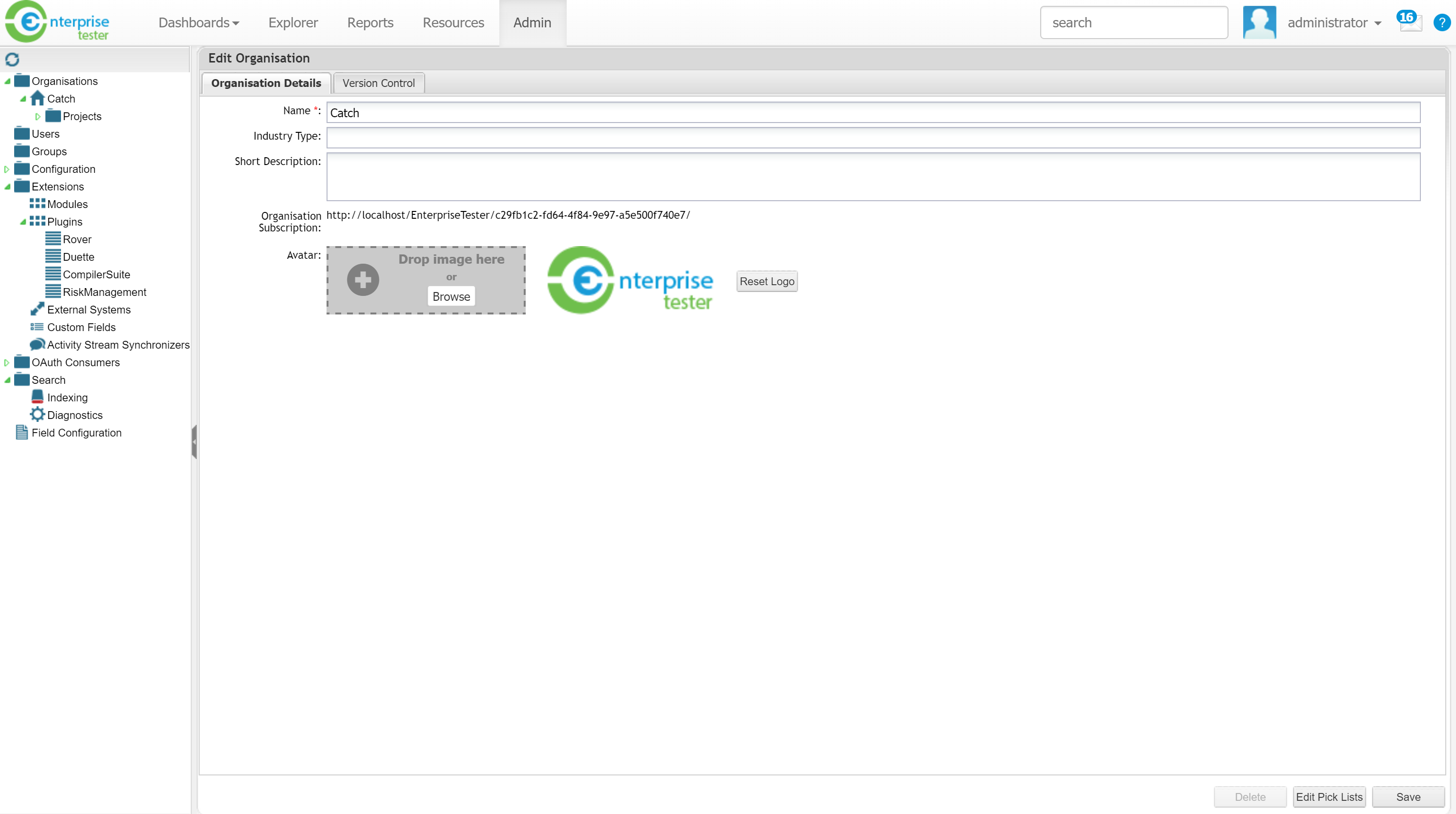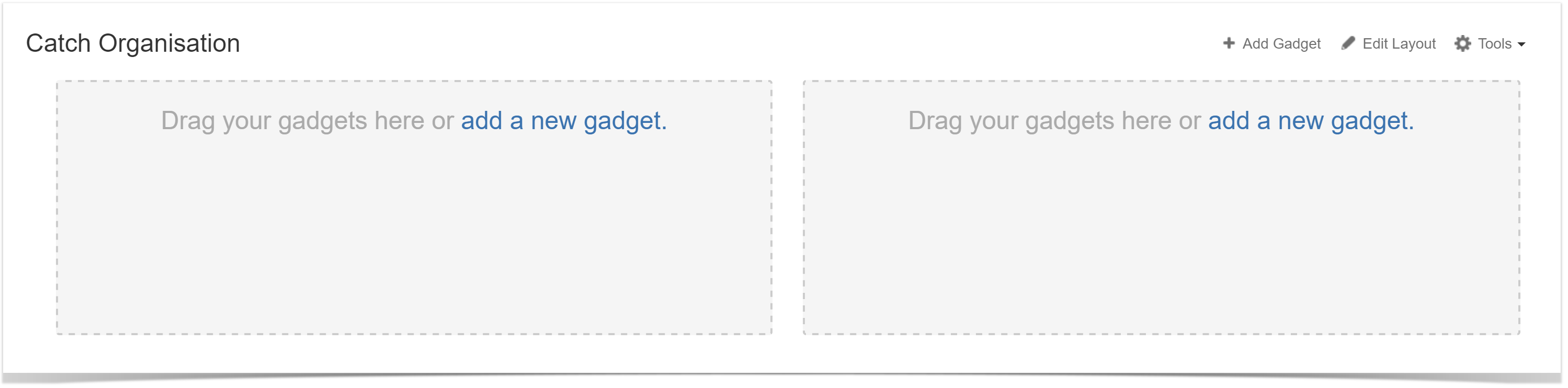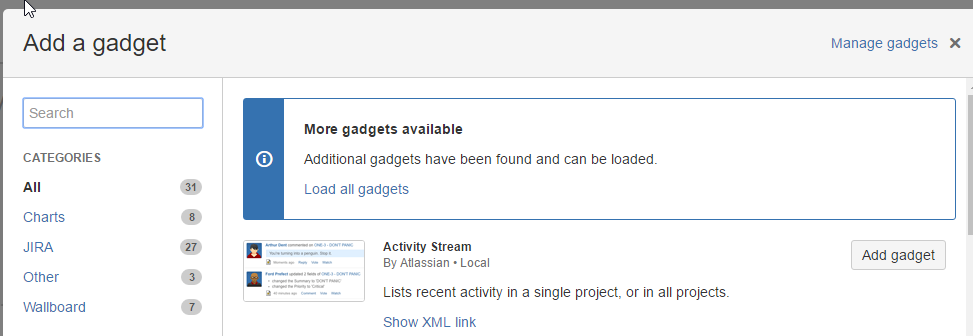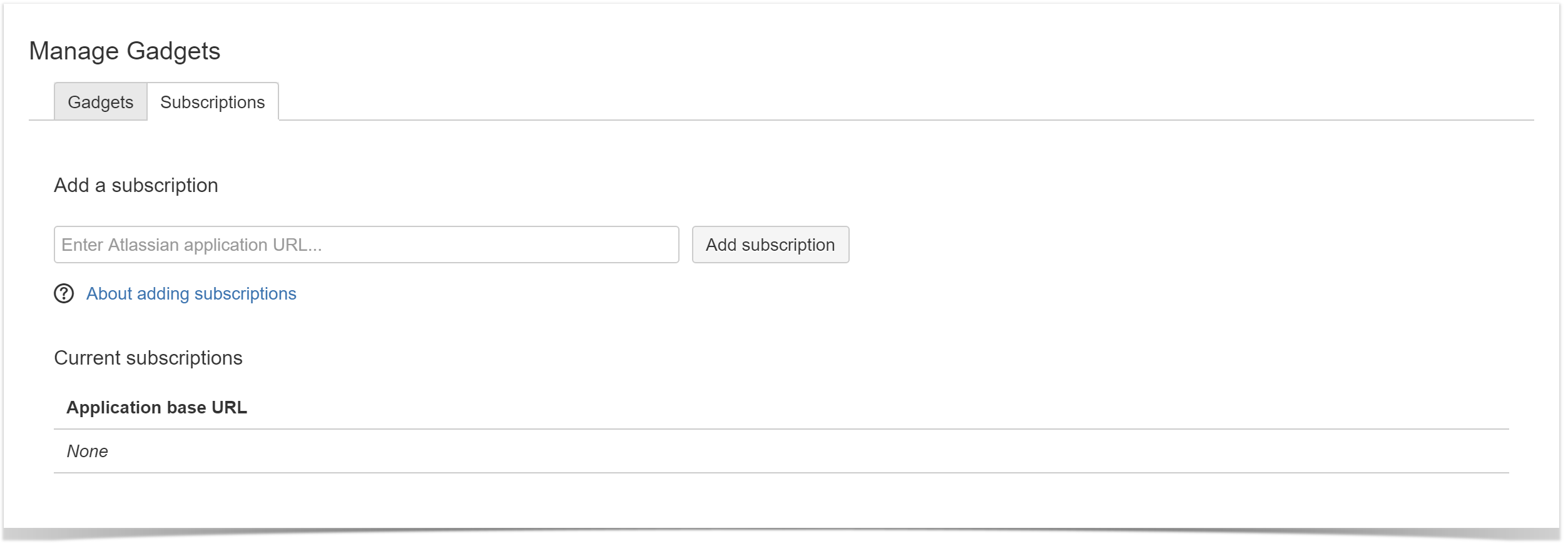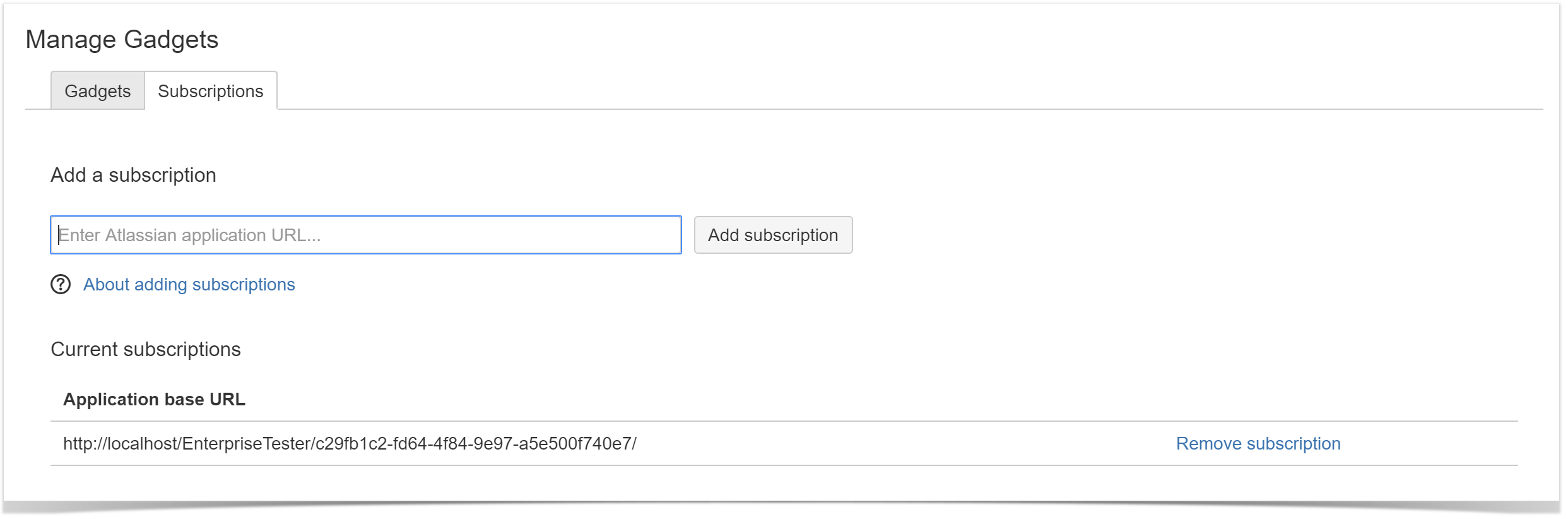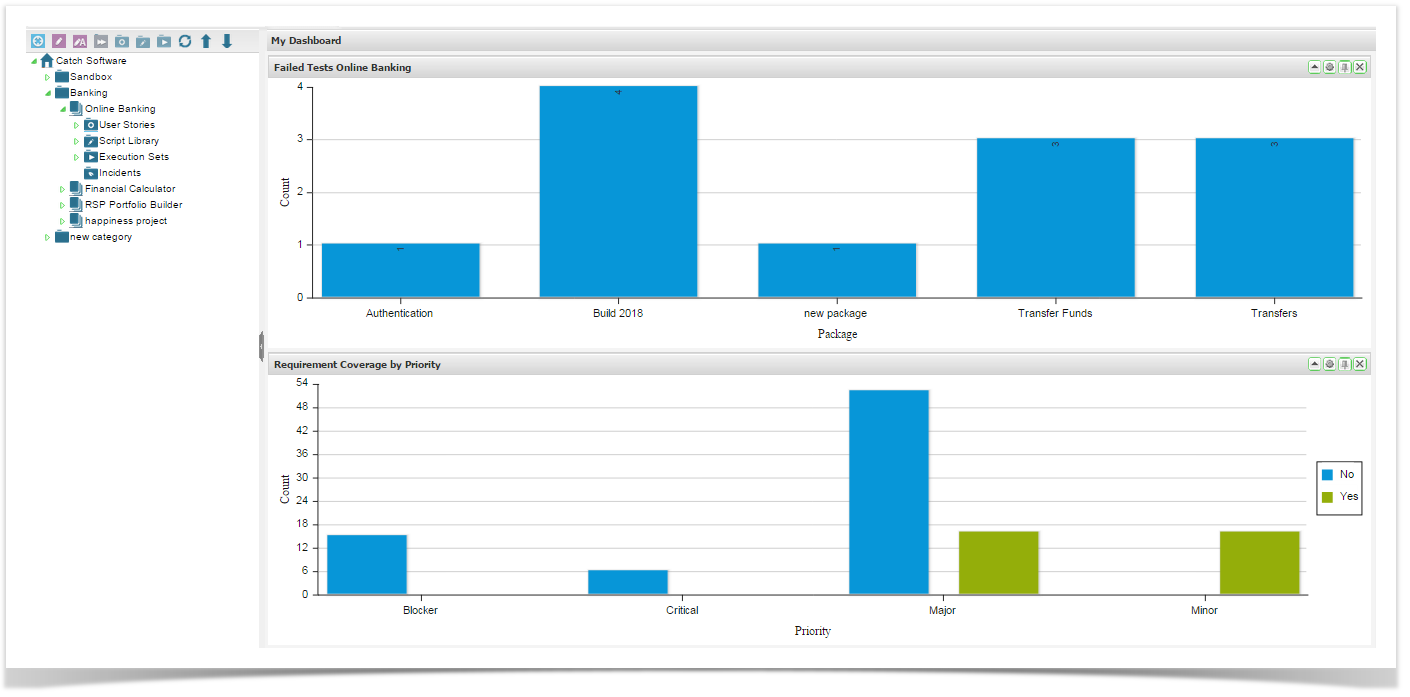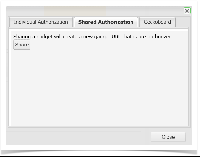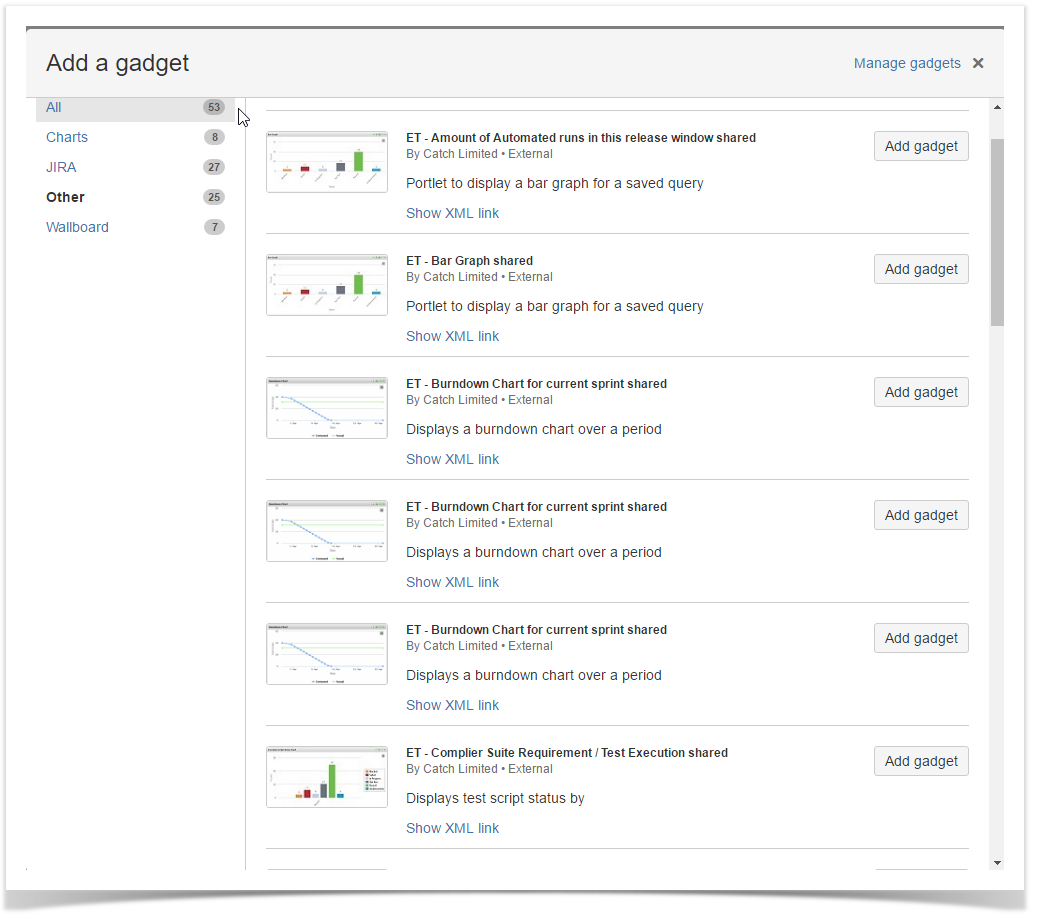...
- Create your dashboard and gadgets in Enterprise Tester as required.
If sharing is required at an Organisation level;
- Navigate to the Edit Organisation Page in the Enterprise Tester Admin tab.
- Copy the Organisation Subscription link.
If sharing is required at
an Organisationa Dashboard level;
- Navigate
toto the Manage Dashboards via the Dashboard menu.
Manage Dashboards via the Dashboard menu- Highlight the
Dashboarddashboard to be shared.
- Click
thethe Copy gadget URL to clipboard
buttonbutton on the toolbar.
- To add an Enterprise Tester subscription JIRA, login to your instance of JIRA. On the dashboard you wish to add the portlets click on the + Add Gadget button.
- From the Add a Gadget screen click on the Manage Gadgets Link
- Click on the Subscriptions tab
- Paste the Organisation or Dashboard URL as required and click Add subscription Administration functions are now complete.
- General users in Enterprise Tester can now go to the gadget that needs to be shared, click the drawing pin icon in the gadget title bar.
Select the Shared Authorization tab and click on the Share button.
- The Enterprise Tester gadget will now be available in the list of gadgets in the Other category in JIRA (you may have to select "Load All" first).
Click the Add Gadget button to add the gadget to your JIRA dashboard.
...