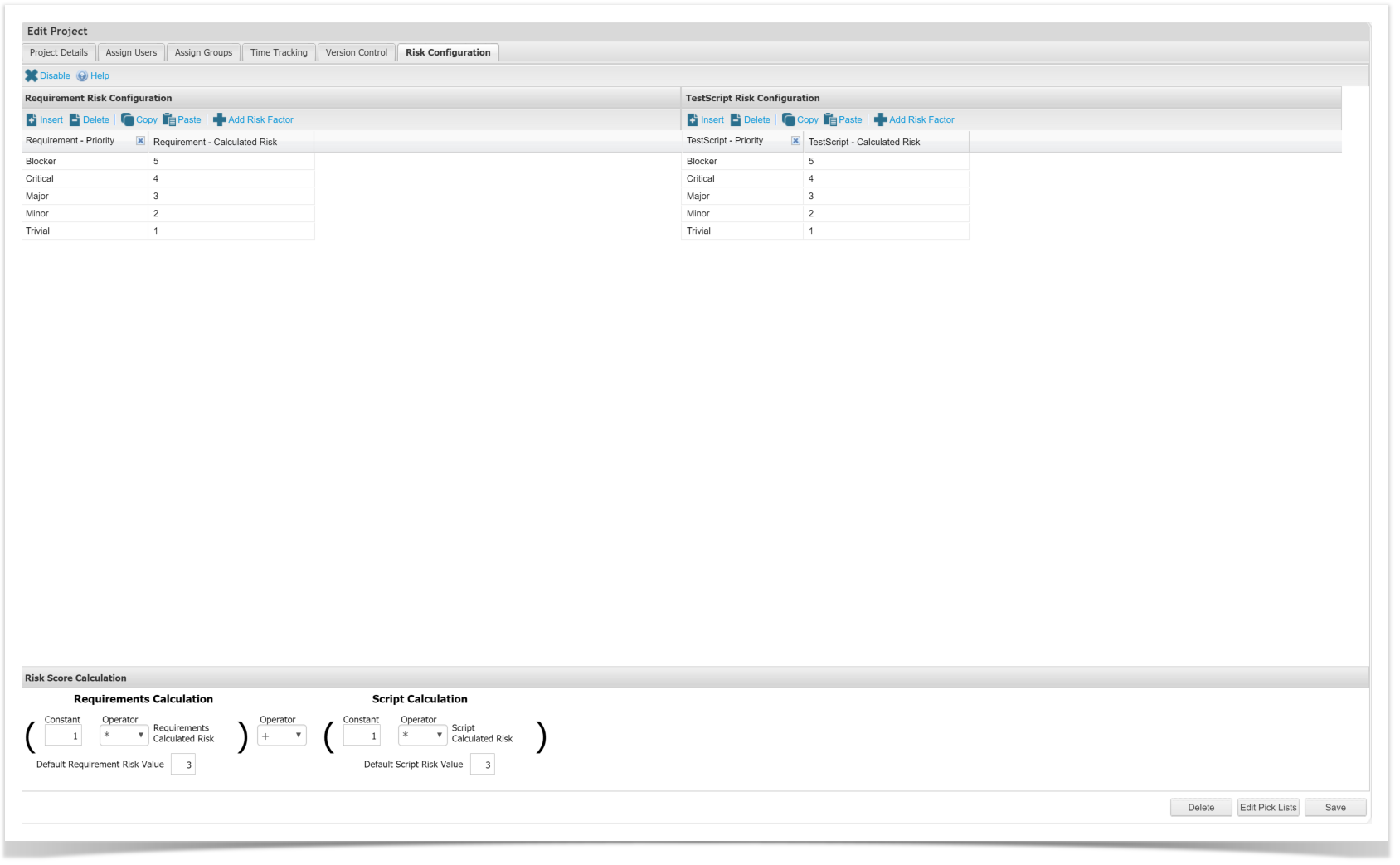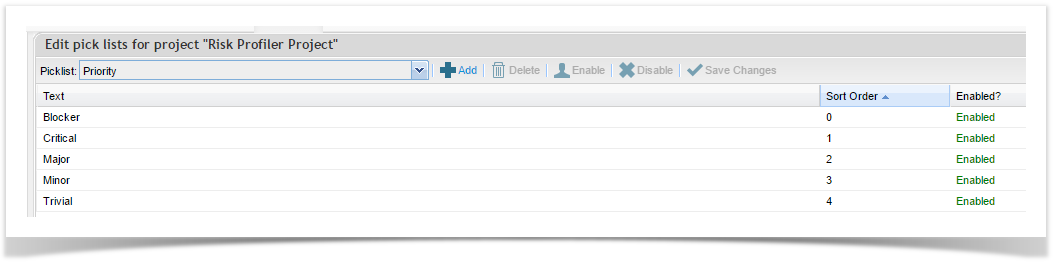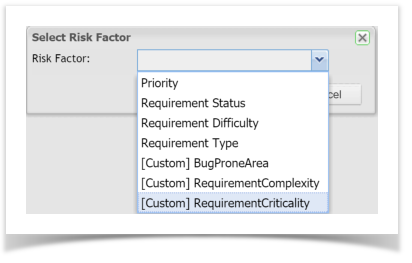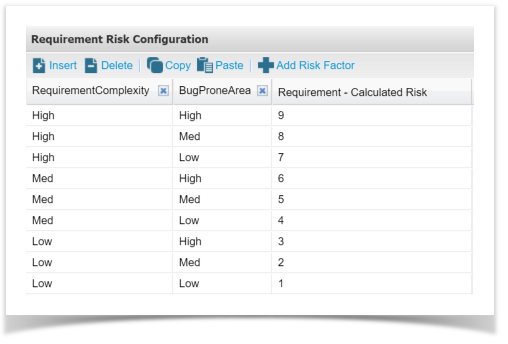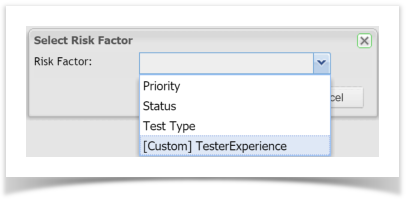...
2) Double click on the project to edit, click on the Risk Configuration tab.
Risk Risk is turned off by default.
Two Two default tables are displayed, Requirement Risk Configuration and TestScript Risk Configuration .
The Priority columns for the tables are populated from the Priority Picklist. (Admin > Project > Edit Pick Lists)
The Calculated Risk columns for the tables are populated from the values in the Sort Order field and are reversed.
If you have a Priority that has a value of 0 , this is not displayed in the Calculated Risk values.
These values are just default values and can be changed at any time.
Requirement Risk Factors
Many factors may be required to understand the risk for each Requirement. Combining these factors will result in the Requirements Calculated Risk field being updated on each Requirement.
Any Inbuilt or Custom Combo Box Box fields can be added to the table.
Add Requirement Risk Factor
1) In the Requirements Risk Configuration table, click the Add Risk Factor button
2) Select Risk Factor from the dropdown list
Update column 3) Enter column information for each Risk Factor selected
Update the 4) Enter a value in the Calculated Risk field for each row (numeric only)
Test Case Risk Factors
Many factors may be required to understand the risk for each Test Script. Combining these factors will result in the Test Script Calculated Risk field being updated on each Test Script.
Any Inbuilt or Custom Combo Box fields Box fields can be added to the table.
Add TestScript Risk Factor
1) In the TestScript Risk Configuration table, click the Add Risk Factor button
2) Select Risk Factor from the dropdown list
Update the column 3) Enter column information for each Risk Factor selected
Update the 4) Enter a value in the Calculated Risk field field for each row (numeric only)
...