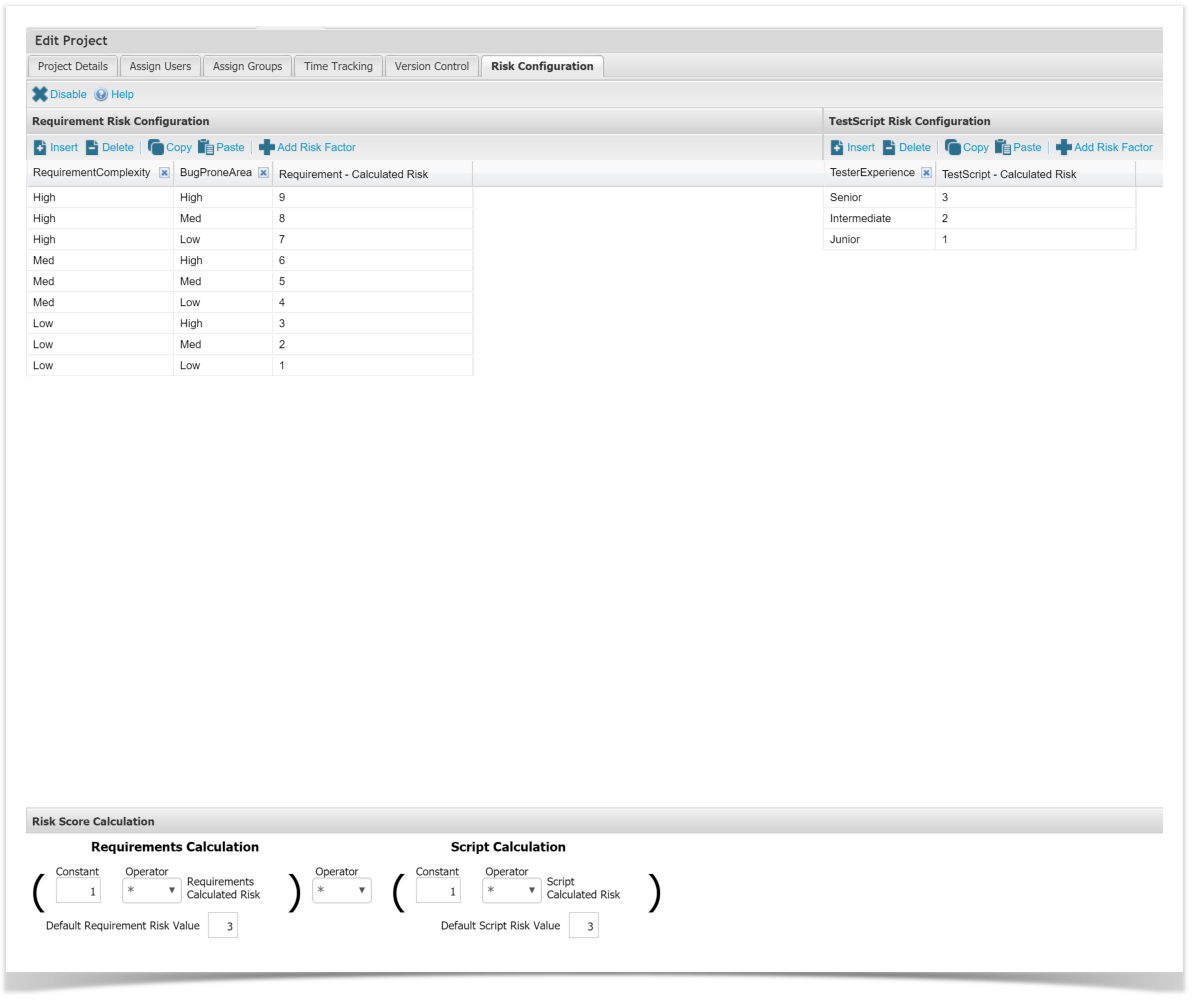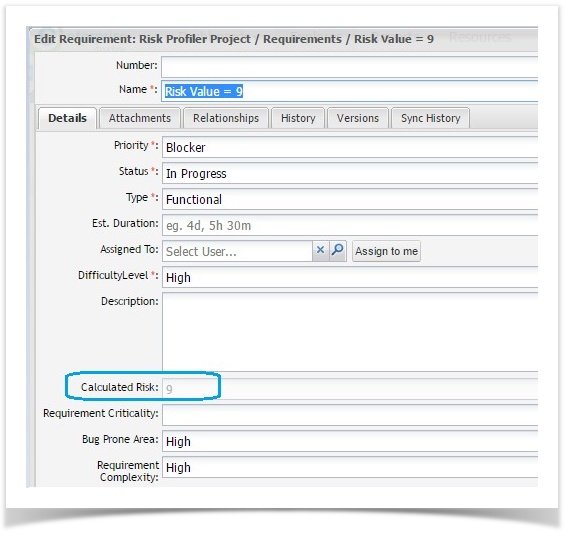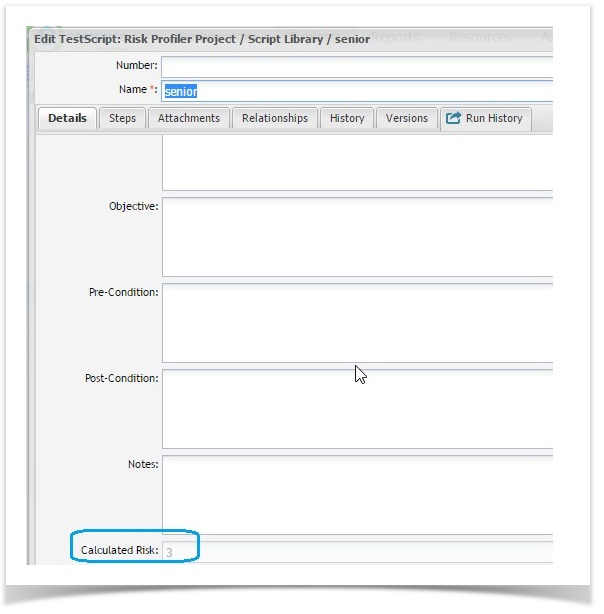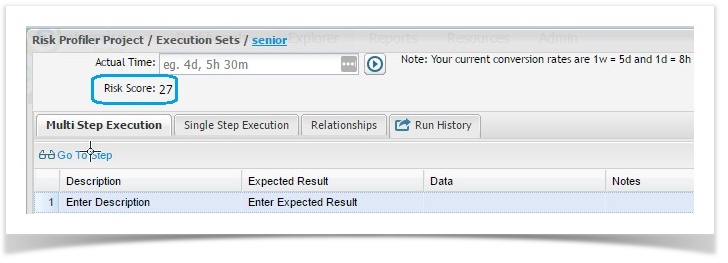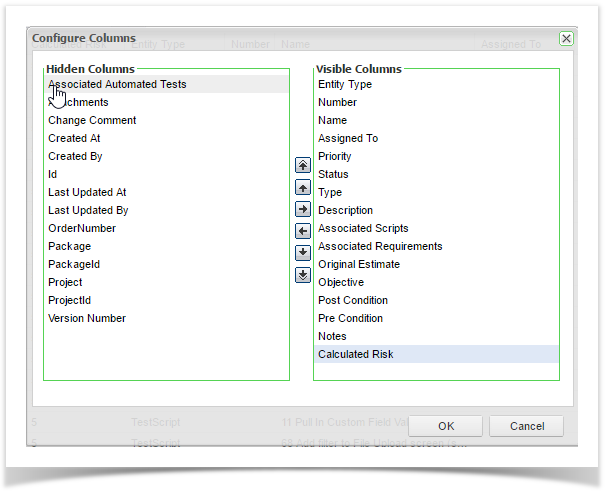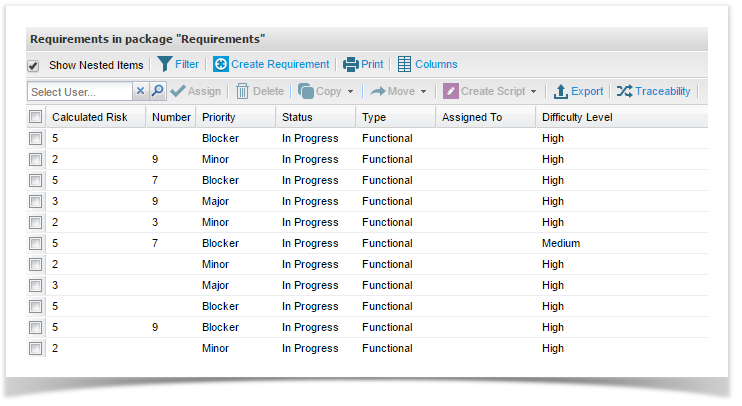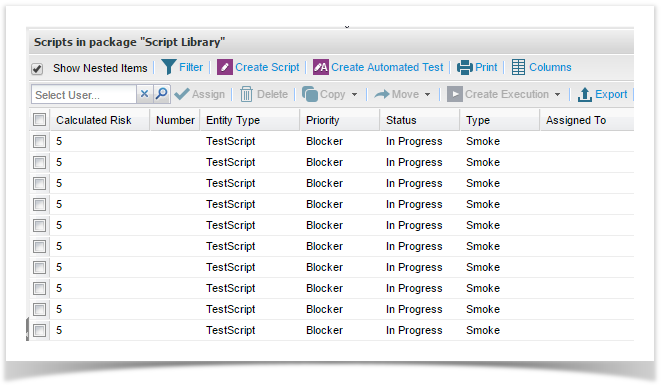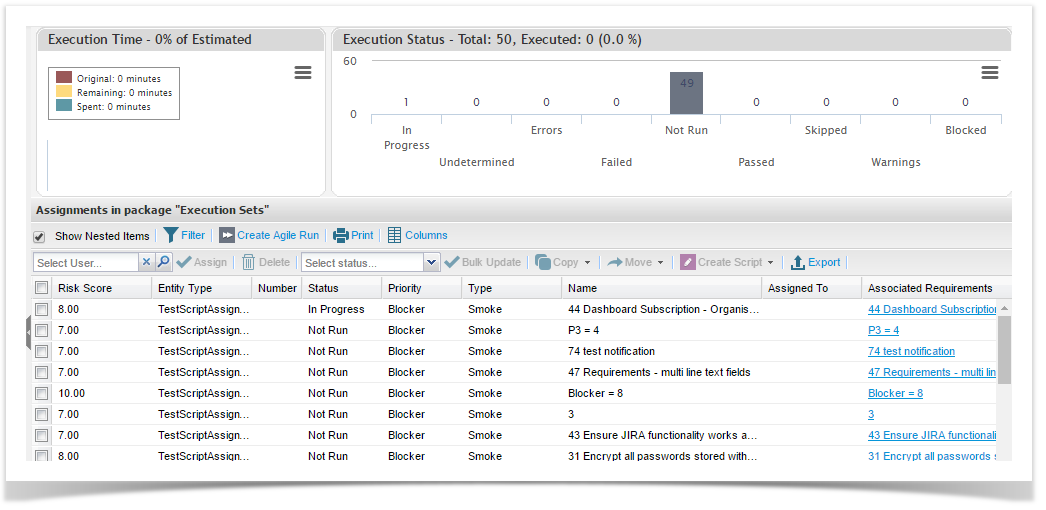...
- Requirements Calculated Risk: A read-only field on a Requirement, displays the calculated risk.
- Test Script Calculated Risk: A read-only field on a Test Script, displays the calculated risk.
- Risk Score: A read-only field on a Test Script Assignment, displays the calculated risk score.
Setting up Project Risk Profiler Configuration
1) Under Admin tab in Enterprise Tester navigate to your project.
...
Example Calculations
Using this Risk Profiler Configuration:
A Requirement in the relevant project with the following attributes would have a Calculated Risk of 9:
...
Calculation: (1 * Requirement Risk Value) * (1 * Test Script Risk Value)
Viewing Calculated Risk Values
...
using Risk Profiler
Once Risk Configuration is enabled for the project, it is applied to following entities:-
Requirements: (Calculated Risk)
Test Scripts: (Calculated Risk)
Test Executions: (Risk Score)
For Requirement and Test Script Calculated Risk fields you can move them anywhere on the screen using Field Configuration. see Screen Field Configuration.
Viewing Calculated Risk fields in the Grids
You can also view the Calculated Risk and Risk Score fields in the Requirement, Test Script and Test Execution Grids.
You can place the field anywhere in the Grid. By default it is at the end of the grid.
1) Go to the grid and select the Column button
2) On the right hand side under Visible Columns , Calculated Risk is displayed at the bottom. Move it to where you want to place it in the grid.
Requirements Grid:
Test Script Grid:
Test Executions Grid: