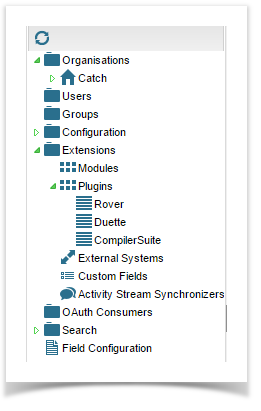Getting Started
Please contact our Customer Team for a Compiler Suite License.
Important Notes:
- Compiler Suite is only compatible with Enterprise Tester 6.1 and above.
- You must ensure you have upgraded to the .Net 4.6 Framework on your Enterprise Tester server before you apply the Compiler Suite license. This should have been prompted in the upgrade process to Enterprise Tester 6.1. If you need to upgrade .Net, downloads can be found here: www.microsoft.com/download/
Once you have Compiler Suite License text, enable the Compiler Suite plugin To enable the Compiler Suite plugin, just add a Compiler Suite license by performing the following:
- From the Admin tab, expand the Extensions folder and expand the Plugins folder.
...
- Double click on Compiler Suite, the License details screen will open.
- Paste your Compiler Suite license text to the screen and click Save. A message will now display indicating you must restart Enterprise Tester for the changes to take place.
- Click the Restart link .Wait and wait for Enterprise Tester to restart.
- Once, restarted, Enterprise Tester will automatically redirect you to the Plugins screen where you can confirm the plugin is loaded. Check that the Load Status indicates Loaded and State indicates Enabled.
Head over to the user guide for detailed instructions on using the Compiler Suite
Now you are ready to start using Duette to import automated tests from all supported automated test tools.