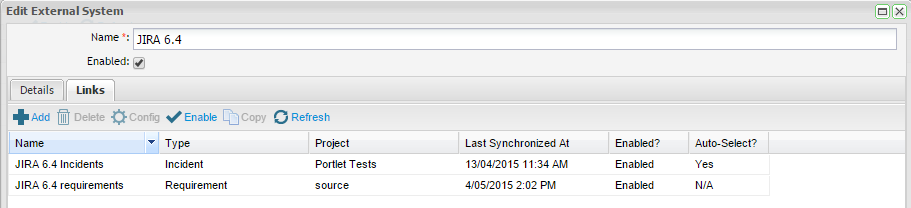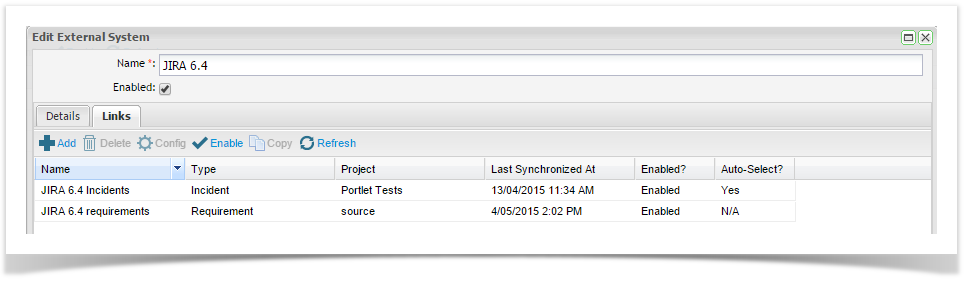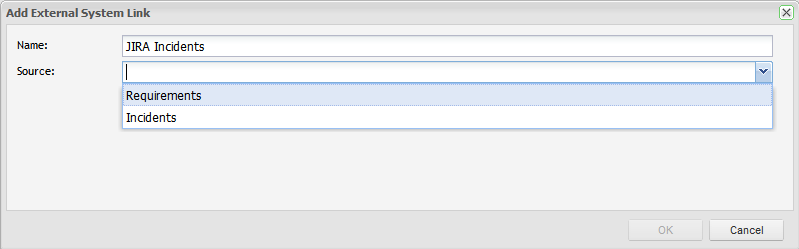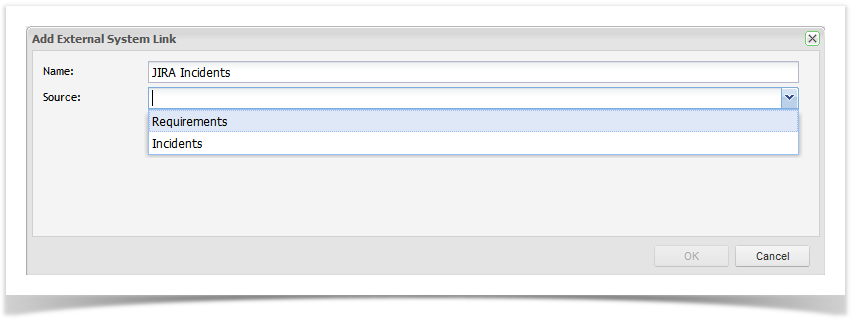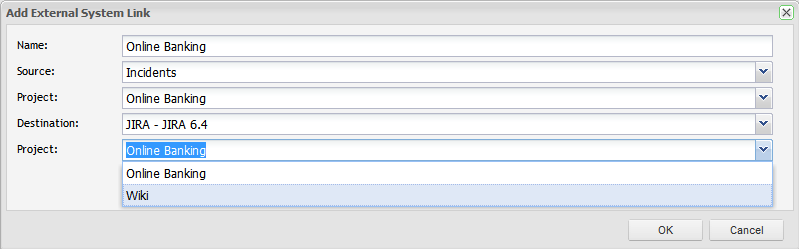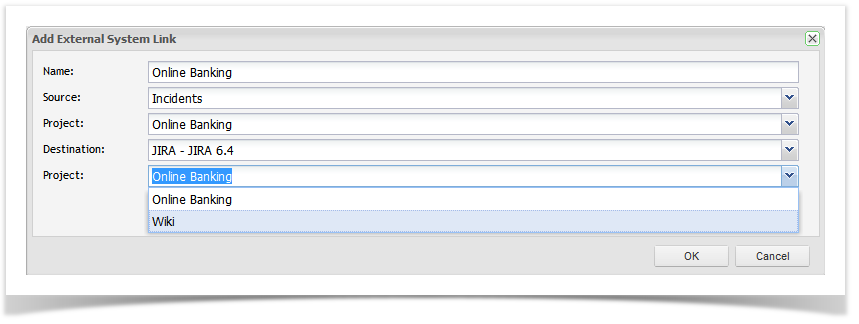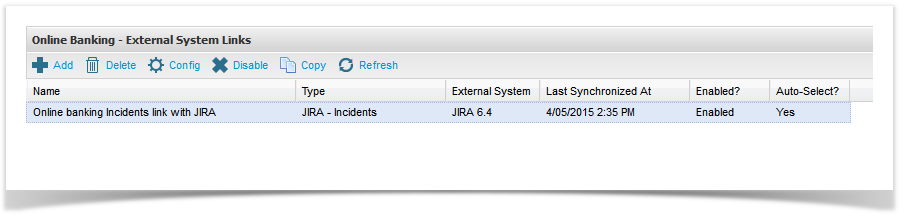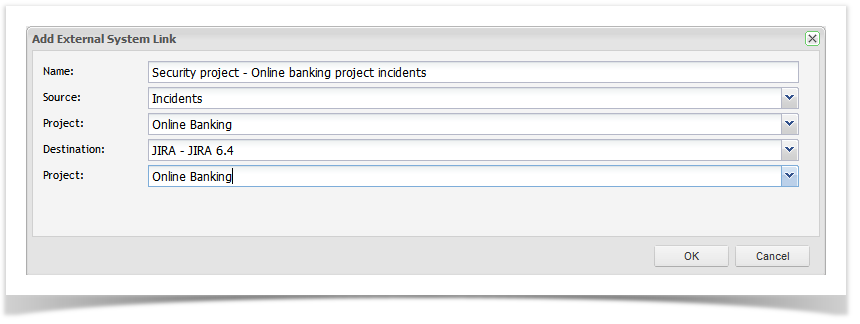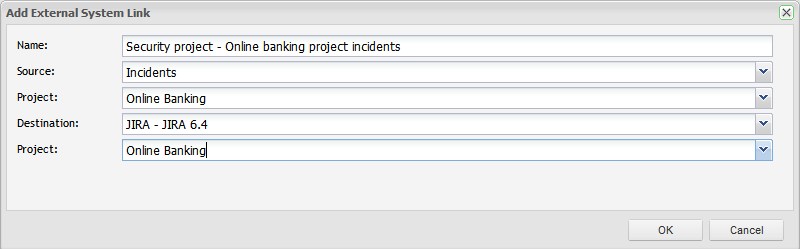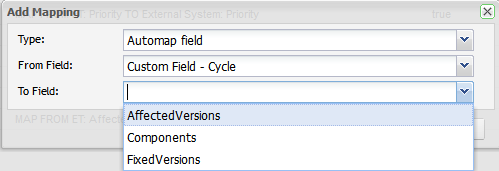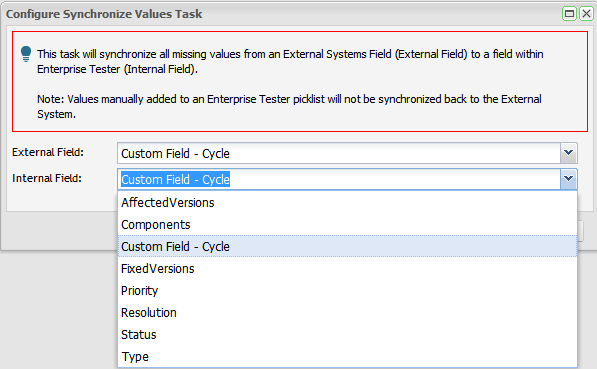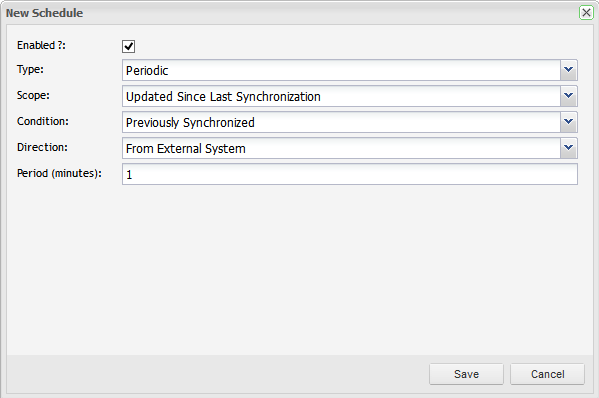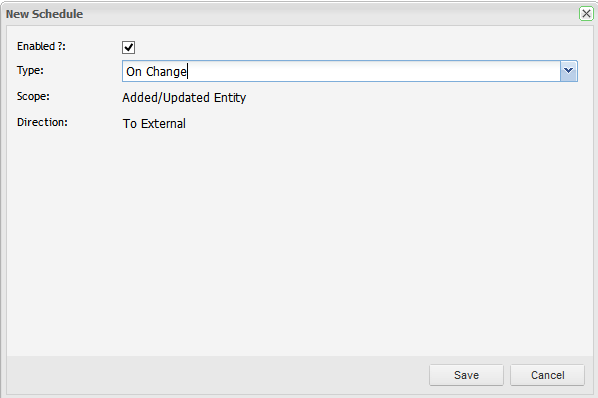...
- In-built field synchronization of: Summary,Type, Status, Priorities, Components, Affects Version(s), Fix Version(s), Assignee, and Comments;
- Configurable synchronization schedule;
- Configurable synchronization direction options: single (ET Enterprise Tester to JIRA or JIRA to ET Enterprise Tester) and bi-directional (ET Enterprise Tester synchronizes first or JIRA synchronizes first)
- Filter options supported for JIRA to ET Enterprise Tester synchronization, including JQL fragments;
- Custom field support;
- Support for synchronizing picklist (select list) values from JIRA to ET Enterprise Tester, including JQL fragments;
- JIRA ID on the incident in ET Enterprise Tester;
- Remote links to the incident in ET and Enterprise Tester and test run added on the JIRA Issue; and
- Full JIRA workflow transition support from ET Enterprise Tester.
Creating your Project Links to JIRA
...
From the Admin tab, expand Extensions and double click on External Systems. From the External Systems summary grid, double click the External System you wish to create a link to. Then navigate to the Links tab. Click on Add from the tool bar.
The Add External System Link screen will appear. Complete the name and select the Link Source. This is the entity type you wish to synchronize.
Once you have selected the Source, additional fields to configure the ET Enterprise Tester project and the JIRA project will appear.
Once you have completed the screen, click on OK. The External Links Details screen will appear. See the Field Configuration section below.
...
From the Resources Tab, click to expand "Project Links". To view all configured links for your project, double click on your project.
To create a new project link select "New" from the toolbar, or from the navigator you can right click on your project and select "Add New Project Link" from the menu, or from the navigator you can right click on your project. Complete the details selecting the JIRA connection that you created in the steps outlined in the above section, and your JIRA project to link to. Now click on 'Save'.
Once the project link to JIRA has been created, Enterprise Tester will initiate a refresh of all the metadata. This may take a few minutes.
...
Once you have created the incident project link, the Edit Synchronization Configuration screen will appear.
...
Enterprise Tester Configuration
There are no options in this section for incident synchronization links because Enterprise Tester will synchronize all incidents created in ET Enterprise Tester for this project with the JIRA project configured. If you have more than one JIRA project configured to synchronize with this project, you can select which project you wish to synchronize with on the incident screen. You can also choose to synchronize ET Enterprise Tester incidents with more than one JIRA project provided that you have set up multiple project links.
...
| Info | ||
|---|---|---|
| ||
When using JQL fragments as part of your query criteria, the additional filter criteria you have selected will be added. ET Enterprise Tester already specifies the JIRA project in the filter parameters based on the project you are syncing your ET Enterprise Tester project with. If you find that you the issues being synchronized are not what you expected, it is worth testing your JQL fragment in JIRA. |
...
The next step is to configure Enterprise Tester inbuilt fields to JIRA fields. On the ET Enterprise Tester to External System Tab, there are four activities that are set to run on Synchronization of an incident:
Task | Configurable | Description |
|---|---|---|
Map Fields | Yes | Allows a set of mappings to be configured to transfer information between the source and destination system. |
Map Attachments | No | Synchronizes the set of attachments between Enterprise Tester and External System (e.g. JIRA). This will add new attachments that have not been synchronized previously, and remove previously synchronized attachments that have since been removed. |
Synchronize Comments | Yes | Synchronizes all comments added in either ET Enterprise Tester or JIRA to the other system. |
Add Trackback Comment | Yes | Adds a comment to the synchronized JIRA incident with the following text: Linked to Enterprise Tester incident — e.g. incident: http://server/EnterpriseTester/#/incident/edit/04e7f9e5-5784-4e94-a863-9ef600f0a935 (Name: ). If a comment already exists with the same value, then the comment is not added. |
...
The Configure Field Mappings screen will appear and all ET Enterprise Tester inbuilt fields have pre-set mapping to JIRA inbuilt fields.
...
The Copy Field type mappings are already configured and the value will be copied from Enterprise Tester to JIRA on Synchronization:
Copy Field – Copy from ETEnterprise Tester: Name (field) to External System: Summary (field)
Copy Field – Copy from ETEnterprise Tester: Description to External System: Description (field)
Copy Field – Copy from ETEnterprise Tester: Created By (field) to External System: Reporter (field)
Copy Field – Copy from ETEnterprise Tester: Assigned To (field) to External System: Assignee (field)
The Map field type mappings require the field values to be mapped. You can see under the column “Configured = False” that the values for these fields has not yet been mapped:
Map Field – Map from ETEnterprise Tester: Type to External System: Type
Map Field – Map from ETEnterprise Tester: Priority to External System: Priority
Map Field – Map from ETEnterprise Tester: Status to External System: Status
Map Field – Map from ETEnterprise Tester: Resolution to External System: Resolution\
Map Field – Map from ETEnterprise Tester: Components to External System: Components
Map Field – Map from ETEnterprise Tester: Fixed Versions to External System: Fixed Versions
Map Field – Map from ETEnterprise Tester: Affected Versions to External System: Affected Versions
...
To complete the field mappings, click on the field row and select Edit from the tool bar.
Complete mapping Enterprise Tester field values to JIRA field values. Where picklist values in ET Enterprise Tester and JIRA are exact matches, the mappings will be automatically configured.
Click Save Changes.
Complete mapping field values for all fields following steps 1-3.
...
The next step is to configure JIRA to Enterprise Tester field mappings. On the External System to ET Enterprise Tester tab, there are also four activities that are set to run on Synchronization of an incident:
...
Task | Configurable | Description |
|---|---|---|
Map Fields | Yes | Allows a set of mappings to be configured to transfer information between the JIRA and ETEnterprise Tester. |
Map Attachments | No | Synchronizes the set of attachments between from JIRA to ETEnterprise Tester. This will add new attachments that have not been synchronized previously, and remove previously synchronized attachments that have since been removed. |
Synchronize Comments | Yes | Synchronizes all comments added in JIRA to ETEnterprise Tester. |
Add Trackback Comment | Yes | Adds a comment to the synchronized JIRA incident with a trackback link to the ET Enterprise Tester incident: Linked to Enterprise Tester incident — e.g. Incident: http://server/EnterpriseTester/#/incident/edit/04e7f9e5-5784-4e94-a863-9ef600f0a935 (Name: ). If a comment already exists with the same value, then the comment is not added. |
...
Copy Field – Copy from External System: Name (field) to ETEnterprise Tester: Summary (field)
Copy Field – Copy from External System: Description to ETEnterprise Tester: Description (field)
Copy Field – Copy from External System: Created By (field) to ETEnterprise Tester: Reporter (field)
Copy Field – Copy from External System: Assigned To (field) to ETEnterprise Tester: Assignee (field)
The Automap field type mappings are also already configured. The Automap field type will update the ET Enterprise Tester field picklist with new values from JIRA when they are detected on a incident that is being synchronized from JIRA. Note that this feature does not update all new picklist values that have been added to JIRA but only those that have been detected on an incident that is being synchronized. See the Task section below for more information about automatically updating your picklist values from JIRA.
Automap Field – Automap from External System: Type to ETEnterprise Tester: Type
Automap Field – Automap from External System: Priority to ETEnterprise Tester: Priority
Automap – Automap from External System: Status to ETEnterprise Tester: Status
Automap – Automap from External System: Resolution to ETEnterprise Tester: Resolution
Automap – Automap from External System: Components to ETEnterprise Tester: Components
Automap – Automap from External System: Fixed Versions to ETEnterprise Tester: Fixed Versions
Automap – Automap from External System: Affected Versions to ETEnterprise Tester: Affected Versions
Adding New Field Mappings — Configuring Custom Fields
Custom Fields can be synchronized from ETEnterprise Tester. A little set up is required to selected and configure the fields that you wish to synchronize.
...
| Type | Description |
|---|---|
Automap Field | Automap Field mapping will automatically map all matching field values in ET Enterprise Tester and JIRA so that it is not necessary to do this manually. In addition when synchronizing in the JIRA to ET Enterprise Tester direction, new field values detected on synchronize from your external system (JIRA) will be added to the ET Enterprise Tester field value picklist if they don't already exist. Using this type of field mapping eliminates duplicate field management in JIRA and in ETEnterprise Tester. It will also allow incident synchronization to complete even when map values already exist. This type of mapping is useful for fields like Versions and Components which tend to continually grow. This type of mapping should be used when your picklist values in ET Enterprise Tester and JIRA are the same. Supported field types include, Combo box (select lists), multiselect list, radio button groups and checkbox groups. *Note: that this feature does not synchronize the picklists between JIRA and ET Enterprise Tester but it does add values to the ET Enterprise Tester picklists when new values are detected on incidents during synchronization. |
Copy Field | Copy field will copy the text from your JIRA issue to the mapped field in ETEnterprise Tester. This is recommended when synchronizing text fields. |
Set Field to Value | Set field to value field mapping allows you to specify a value to populate the field in ET Enterprise Tester with regardless of the values in JIRA. All Field types are supported. |
Set Field to Value (if it's null or empty) | Set field value field mapping allows you to specify a value to populate the field in ET Enterprise Tester with, if the field does not currently have a value set/is null. All Field Types are supported. This mapping type is useful for setting a default value, if the value was not populated by a previous mapping (and so when used in this way, the mapping should appear at the bottom of the list of field mappings). |
Map Field | The Map field option allows you to manually map the field values in ET Enterprise Tester with those of JIRA. This is useful when your your picklist values in JIRA are different to your picklist values in ETEnterprise Tester. ET Enterprise Tester will automatically map any exact value matches when first displaying the mapping configuration screen. Supported field types include: Combo box (select lists), multiselect list, radio button groups and checkbox groups. |
...
When configuring an Automap Type field, you will only need to select the JIRA and ET Enterprise Tester fields that you are mapping. Auto mapping should be used when your ET Enterprise Tester and JIRA picklist values are exactly the same, it will automatically map the exact matching values and when Synchronizing in the ET Enterprise Tester to JIRA direction it will also add new values detected from JIRA to your ET Enterprise Tester picklist.
Copy
When configuring a Copy Field Type field, you will only need to select the JIRA and ET Enterprise Tester fields that you are mapping. The text or value from the source incident will be copied to the incident in the other system.
...
On synchronization you can set a value for a field to a specified value. You only need to specify the field in ET Enterprise Tester and the the value you would like to set.
...
When using the map field configuration, you will be required to manually map the field values. This is useful when the values in ET Enterprise Tester and JIRA are different or if you have more that one value that will map to the same value in the other system.
To complete this configuration, you will need to choose ET Enterprise Tester and JIRA fields whose values will be synchronized and then you will need to complete mapping any values that do not exist in the system that you are synchronizing to. All values that have exact matches in both systems will automatically be mapped.
...
| Field Type | Notes |
|---|---|
Date Picker | |
Date Time Picker | |
Global Rank | |
Group Picker (multiple groups) | This field is not supported natively in ET Enterprise Tester so you will need to use either the copy or set value mapping types |
Group Picker (single group) | This field is not supported natively in ET Enterprise Tester so you will need to use either the copy or set value mapping types |
Hidden Job Switch | |
Job Checkbox | |
Labels | |
Text Field (multi-line) | |
Select List (cascading) | ET Enterprise Tester does not have a cascading field to map this to. The only cascading field selected is copied from the defect tracker the "copy" mapping supports this field. |
Text Field (read only) | |
Text Field (single line) | |
URL Field | |
User Picker (multiple users) | As there may be many users in the picklist, this is not suitable as a target for the "map" mapping type. The copy mapping could be used but the same username must exist in both ET Enterprise Tester and JIRA. |
User Picker (single user) | As there may be many users in the picklist, this is not suitable as a target for the "map" mapping type. The copy mapping could be used but the same username must exist in both ET Enterprise Tester and JIRA. |
Another point to note when configuring your field mapping configuration for "Automap" or "Map" type mappings is that you may need at least one value in your JIRA picklist (configurable set of allowable values) for the field (drop down list, checkbox list etc.) for the field to be detected as a configurable field for these mapping types. After adding your value(s) to JIRA you may need to perform a refresh lookups before the field will be detected.
...
In addition to synchronizing requirements and incidents between JIRA and ET Enterprise Tester you can also set up tasks to synchronize picklist field values. A good example of when this would be useful are the fields Versions and Components.
Versions and components are normally being added to over time — and this can be a burden to then have to replicate these changes in Enterprise Tester manually.
A good way of managing the consistency of of the field values in JIRA with the field values in ET Enterprise Tester is to set up a task to update the full list of picklist values on synchronization. This will ensure that your picklist values are always up-to-date with the field value list in JIRA without having to manually manage the task.
...
Next, select your JIRA Field and your ET Enterprise Tester Field and click on Save.
...
- Periodic schedule occurring every 1 minute, from the external system which will update all incidents that have been updated since the last synchronization. This is conditional on having been previously synchronized.
- Synchronize on change in ET Enterprise Tester in the direction of ET Enterprise Tester to JIRA. A sychronization of all incidents added or updated in ET Enterprise Tester since last synchronized will be initiated at the time a change occurs to an incident. This synchronization only updates JIRA with the changes made in ETEnterprise Tester.
The synchronization frequency can also be configured from the Schedules tab. There are 3 options that can be configured:
...
Type | Scope | Direction | Period | Time |
|---|---|---|---|---|
Adhoc | You can choose to only update entities since the last synchronization or synchronize all. | Four options: | N/A | N/A |
On Change | The scope can not be changed — it will only synchronize those incidents which have just been changed in Enterprise Tester. | Only supported in the ET Enterprise Tester to JIRA direction. | N/A | N/A |
Periodic | You can choose to only update entities since the last synchronization or synchronize all. | Four options: | Specify the synchronization frequency in minutes. | N/A |
Daily | You can choose to only update entities since the last synchronization or synchronize all. | Four options: | N/A | Specify the time using the (24hr clock) when the synchronization will occur daily. |
...
When synchronizing from JIRA to ETEnterprise Tester, links between issues in JIRA are not synchronized to relationships in ETEnterprise Tester.
Auto-map from ET Enterprise Tester to JIRA is only supported for the component and version fields, and its use is generally discouraged (adding versions and components to your defect tracker generally makes more sense, so that you can populate additional information such as component lead, due date etc. — which Enterprise Tester does not support).
...