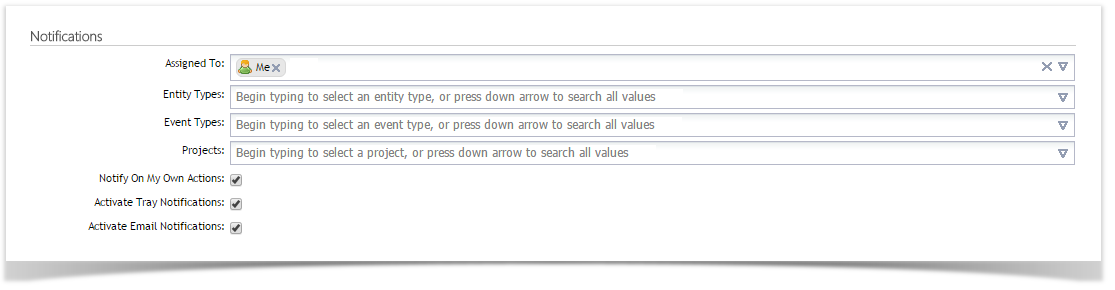Enterprise Tester supports both in-tray and e-mail notifications. You can configure your notification settings on the ‘My Profile’ Screen. To configure notifications:
1) Go into your ‘My Profile’ screen.
2) In the Notifications Section of the My Profile screen, select the Notifications you wish to receive.
3) Ensure 'Activate Tray Notifications' and 'Activate E-Mail Notifications' are selected as required.
5) If you have Activate Tray Notifications selected, you can access You can access your notifications by clicking on the notification icon next to your user name in the top the top right hand corner or of the screen.
The number shown is the number of unread notifications and the number is updated every 15 seconds.
The notifications list has a number of features easy to quickly view event notifications:
- Icon for easy recognition of the notification type;
- User name of the person who made the change; and
- A hyperlink the entity so you can easily view the change.
...
By default, the limit on the number of notifications on screen is 100 . This and this number can be configured by your system administrator . Please refer to the section (see Configuring a Mail Server) for more detail.in application settings.
6) If you have a Mail Server configured and Activate E-Mail Notifications selected, you will receive an e-mail.