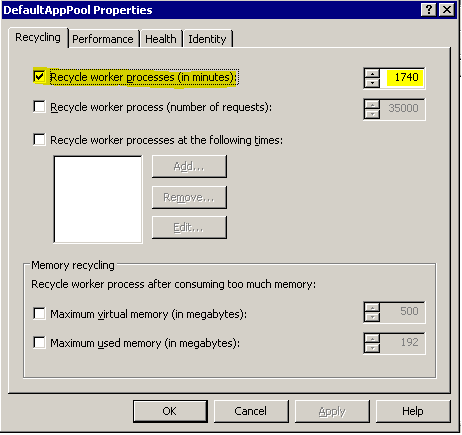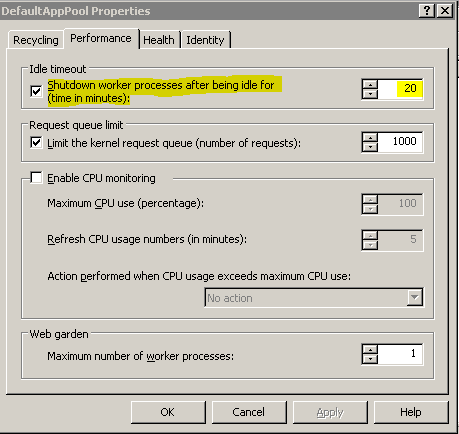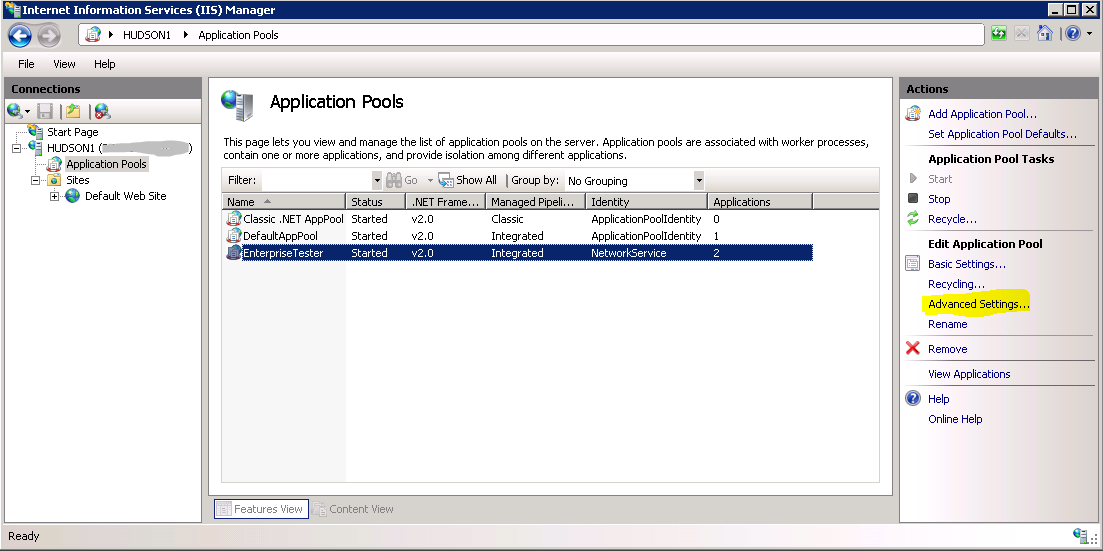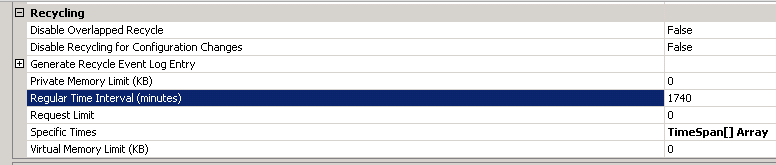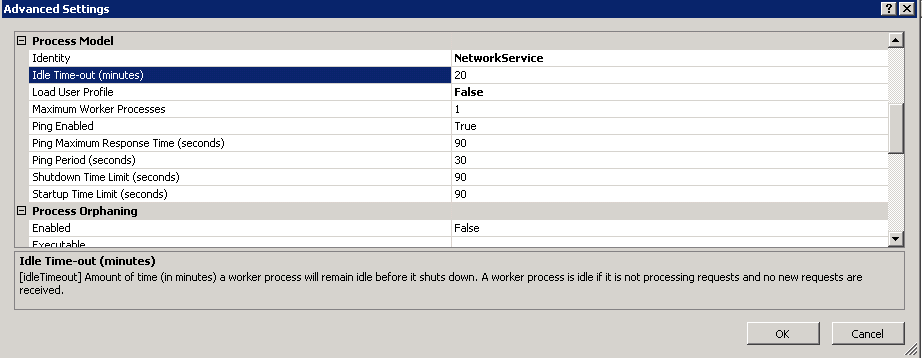...
Go to Control -> Administrative Tools -> Internet Information Services (IIS) Manager.
Expand the server node, you will see an "Application Pools" node.
Right click on the Application pool (it will normally be the "Default App Pool", but it may alternatively be called "Enterprise Tester") and select Properties...
On the dialog, click on the Recycling tab - from here you can configure how long an application pool will be active before it's forced to recycle - this should be set to a value greater then 24 hours (i.e. 1440 minutes).
Switch to the "Performance tab".
Locate the "Shutdown work processes after being idle for (time in minutes)" setting. You can either choose to uncheck the checkbox (disabling this all together) - or alternatively, set the value to be the same as (or higher) then the timeout value configured in Enterprise Tester.
Altering the Values in IIS7
Go to Control -> Administrative Tools -> Internet Information Services (IIS) Manager.
Expand the server node, then select the "Application Pools" node.
Select the pool being used for Enterprise Tester (usually "DefaultAppPool") - though in some cases a specific "EnterpriseTester" pool may have been created.
With the pool selected, on the right hand actions list select "Advanced Settings..."
Scroll down until you locate the "Process Model" section - here you can configure the "Idle Time-out (minutes)" value, set the value to be the same as (or higher) then the time-out value configured in Enterprise Tester.
Scroll down until you locate the "Recycling" section, and configure that the "Regular Time Interval (minutes)" is configured for a value greater then 24 hours (ie. 1440 minutes).
Configuring Enterprise Tester to Use "out-of-proc" Session State Storage
...
| Code Block |
|---|
net start aspstate |
What you'll see is:
At this point, the Windows NT Service ASPState has started and is available to ASP.NET. Next, we need to configure ASP.NET to take advantage of this service. To do this we need to update the web.config:
...