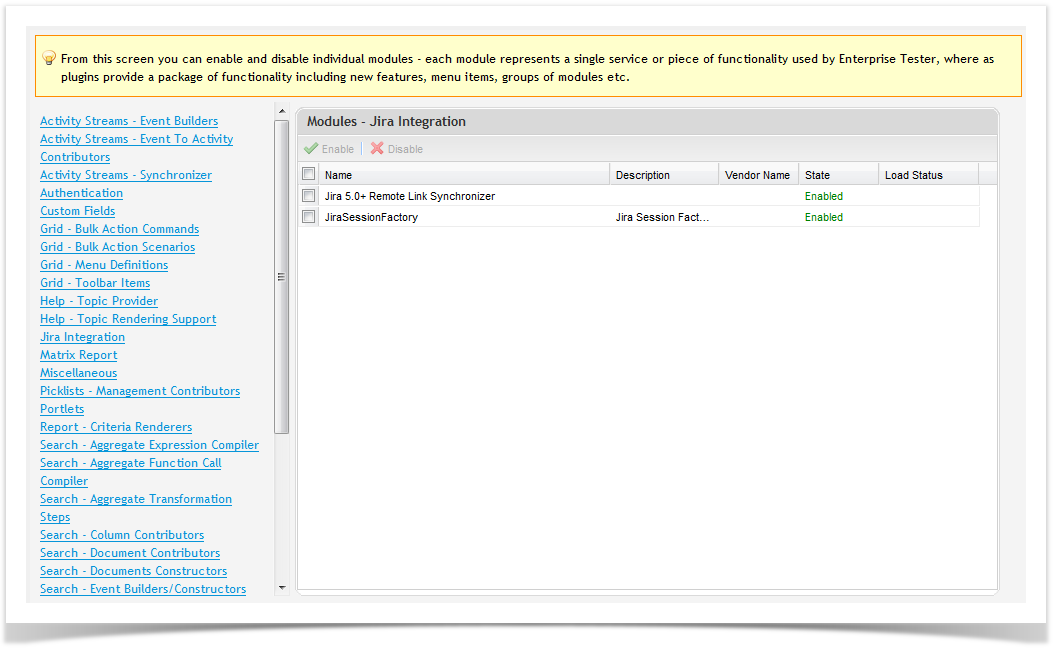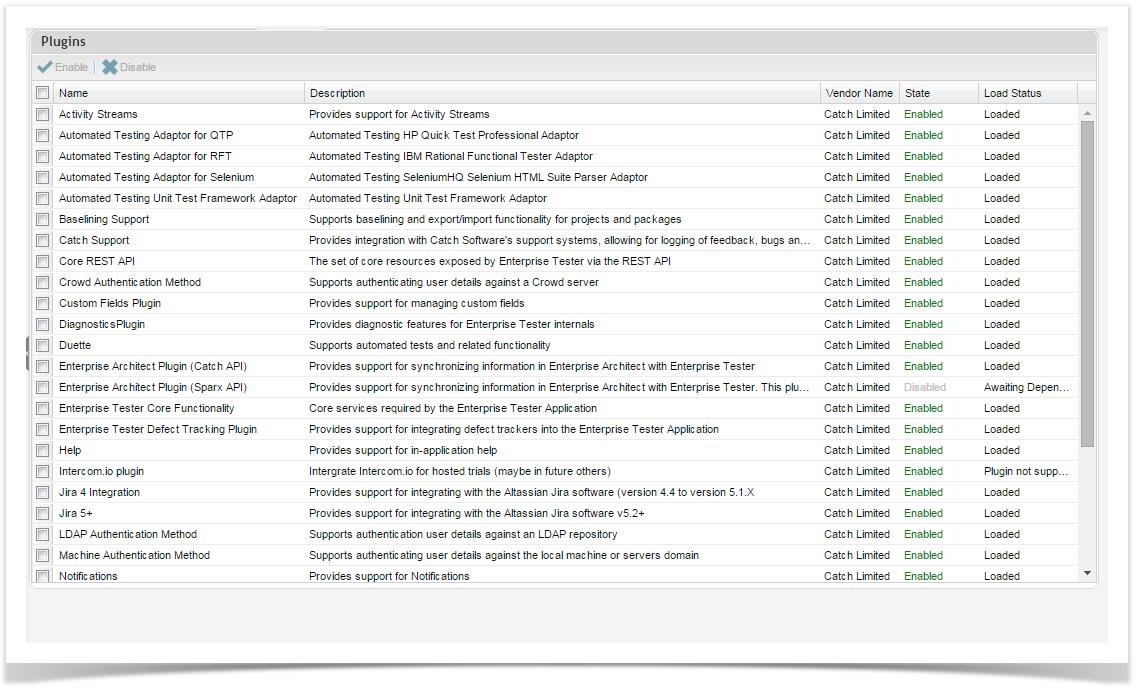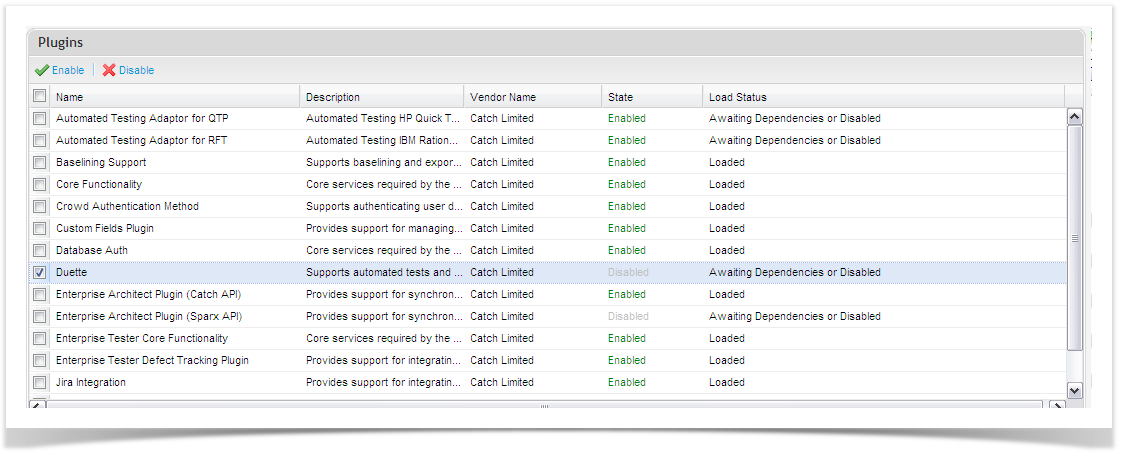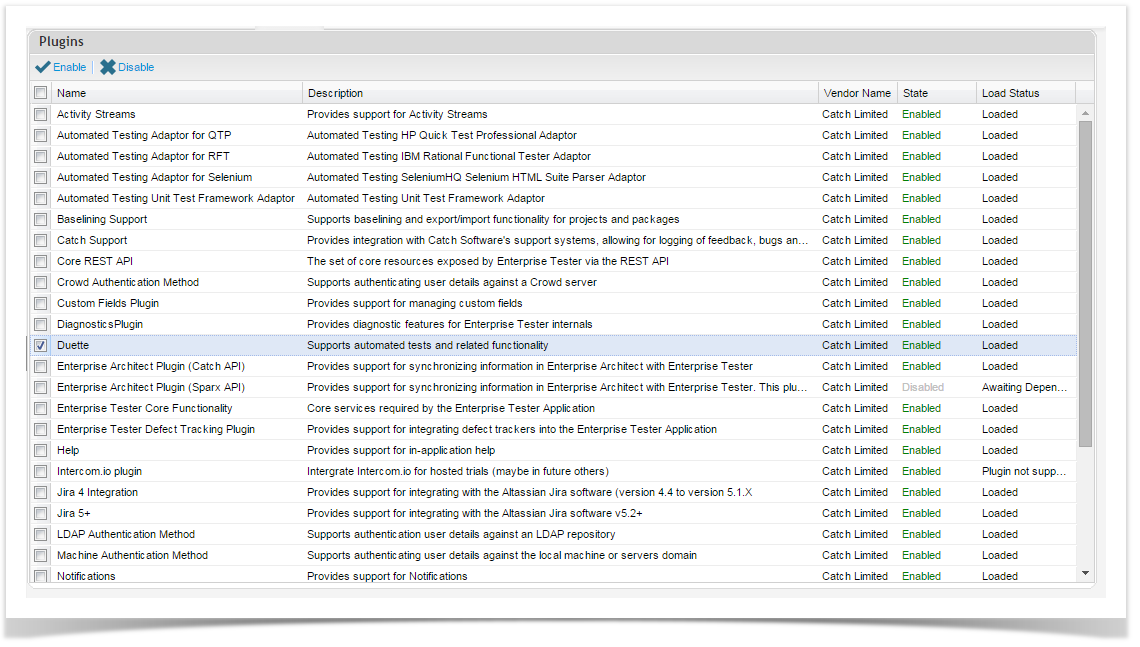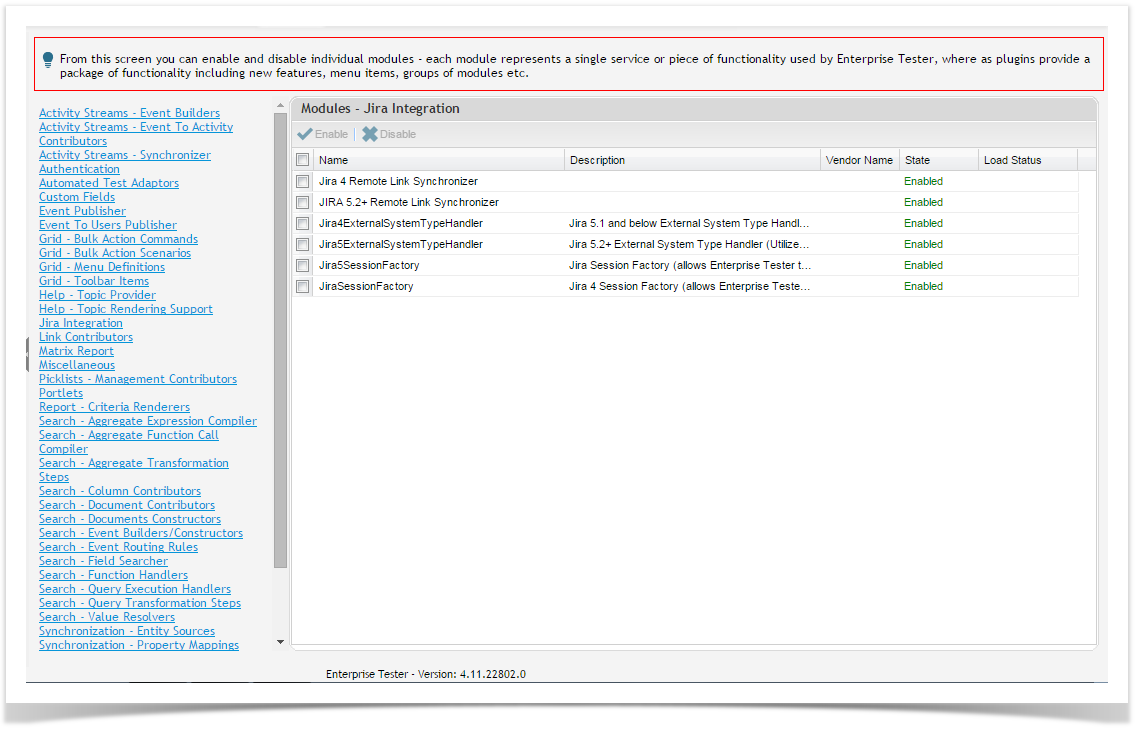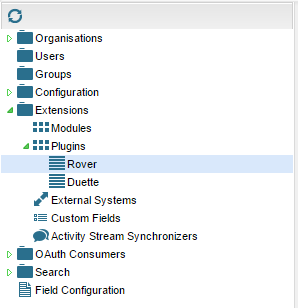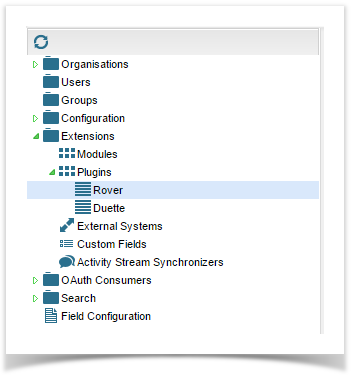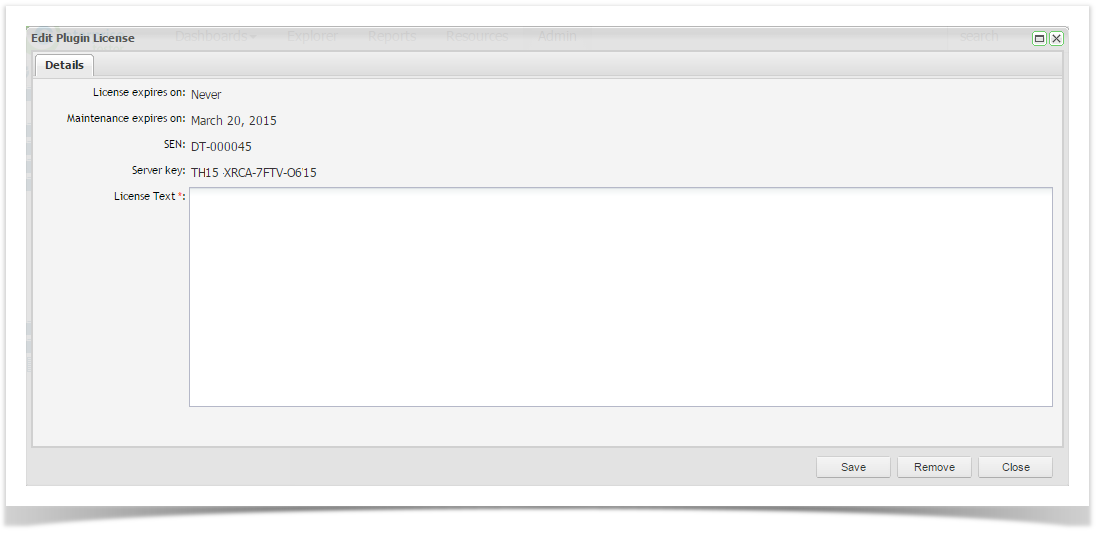...
Plug-ins are used to extend the functionality of Enterprise Tester in different ways. Plug-ins provide a package of functionality including new features, menu items, or a group of modules.
To manage the Plugplug-ins:
- Select the admin Tab Admin tab of the tree view and expand it out to show Extensions.
- Double click on the Plug-ins Plugins icon under the extensions Extensions folder.
The plug-in Screen screen will appear:
Some Plug-ins plugins that are not essential can be enabled or disabled on this screen. To enable or disable a plugin:
- Tick the relevant plugin.
- Select the Enable or Disable button.
- Click on ‘Save’ Save.
Plug-In Modules
The modules section allows system administrators to enable and disable individual modules - each module represents a single service or piece of functionality used by Enterprise Tester, whereas plugins provide a package of functionality including new features, menu items, groups of modules etc.
Plug-ins may contain modules. A module represents a single service or piece of functionality used by Enterprise Tester that allows finer control over the functionality provided. To manage the Modulesmodules:
- Select the Admin tab of the tree view and expand it out to show Extensions.
- Double click on the Modules icon under the extensions Extensions folder.
The Module Screen Modules screen will appear:
You can then Enable or Disable modules as required. To enable or disable a module:
- Tick the relevant module.
- Select the Enable or Disable button.
- Click on ‘Save’ Save.
Managing
...
Plugin Licenses
Some plugins require a license to enable full functionality. Plug-in Plugin licenses can be managed from the Admin tab.
To manage plug-in plugin licenses:
- Select the Admin tab of the tree view and expand it out to show Extensions.
- Click to expand Plugins. All Plug-in Licenses plugin licenses will be displayed.
- Double click on the license you wish to view or manage.
...
Here you can view the plugin license details including the Maintenance Expiry Date, the Service Entitlement Number (SEN) and the Server Key. You can also apply a new license text here when upgrading or renewing your license.