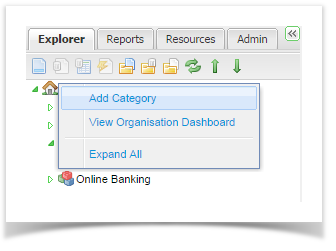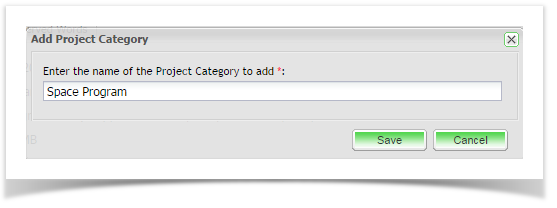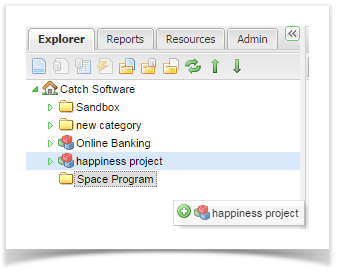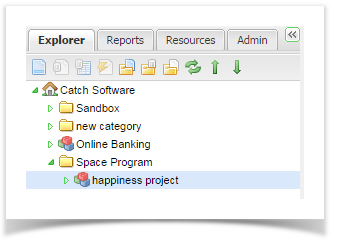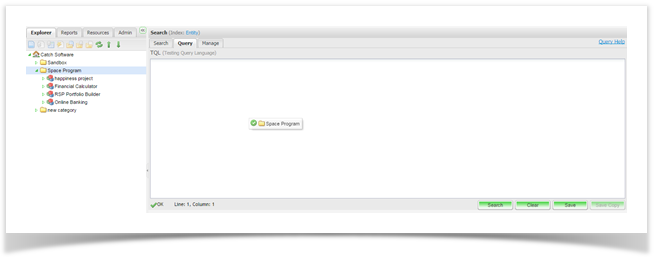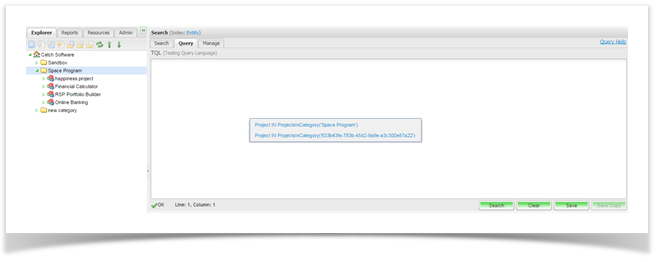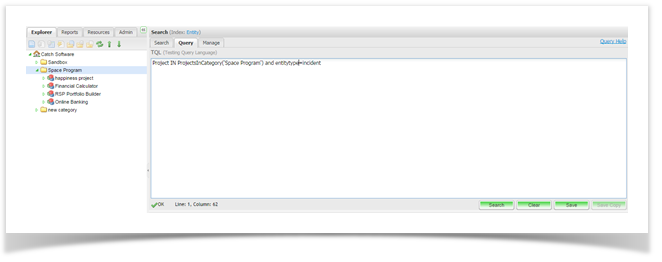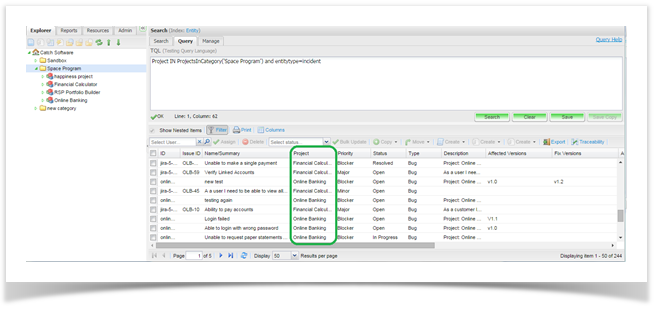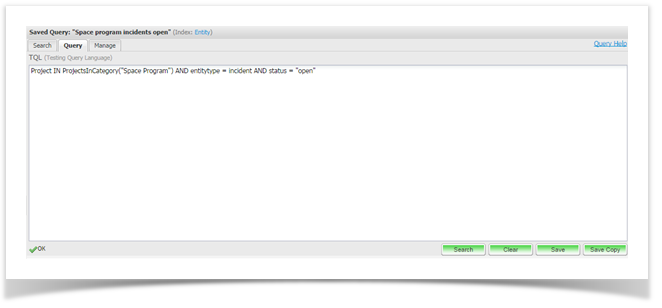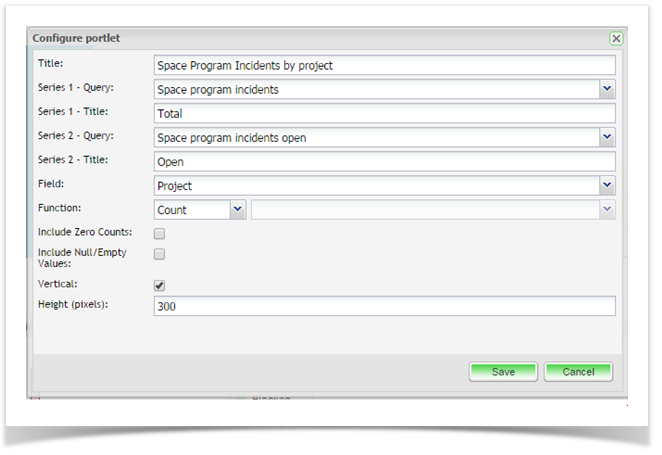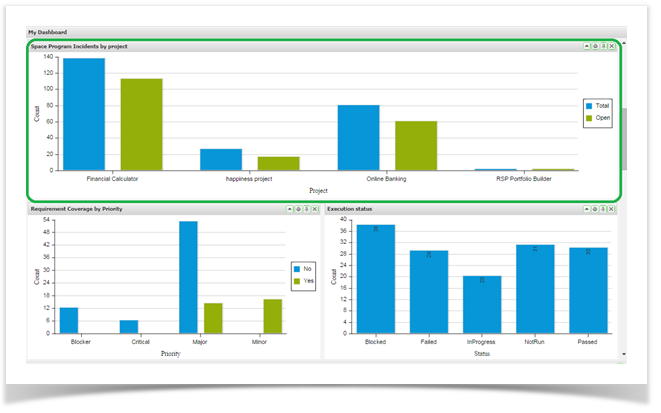Project categories are great for defining a set of projects. Project categories allow you to classify a set of projects into groups using any criteria you wish e.g. program of work, by team, etc.
Using project categories can help to organize your project view in the navigator as well as help when generating reports or queries across those projects.
To create a project category, navigate to the Explorer tab and right click on the organization. From the menu, select Add Category
The Add Project Category dialog will appear. Enter a name for your project category and click on Save.
The project category will now appear in the navigator. You can easily drag and drop projects into the project category you just created.
Currently, there are no permissions that govern access at the project category level. Access is determined by the user’s permission at the project level.
Using Project Categories in Queries and Dashboard Portlets
Project categories can be useful when writing queries for reporting. You can easily define your project set using your project category without needing to specify each project.
For example, to create a report chart on My Dashboard to show all the total incidents raised and the total open by project for all projects in the Space Program Category (as in the example screen shot above).
Open the Query tab on the search screen. Start by adding the project category to your query. To do this, from the navigator, drag and drop your project category on to the query screen.
Pre-formed parameters for the category will be listed on the menu:
Select the parameter to you wish to use, and then complete the query and click on Search.
In this example, the query has returned all incidents for all projects in the Space Program project category.
Save the query and then run a slightly different query specifying that only incidents with the status of Open are required.
Save the second query. Now navigate to My Dashboard and add a two series bar graph so that we can compare the number of incidents per project in the Space Program project category.
Here is an example of the configuration for that portlet using the example queries above.
Here is the configured 2 series bar graph showing the total incidents raised and the total open incidents by project in the project category.
...