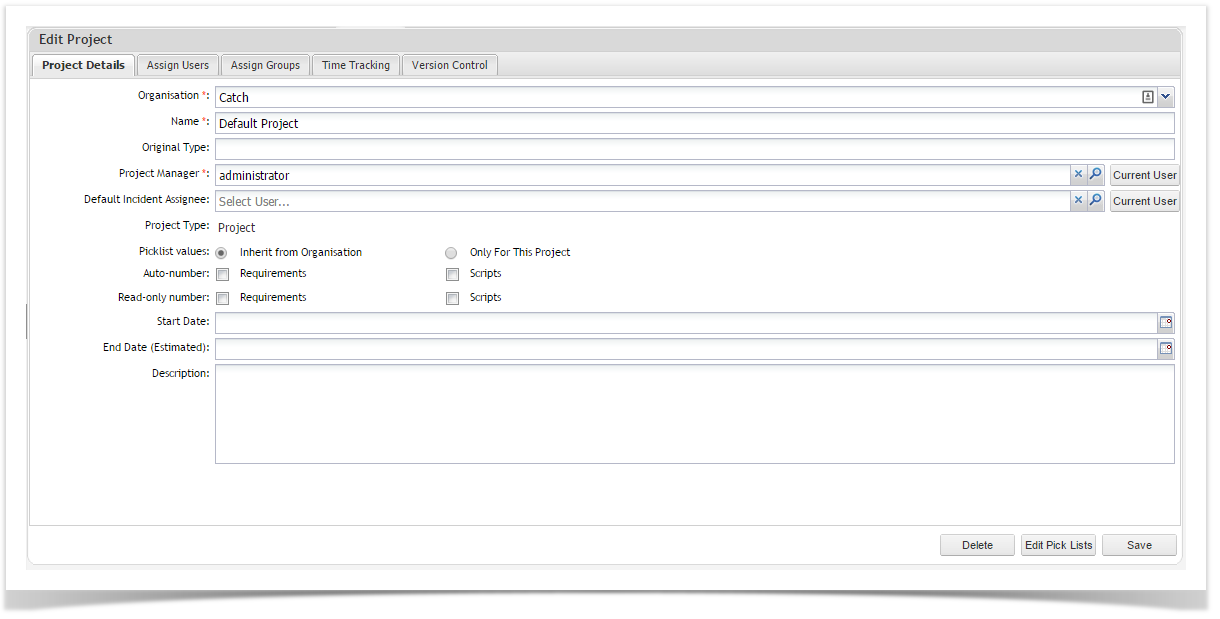Projects store all of the information related your project within Enterprise Tester, an unlimited number of projects can be created in Enterprise Tester and these can be grouped by using the Project Category function.
In Release 6.5 a new feature has been added that when enabled a dashboard with a number of pre-defined project specific gadgets will be created when a new project is created.
See - Auto create Dashboard when creating a new Project
When any project is added there are four folders created, the folder name will differ depending on the template chosen:
| Enterprise Tester Folder | Description |
|---|---|
| Requirements, User Stories | Captures requirements or user stories that need to be tested. |
| Test Script Libraries,Test Cases | A library of all test cases that can be built up, providing step by step instructions on how to conduct the tests. |
| Test Execution Sets | An area to organize the execution of testing into cycles or iterations of tests. |
| Incidents | Logged incidents created during testing. These may take the form of bugs, or requests such as new requirements, improvements or enhancements to the system. |
| Compiler Suite | This is only displayed if you have the Compiler Suite Plugin enabled. Compiler Suite enables automatic generation of a number of Test Cases that contain defined variables and data. |
Once a project is created, project information is accessed via the Explorer tab.
...
The Agile project template also adds the number custom field, Story Points to User Stories and has the following set of picklist values:
| Field | Picklist Values | ||||
|---|---|---|---|---|---|
| Incident Resolution | Duplicate | Cannot Reproduce | Won't Fix | Fixed | Incomplete |
| Incident Status | Open | In Progress | Resolved | Closed | Reopened |
| Incident Type | Bug | New Feature Task | |||
| Priority | Blocker | Critical | Major | Minor | Trivial |
| Requirement Difficulty | High | Medium | Low | ||
| Requirement Status | In Progress | Review | Pending | Approved | |
| Requirement Type | User Story | Task | Epic | ||
| Status | In Progress | Review Pending | Approved | ||
| Test Type | Smoke | Functional | Regression | Non-functional | User Acceptance |
- Cascade - This template provides a hybrid option of classical and agile project set up.
The project structure is as follows:
- Cascade - This template provides a hybrid option of classical and agile project set up.
...
The Cascade project template has the following set of picklist values:
| Field | Picklist Values | |||||
|---|---|---|---|---|---|---|
| Incident Resolution | Duplicate | Cannot Reproduce | Won't Fix | Fixed | Incomplete | |
| Incident Status | Open | In Progress | Resolved | Closed | Reopened | |
| Incident Type | Bug | New Feature | Task | Improvement | ||
| Priority | Blocker | Critical | Major | Minor | Trivial | |
| Requirement Difficulty | High | Medium | Low | |||
| Requirement Status | In Progress | Review Pending | Approved | Requires Rework | Rejected | On Hold |
| Requirement Type | User Story | Task | Epic | Functional | Non Functional | User Interface |
| Status | In Progress | Review Pending | Approved | Requires Rework | Rejected | On Hold |
| Test Type | Smoke | Functional | Regression | Non-functional | User Acceptance | |
- Click save to open the Add Project screen.
- Complete the project details:
| Field | Description |
|---|---|
| Organization | Select from the pick list of Organizations you have defined. |
| Name | A name that identifies the project. |
| Original Type | Enter a name that identifies the type of project. |
| Project Manager | Select the Project Manager from the pick list of users. |
| Default Incident Assignee | Select the default incident assignee if you only want one user to be assigned incidents. |
| Project Type | Will be populated based on the Project Type that was chosen during project creation. |
| Picklist Values | Inherit from Organization:Inherit your picklist values (inbuilt and custom fields) from the organization picklist.Only for this Project:Have an independent set of picklist values for your inbuilt fields, only for your project. |
| Auto-number | You can select auto-numbering of requirements and/or scripts. |
| Read only numbers | You can configure the requirement and/or script number fields to be read only. |
| Start Date | The start date of the project. |
| End Date Estimate | The end date of the project. |
| Description | The project description. |
- Click on Save to create the project.
...