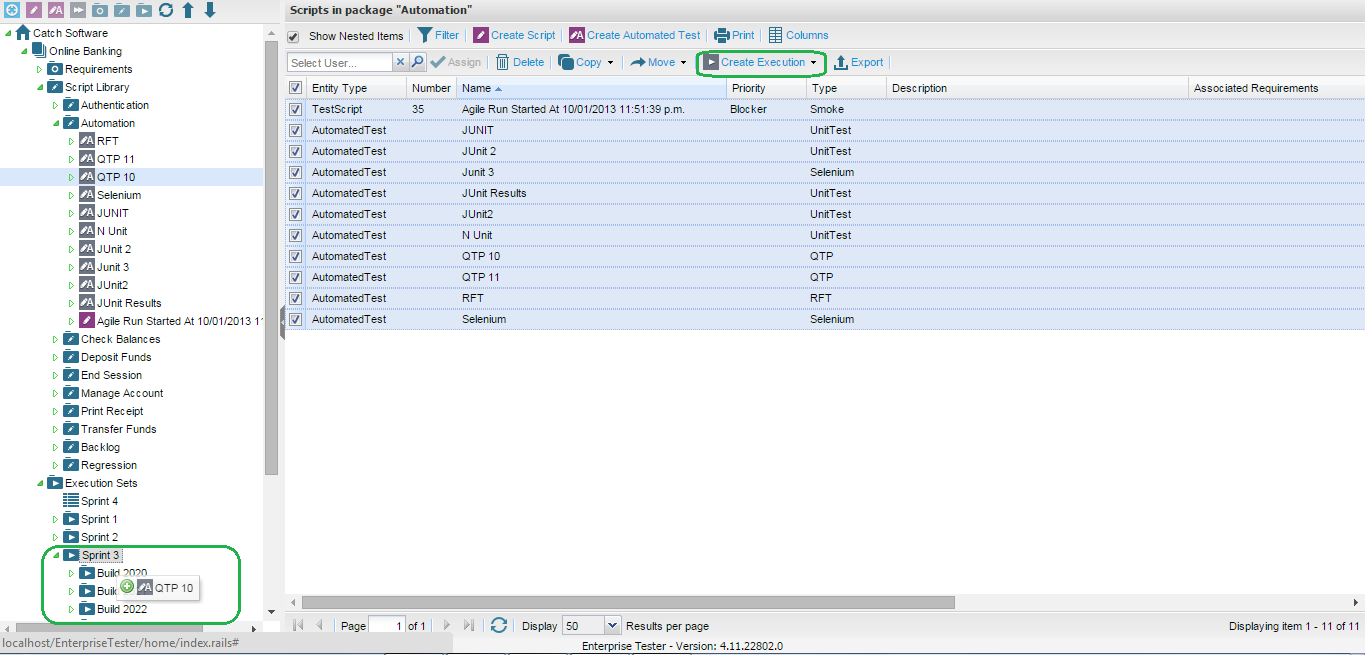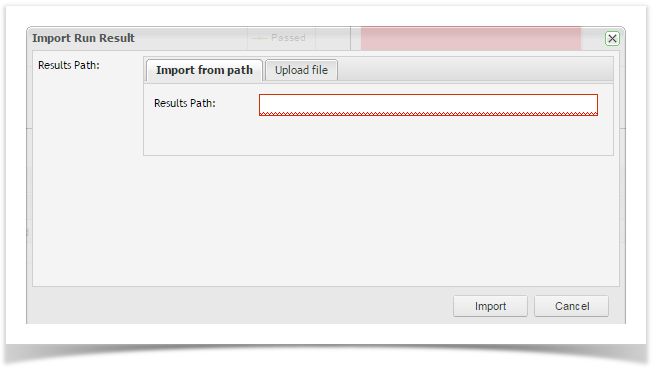...
| Field | Description |
|---|---|
| Name | Enter a name for your test. |
| Assigned To | Enter the User name of the person assigned to the Automated Test. |
| Type | Select the test type from the drop down list. HP Quick Test Professional, IBM Rational Functional Tester,Selenium or Unit Test Results |
| Sub-Type | Only applicable for Unit Test Results. Select from the dropdown list the type of results you are importing |
| Default Path | Enter the path to a specific results file or folder. This is not required. When importing results you can manually select the file to upload. |
Once the the Automated Test Script is is created, you can then need to add it to your execution set by drag dragging and drop dropping from the script library to the execution set package or by using the the Create Execution button button on the Script Summary grid tool bar.
To import results, you can either right click on the test script in the Execution Set and select ‘Import Result’ from the menu or double click on the automated test assignment in the execution set summary Right click on the Automated Test Assignment in the execution set and select Import Result from the menu or double click on the Automated Test Assignment in the execution set grid to open the script assignment.
A dialogue box will appear that displays your default path set up (if this was entered in the script Automated Test setup in the script library) or you can select to upload your file. If this pathway is still correct, enter your automated test results file name and click click Import.
Progress information will be displayed followed by the Success message.
...