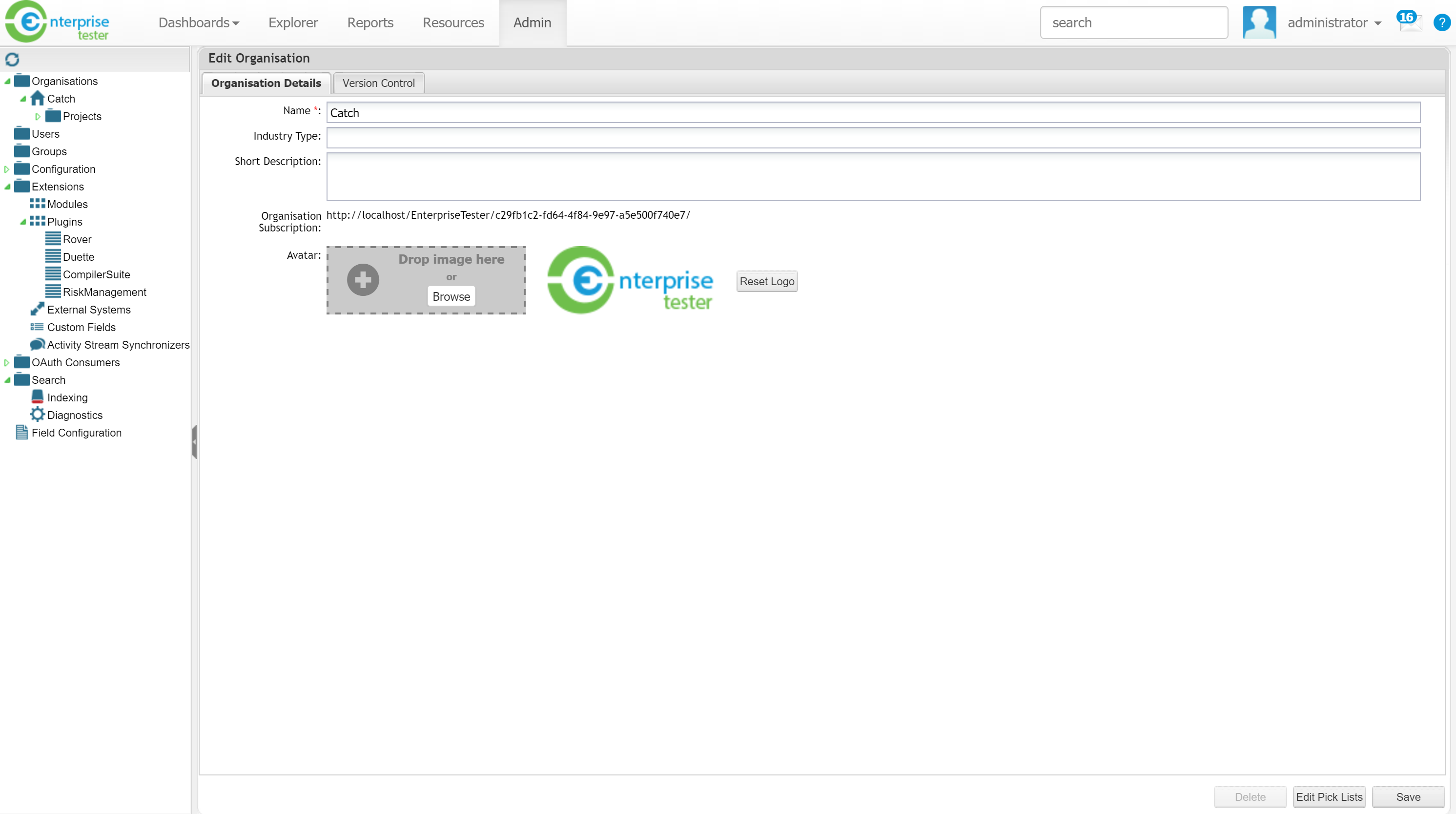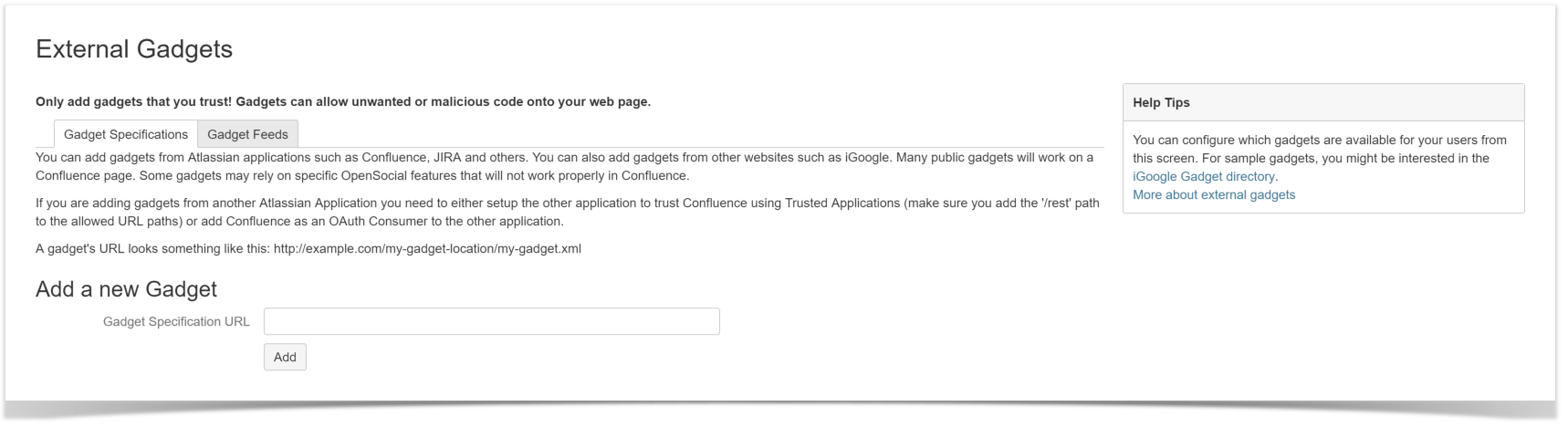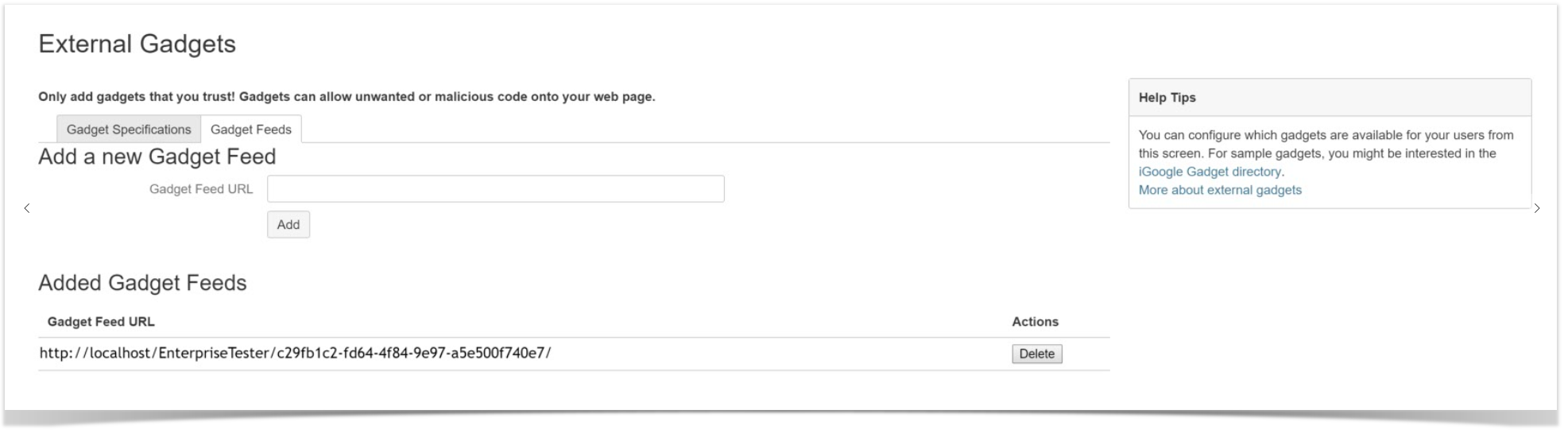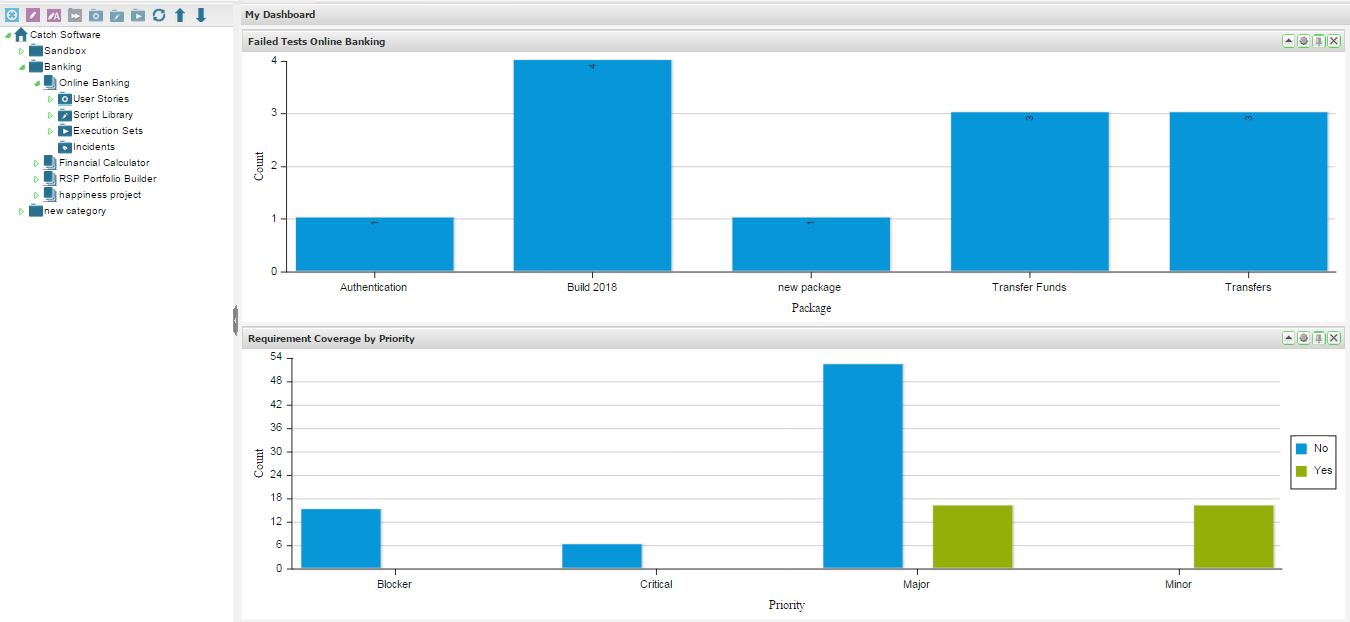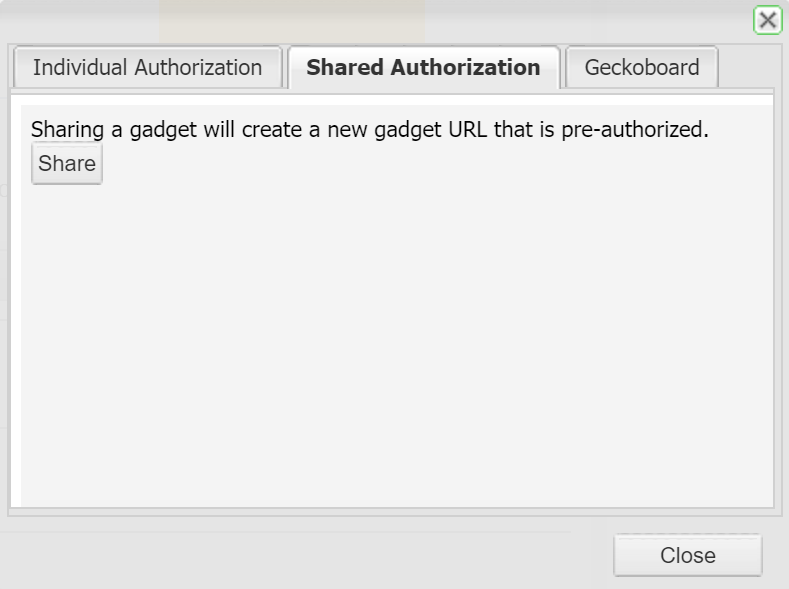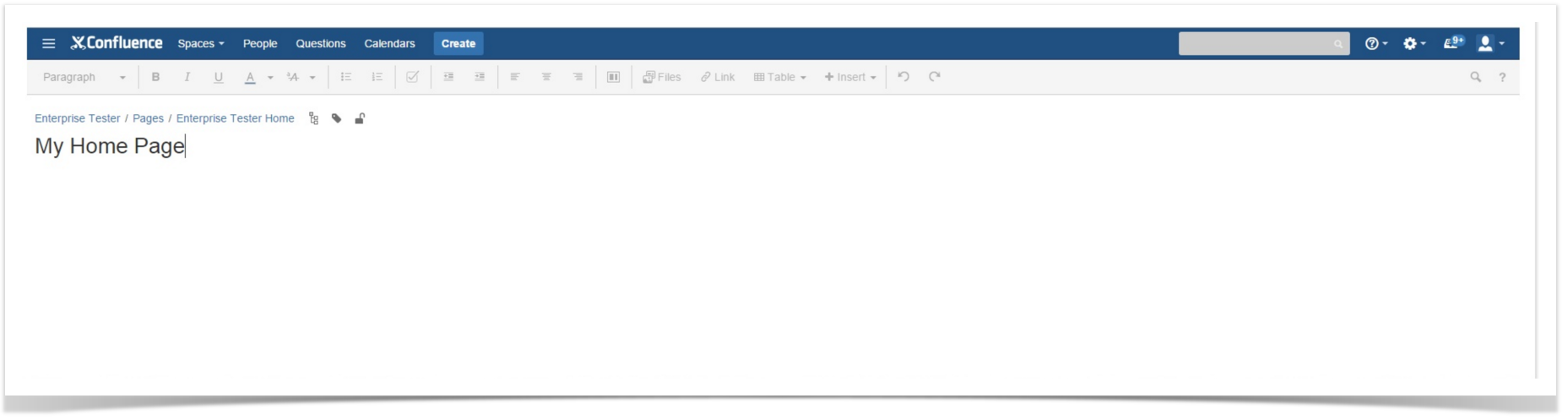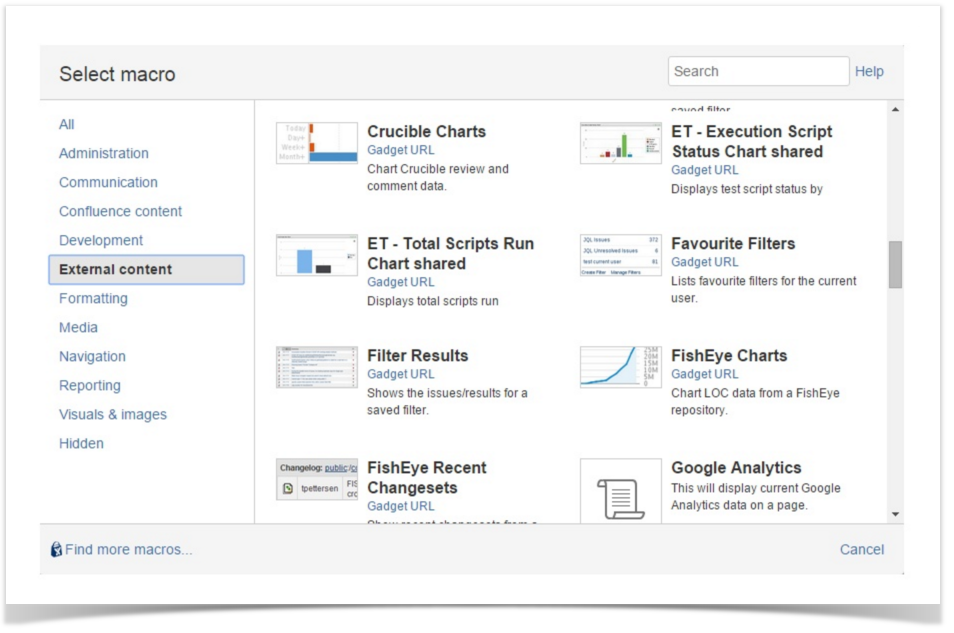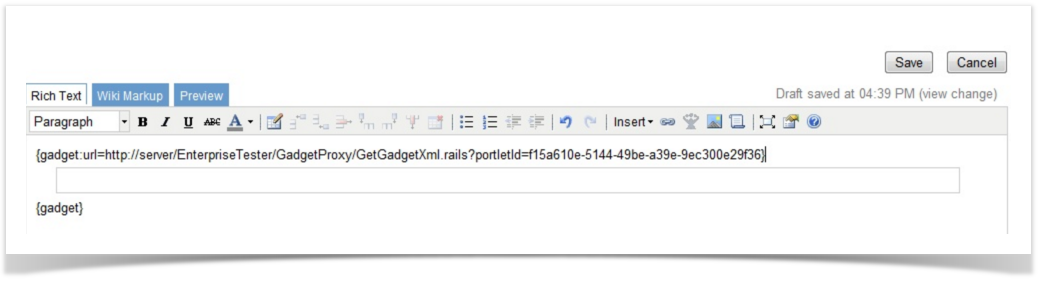...
- Create your dashboard and gadgets in Enterprise Tester as required.
- If sharing is required at an Organisation level, navigate to the Edit Organisation Page in the Enterprise Tester Admin tab.
Copy the Organisation Subscription link.
If sharing is required at a Dashboard level, navigate to Manage Dashboards via the Dashboard menu.
Highlight the Dashboard to be shared
Click the button Copy gadget URL to clipboard - To add an Enterprise Tester subscription to Confluence, login to Confluence. Navigate to External Gadgets in Confluence Adminstration.
- Click on the Gadget Feeds tab
- Paste the Organisation or Dashboard url as URL as required and click Add. Administration functions are now complete.
- General users in Enterprise Tester can now go to the gadget that needs to be shared, click the drawing pin icon in the gadget title bar.
- Select the Shared Authorization tab and click on Share.
- Go to your Confluence page and click the “Insert“Insert/Edit Macro” Macro” button.
- Click the “External Content” “External Content” link. You should see your gadget displayed.
- The gadget link will display on your dashboard / page, “Save” “Save” your changes.
- Your shared gadget will now display on your dashboard.
...