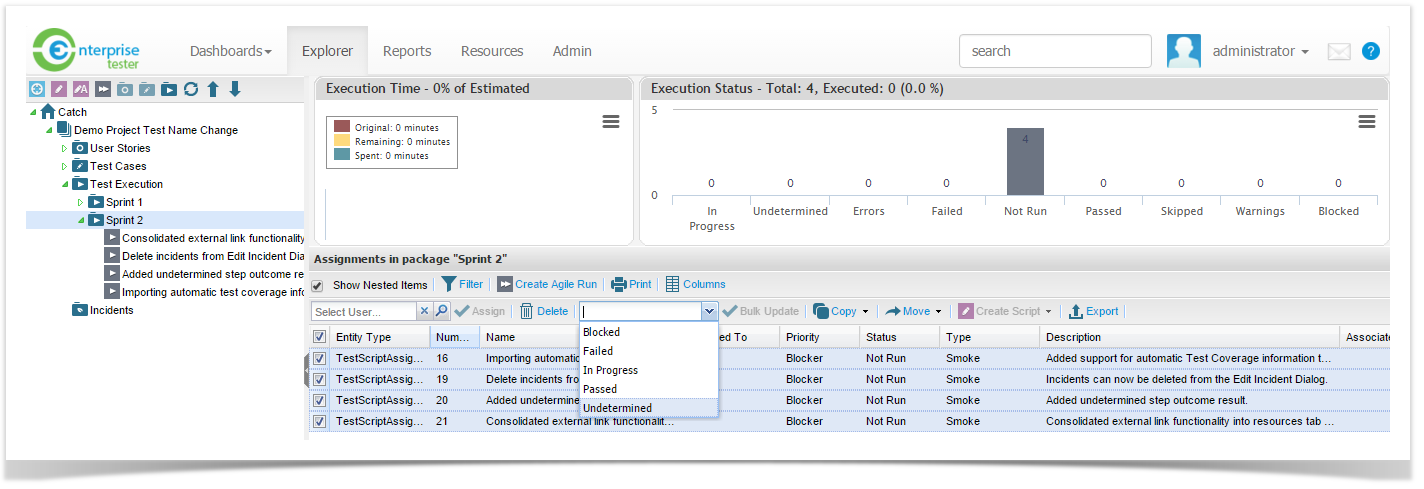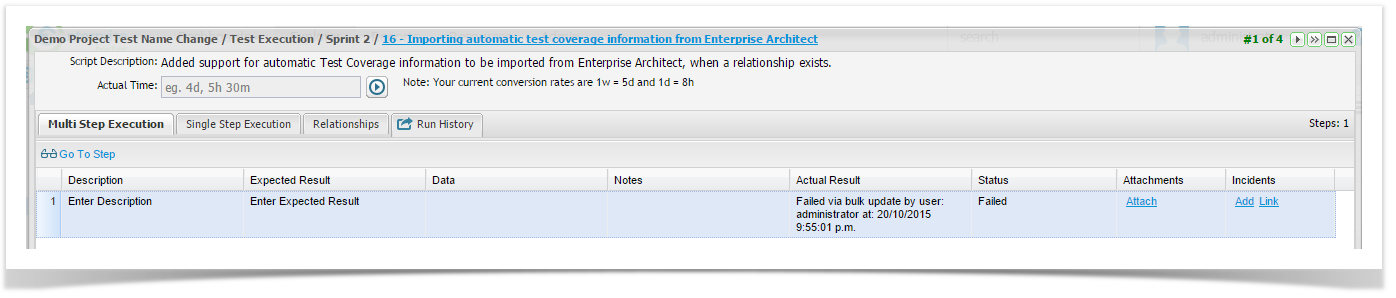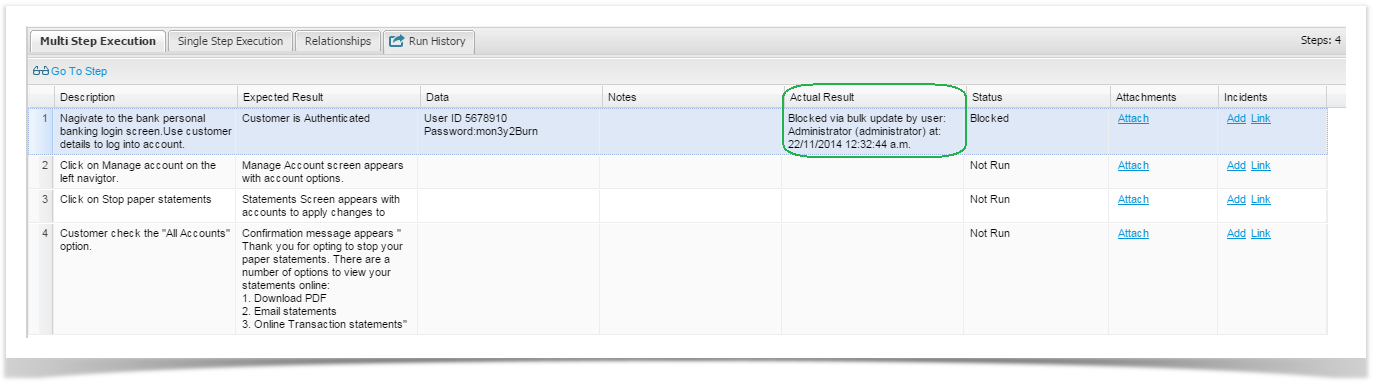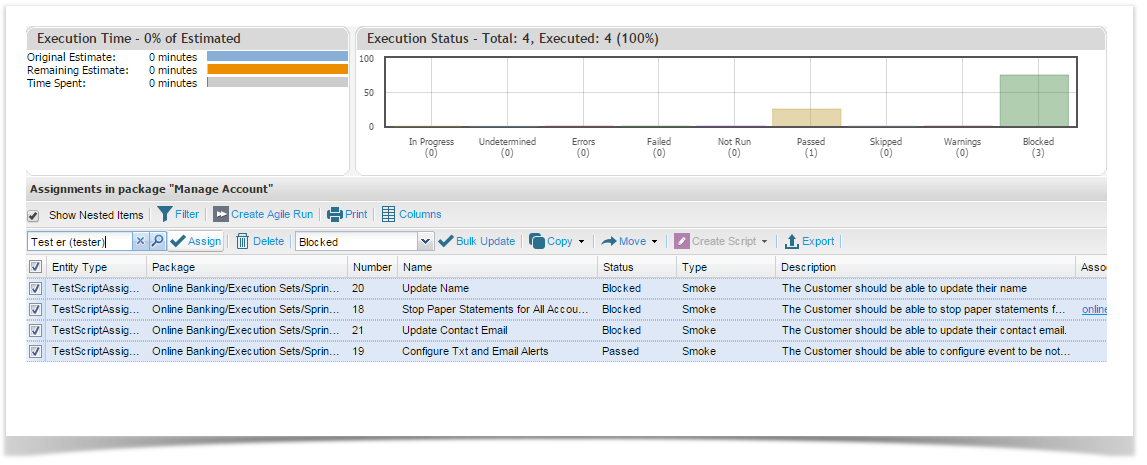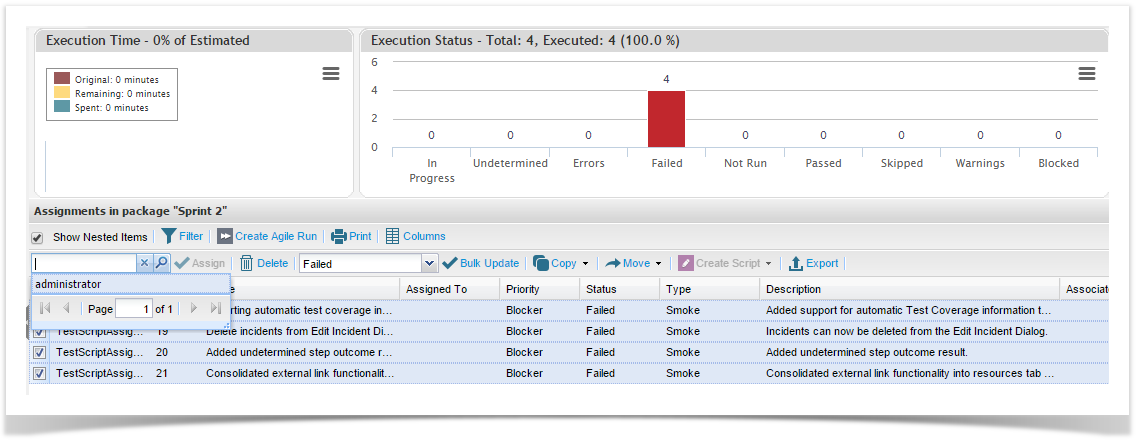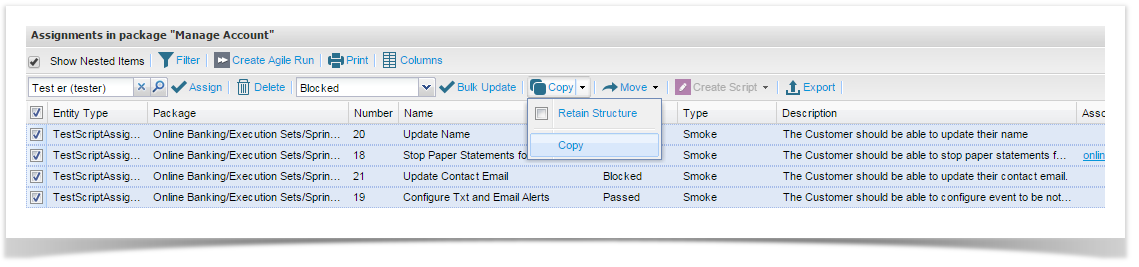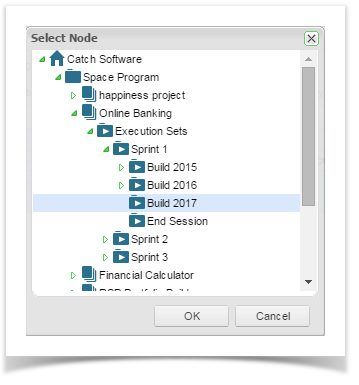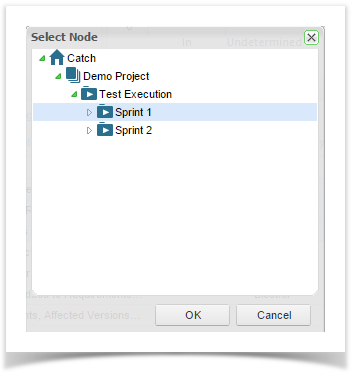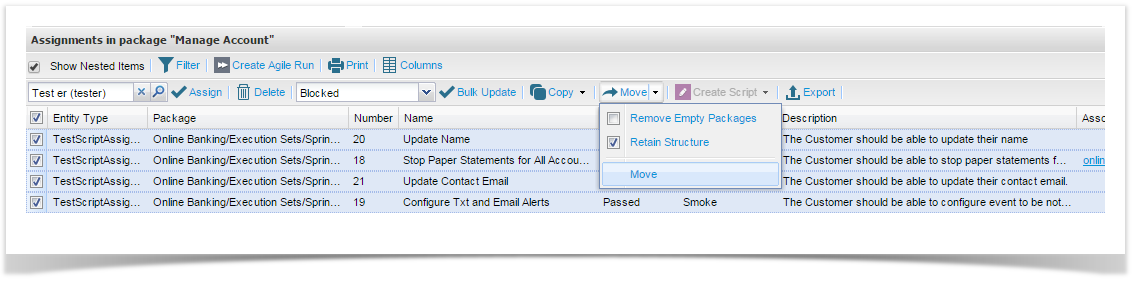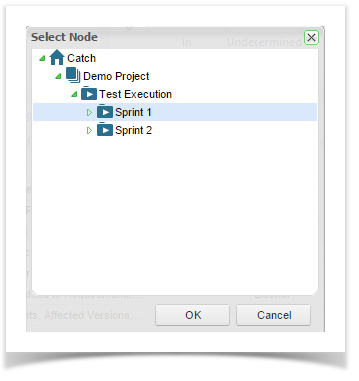...
You can perform a bulk status update to a selection of multiple test runs from the execution set summary Test Execution grid.
Expand In the tree expand the execution set to the package or plan folder containing the test scriptsTest Execution data.
Double click the package/plan or right click and select view/edit package/plan. The test execution scripts in the plan will be displayed.folder.
Select the tests by clicking the box on the left hand side - you can select all by selecting the top onecheck box.
Select the status from the pick list at the top and then click on Bulk Update.
Test Runs The selected scripts will now be updated to the selected status. The
The actual results field will display a note to record the name of the user and the date and time the status was updated.details of the bulk update action.
Some status changes will result in a new run being created while others will complete the current run. This , this is dependent on the whether the original status is a deemed complete statusor incomplete.
Blocked, Failed, Passed and Undetermined are completed run status. When bulk updating a script assignments that have been completed with complete run statuses and when bulk updating test runs that have any of these statusstatuses, a new run will be created. Not
Not Run , and In Progress and Undetermined are not completed run status. When updating a script assignment incomplete run statuses and when updating a Test Run with any of these statuses, the current run will be updated. Here is a table that defines the expected results:
...
...
First non-run step is set to failed and run is completed as "Failed".
...
Bulk Update Test Run Assignee
You can quickly assign multiple test scripts Execution data to any user by performing a bulk update. To do this:
In the tree expand
Expand the execution set to the
package or plan folder containing the
test scriptsTest Execution data.
Double click the
package/plan or right click and select view/edit package/plan.folder.
Select the tests by clicking the box on the left hand side - you can select all by selecting the top
onecheck box.
Select the user from the pick list at the top and then click
on on Assign Scripts.
The test execution scripts in the plan will be displayed.
The selected scripts Execution data will now be updated to the selected user.
Bulk Copy
You can quickly copy Execution Set Scripts data by doing a bulk update. To do this:
In the tree expand the execution set to the folder containing the Test Execution data
Expand the package or plan containing the Execution Sets.
Double click the
package/plan or right click and select view/edit package/plan.folder.
Select the tests
Select the items by clicking the box on the left hand side - you can select all by selecting the top
onecheck box.
Click the Copy button at the top OR click the split arrow next to Copy, tick Retain Structure and then Copy.
- A pop up window is displayed, select the “To” package where you would like to copy the items to. Click
Click OK; the selected items will now be copied to the selected position.
The Execution Set scripts will be displayed.
| Note |
|---|
Retain Structure will retain any package structure being copied. |
| Note |
|---|
Retain Structure will retain any package structure being copied. |
Bulk Move
You can quickly move Execution Set Scripts by doing a bulk update. To do this:
- In the tree expand the execution set to the folder containing the Test Execution data Expand the package or plan containing the Execution Sets
- .
- Double click the package/plan or right click and select view/edit package/plan.
- folder.
- Select the items
- tests by clicking the box on the left hand side - you can select all by selecting the top one
- check box.
- Click the Move button at the top OR click the split arrow next to Move, tick Remove Empty Package and/or Retain Structure and then Move.
- A pop up window is displayed, select the To package where you would like to move the items to.
- Click OK, the selected items will now be moved to the selected position.
The Execution Set Scripts will be displayed
| Note |
|---|
Remove Empty Package will remove an empty package from the “From” package that is being moved and Retain Structure will retain any package structure being moved. |
...
...