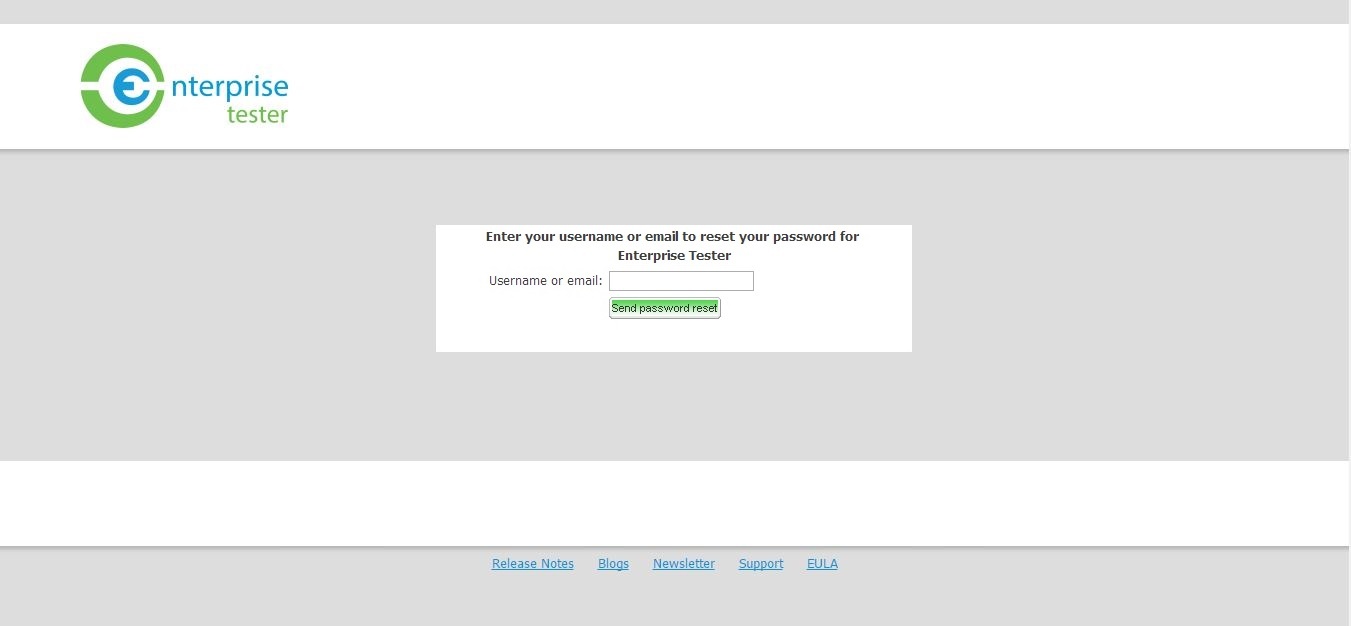All users are required to log into Enterprise Tester. After navigating to the your ET instance in your browser, the login screen will appear.
The login screen provides the version and build of ET you are running and provides some quick links to the ET release notes, EULA, our blog posts, support request form and our Newsletter sign up form.
...
Once logged in your personal dashboard will be displayed.
Forgot your Password?
If you have forgotten your password or username, click I forgot my password.
You will be requested to enter in either your username or your email address. This will prompt an email to be sent to the email address stored in your user profile which will allow you to reset your password.
If you have forgotten the email address specified in your Enterprise Tester user profile, you will need to contact your system administrator for help.
...
| Info | ||
|---|---|---|
| ||
|