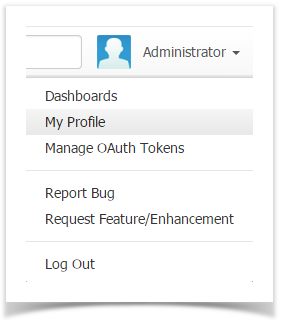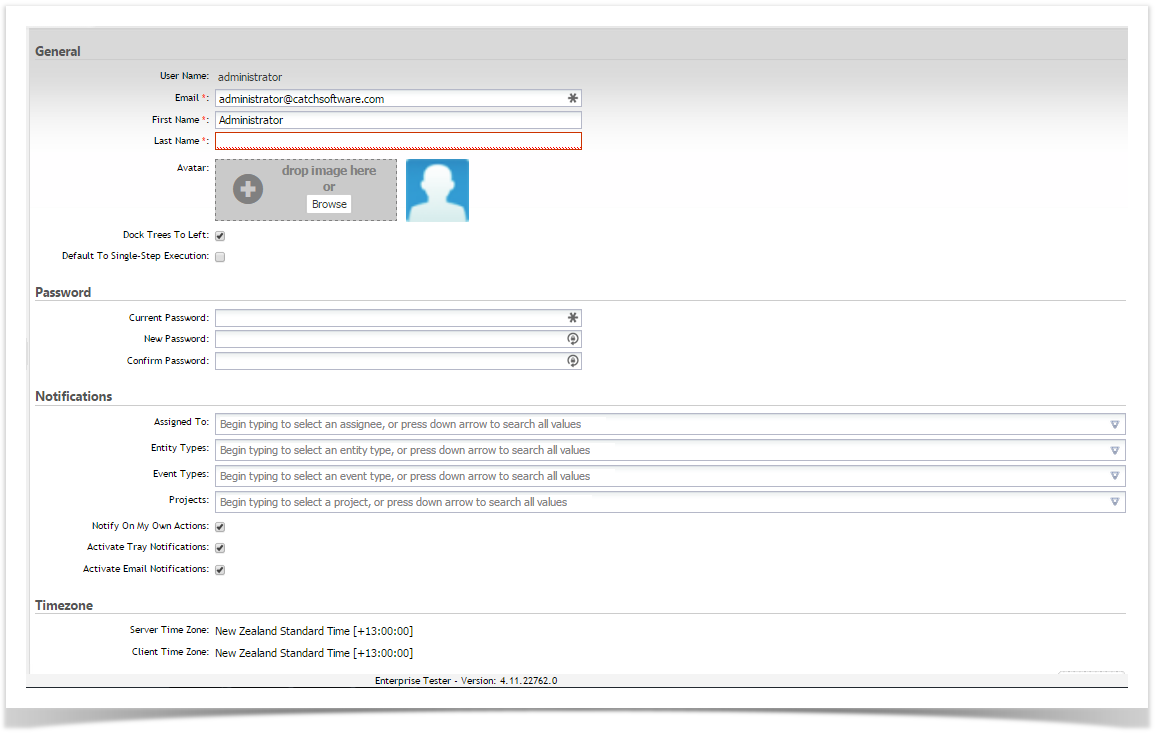There are a number of configurable features that allow you to personalize Enterprise Tester including, adding an avatar to your user profile, configuring your notification settings, selecting the location of the navigator and configuring your personal dashboard.
You can personalize the look of Enterprise Tester as well as having your own custom dashboard to display selected information when you first logon. This section explains how to configure these sections.
My Profile
My profile stores your personal details in Enterprise Tester as well as allowing you to change your password. To update your profile:
- Select ‘My Profile’ My Profile from the dropdown User menu under the username on the top right hand side.
- You can update your email and name details.
- Add an avatar.
- You can update your password by:
- Entering the current password into Current Password field.
- Entering the new password into the New Password field.
- Entering the new password in the Confirm Password field.
- You can also select to dock the tree navigator to the left by clicking the ‘Dock Tree To Left’ checkbox.
- You can also select your default setting for test execution – multi-step for single step. The default setting for all new users is multi-step execution.
Enterprise Tester supports both Tray notifications and Email Notifications. Users can enable or disable either or both of these types of notifications. You can also specify the project and types of events to be notified on.
Note These configurations apply to both tray and email notifications. In addition to enabling email notifications on this screen, your system administrator will need to configure an email server.
- Click on ‘Save’ to update details.
...
You can do this by clicking on a column header and dragging it to the desired location.
Resizing Columns
Click on the edge of a column and you can resize the width of the column.
Changing Sort Orders
The column sort order can be specified by either dragging and dropping columns into position or the sort order can be specified on the column configuration screen.