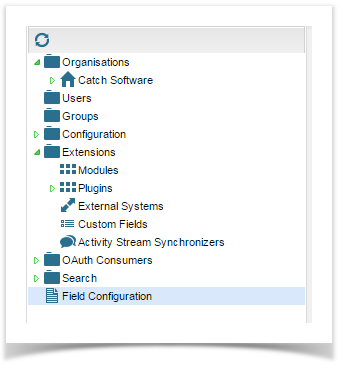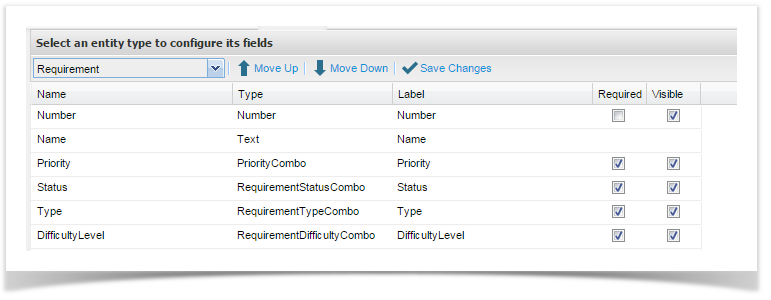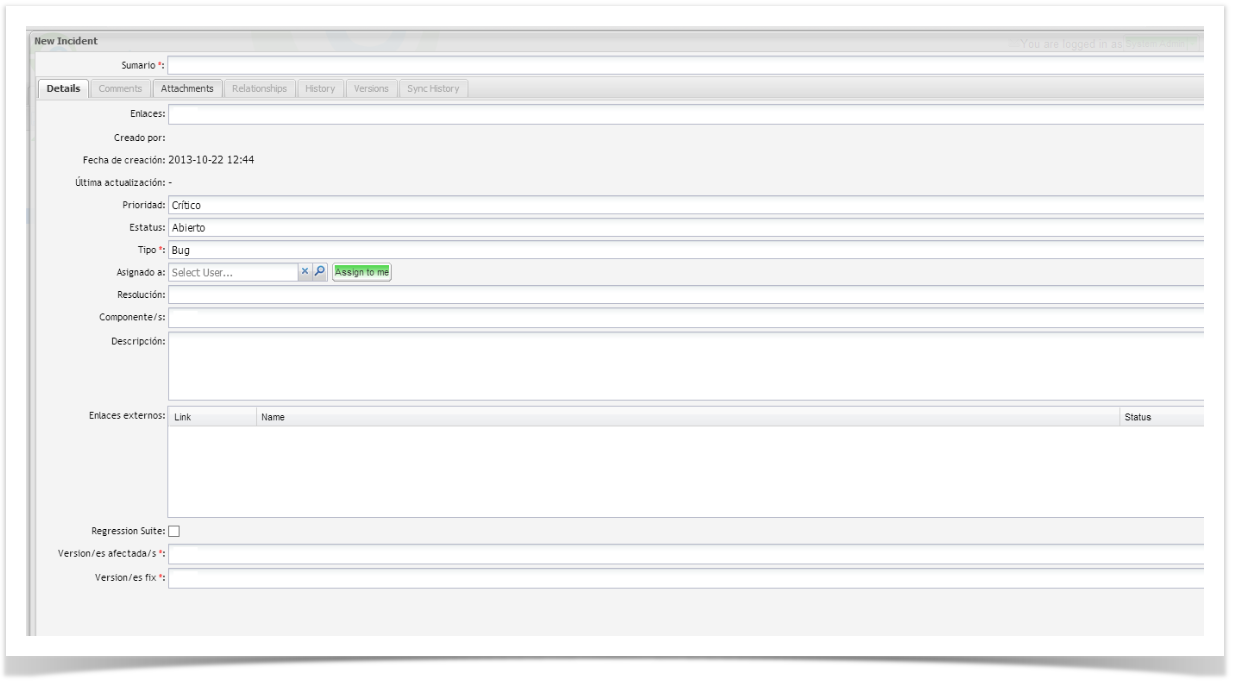...
To set your screen configuration, navigate to the Admin Tab, double click on Field Configuration.
Select the entity type that you wish to configure from the drop down. Once the entity has been selected all fields scoped for the entity will appear.
Here you can specify whether the field should be visible, be required and even change the label for both custom fields and inbuilt fields. Field labels fully support Unicode (excluding right left languages) making it easy to change the field labels to another language or to change the terminology.
...
| Info | ||
|---|---|---|
| ||
The only field that cannot be made not required or be hidden is the Summary field. This field must be displayed on the entity. The field label however, can be changed. |
...
Once you have completed your changes, click on Save Changes.
Now, when you review your entity screen, you should see the new field configuration.