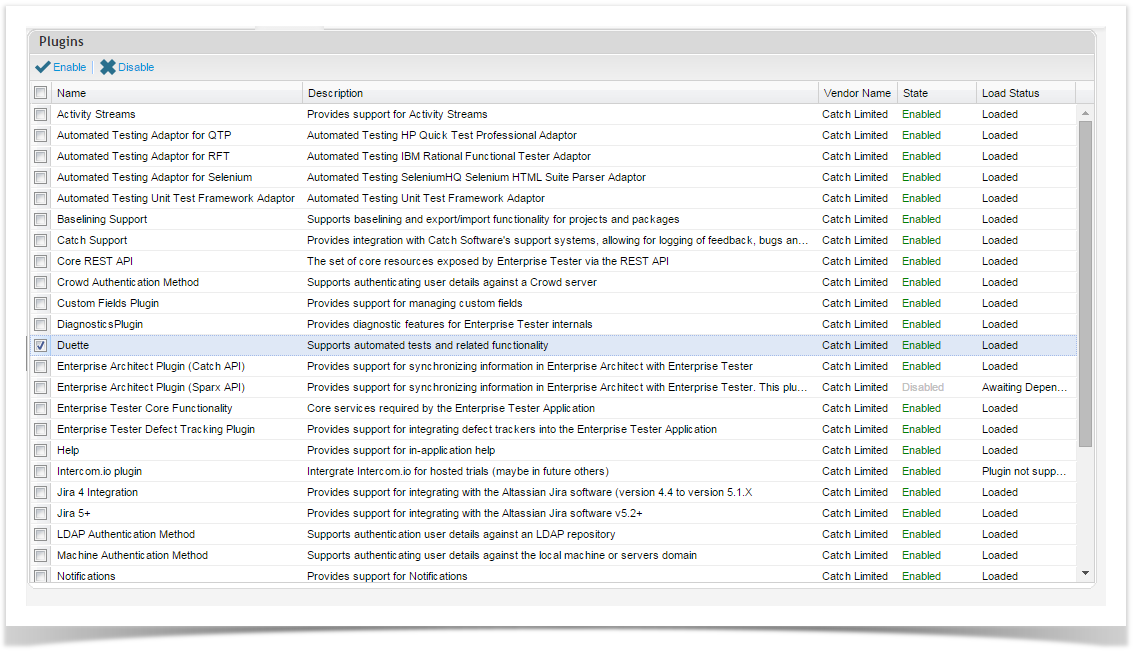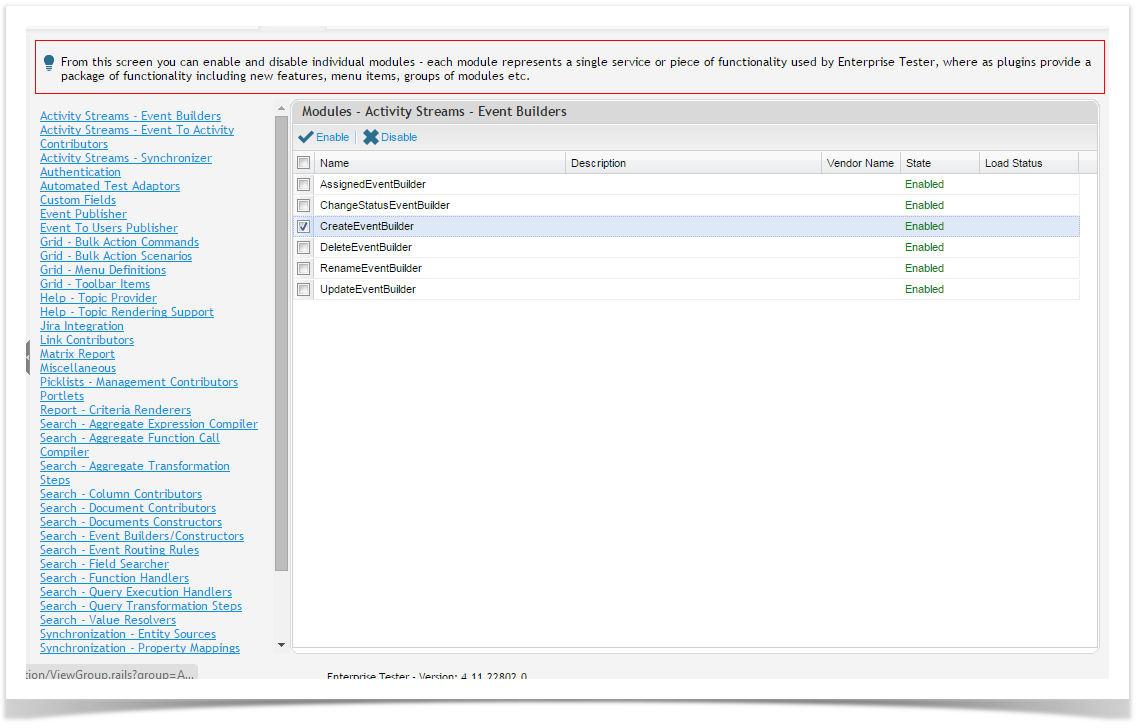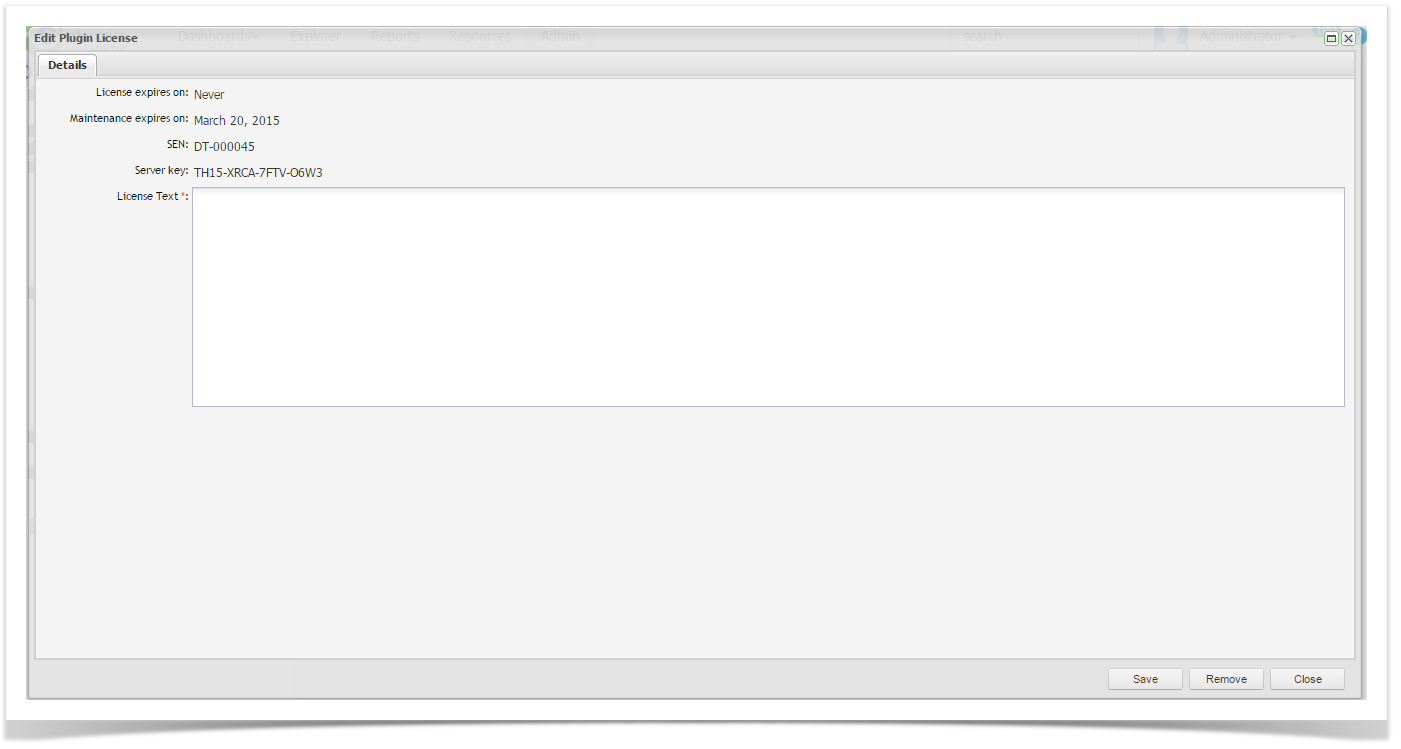...
Select the Admin Tab of the tree view and expand it out to show Extensions.
Double click on the Plug-ins icon under the extensions folder.
The plug-in Screen Plugins screen will appear:
Some Plug-ins that are not essential can be enabled or disabled on this screen. To enable or disable a plugin:
...
The Module Screen will appear:
You can then Enable or Disable modules as required. To enable or disable a module:
...
- Select the Admin tab of the tree view and expand it out to show Extensions.
- Click to expand Plugins. All Plug-in Licenses will be displayed.
- Double click on the license you wish to view or manage.