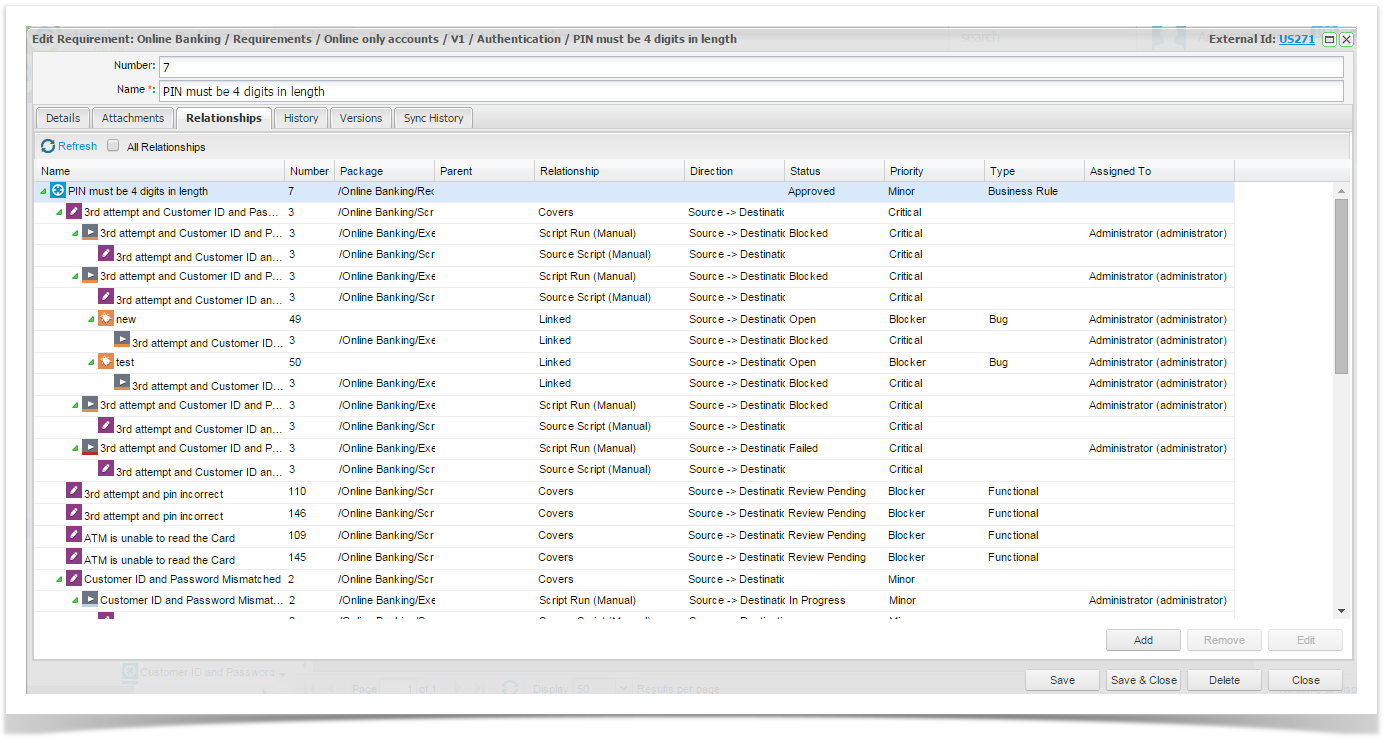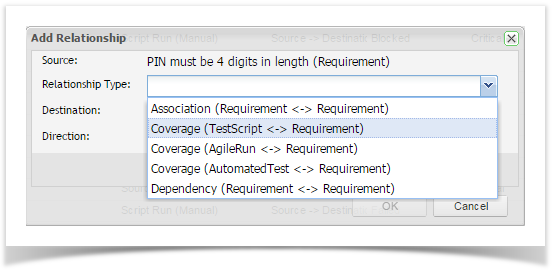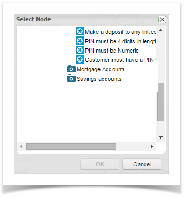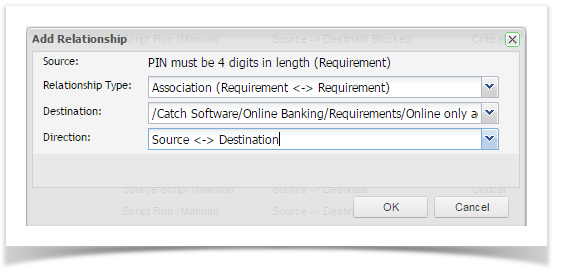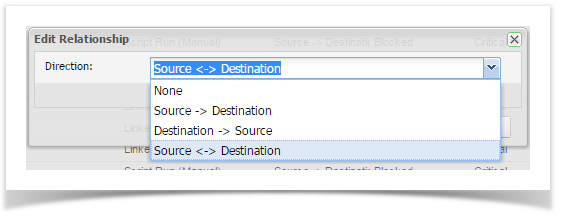...
The example below displays the relationships between one linked requirement, test script, test run and incident.
Adding Relationships
You can add relationships via this tab if you require. To add a relationship select the requirement you wish to associate and click the add button - the Add Relationship pop up dialogue is displayed.
Select a Relationship Type
...
- Association - Requirement to Requirement Relationship
- Dependency - Requirement to Requirement Relationship
- Coverage - Automated Test to Requirement Relationship
- Coverage - Test Script to Requirement Relationship
Select a Destination
You Depending on the relationship type selected, you will be able to select a Requirement, Automated Test Script or Test Script to link to depending on the Relationship Type you have chosen to create.
Select a Direction
...
- None
- Source to Destination
- Destination to Source
- Source to Destination & Destination to Source
There is only one direction available for:
...
You can edit a relationship direction by selecting a Requirement requirement that is related to the Requirement requirement you are viewing and clicking the Edit button.
Change the relationship direction in the pop up dialogue box and click ok OK to save it.
Removing Relationships
You can remove a relationship by selecting a Requirement, Automated Test Script or Test Script that is related to the Requirement you are viewing and clicking the Remove button.
| Note |
|---|
You will not be prompted for a confirmation to remove this relationship. |
...