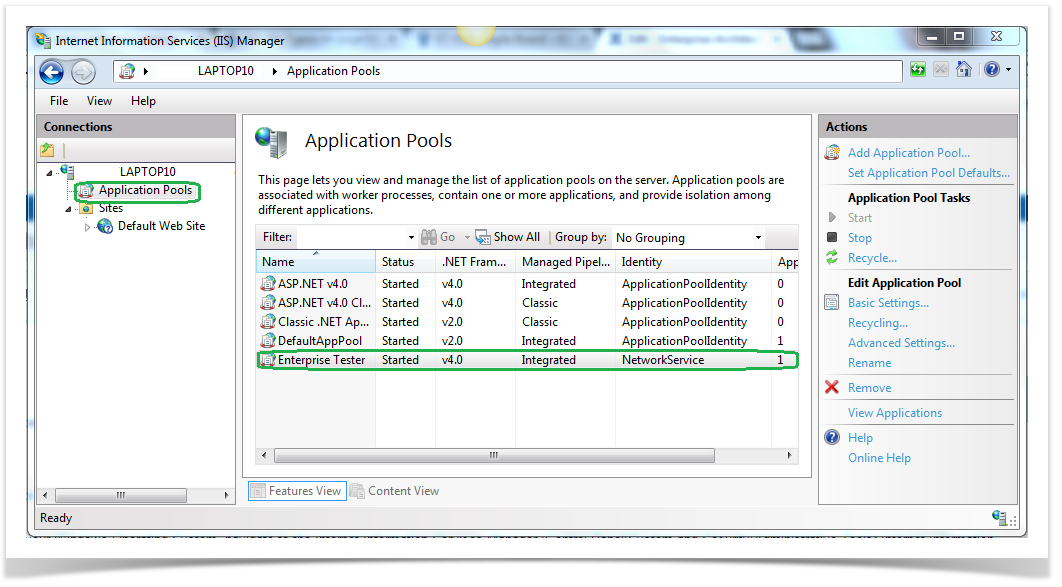...
If you have more than one EA database, you will need to set up a new connection for each database you wish to connect to.
...
Identity of Application Pool for ET
Enterprise Tester directly connects to the EA Repository (database), so the account Enterprise Tester runs (identity of the application pool) Enterprise Tester runs under must be given appropriate permissions, here is the list of default accounts per operating system /IIS version:
...
IIS Version / Operation System
...
Default Account
...
IIS5.1 - Windows XP
...
ASPNET
...
IIS 6 - Windows Server 2003
...
NetworkService
...
IIS 7 - WindowsVista/ Windows Server 2008
...
NetworkService
...
IIS 7.5 - Windows Server 2008r2 / Windows 7
NetworkService or the AppPoolIdentity (normally IIS APPPOOL\DefaultAppPool - see here for more details : http://learn.iis.net/page.aspx/624/application-pool-identities/)
. Here is how to find the identity of the application pool:
- From the Control Panel of your Windows Operating System, navigate to the Internet Information Services Manager (Control Panel\System and Security\Administrative Tools>Internet Information Services (IIS) Manager).
- Under the Connection pane on the left side of the screen, expand the server to reveal Application Pools and Sites.
- Click on Application Pools. The Application Pools screen will open in the main area and you will be able to see the application pool configured for Enterprise Tester. You should see a column listing the identity.
...
Database Connections
Database repository connections (Oracle, SQLServer, MySQL, & PostgreSQL) will generally "just work" when using an embedded username/password in the connection string.
...
Configuring the Connection String
Oracle Connections
...
DBType=3;Connect=Provider=OraOLEDB.Oracle.1;Password=password;Persist Security Info=True;User ID=SYSTEM;Data Source=ORA11TST
You can copy this from the EA connection dialog of an existing connection that has been set up in Enterprise Architect. From the Open Project pop up screen in EA right click on one of the projects that resides on your database and select Edit Connection String. The Connection String pop up screen will appear allowing you to copy the connection string for your database.
Oracle Connections
This is an example of the connection string required to access the Oracle database:
DBType=3;Connect=Provider=OraOLEDB.Oracle.1;Password=password;Persist Security Info=True;User ID=SYSTEM;Data Source=ORA11TST
SQL Server Connections
This is an example of the connection string required to access the SQL database:
DBType=1;Connect=Provider=SQLOLEDB.1;Integrated Security=SSPI;Persist Security Info=False;Initial Catalog=EaTestRepository;Data Source=HPQC90TEST
Postgres SQL Connections
This is an example of the connection string required to access the Postgres SQL database:
DBType=4;Connect=Provider=MSDASQL.1;Persist Security Info=False;Data Source=EaAPI Test;Initial Catalog=CatchLimitedEaApiTests
MySQL Connections
This is an example of an ODBC style connection string required to access the MySQL database:
DBType=0;Connect=Provider=MSDASQL.1;Persist Security Info=False;Data Source=mysql innodb;Initial Catalog=ea-innodbYou can copy this from the EA connection dialog of an existing connection that has been set up in Enterprise Architect. From the Open Project pop up screen in EA right click on one of the projects that resides on your database and select Edit Connection String. The Connection String pop up screen will appear allowing you to copy the connection string for your database.
EAP File Connections
The file path to the required EAP file e.g. C:\Testfiles\Demo.EAP. This pathway must be on the ET sever itself or on a network drive that is accessible by the server Enterprise Tester is installed on.
Once you have completed the configuration details, the connection will automatically be tested upon when saving the details. If a connection to the EA database is made successfully then it will be saved otherwise you will receive an error indicating that the file does not exist.
...