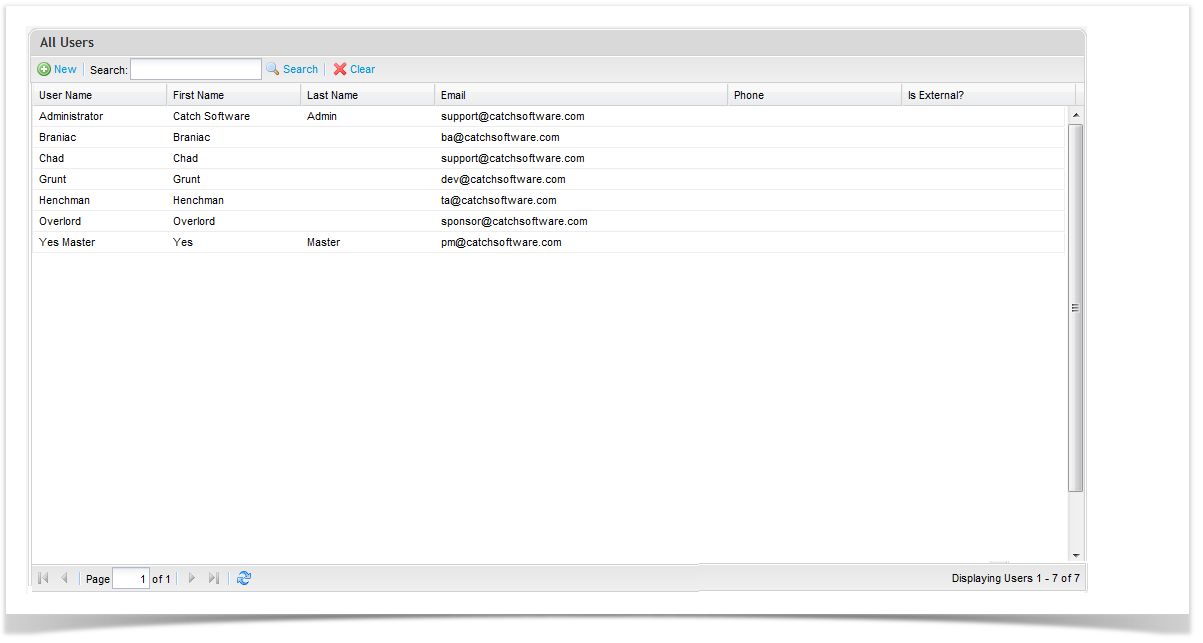...
Select the ‘Admin’ tab in the navigator.
Click to expand to the Users folder.
Right click on the ‘User folder’ and select ‘Add User’ - the Add user screen will display.
Supply the following details:
...
Select the ‘Admin’ tab in the tree view.
Click to expand to the ‘Users’ folder.
Right click on the user folder and select View Users - the view users screen will display.
Double click on a user to edit.
The Edit User screen will appear and you can now update the details.
...
Select the ‘Admin’ tab in the tree view.
Expand to the Users folder.
Right click on the ‘Users’ folder and select View Users - the view users screen will display.
Double click on a user to edit them.
Click ‘Delete’.
Click on ‘Yes’ to the prompt - the user will now be removed.