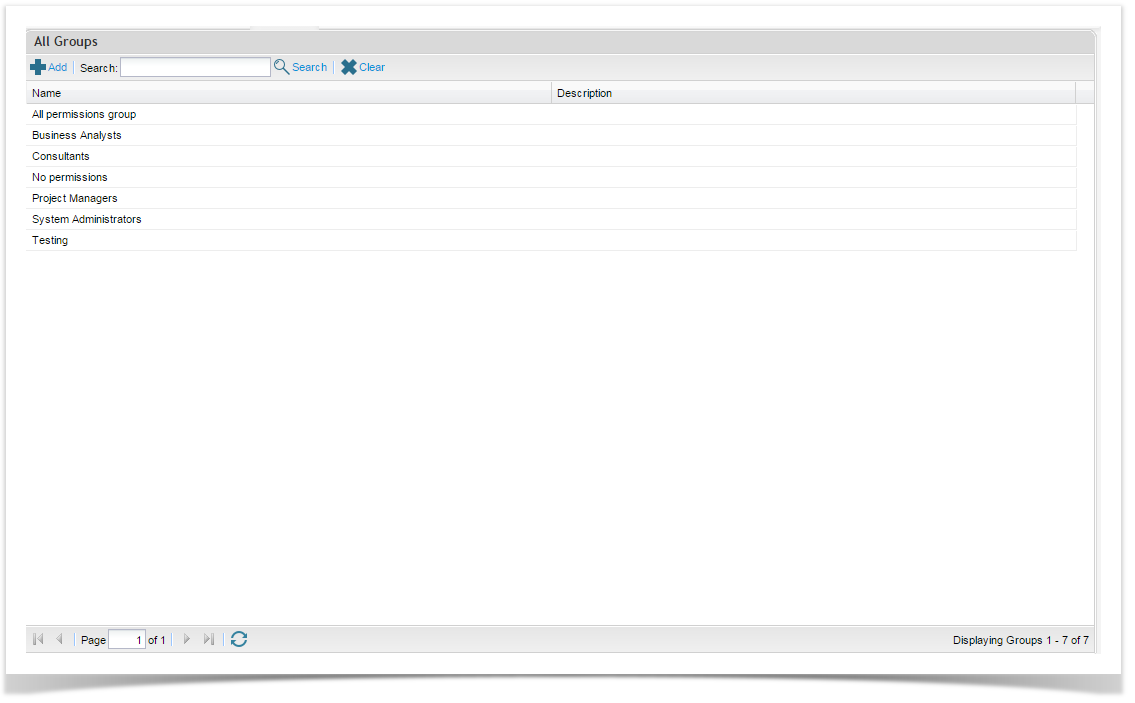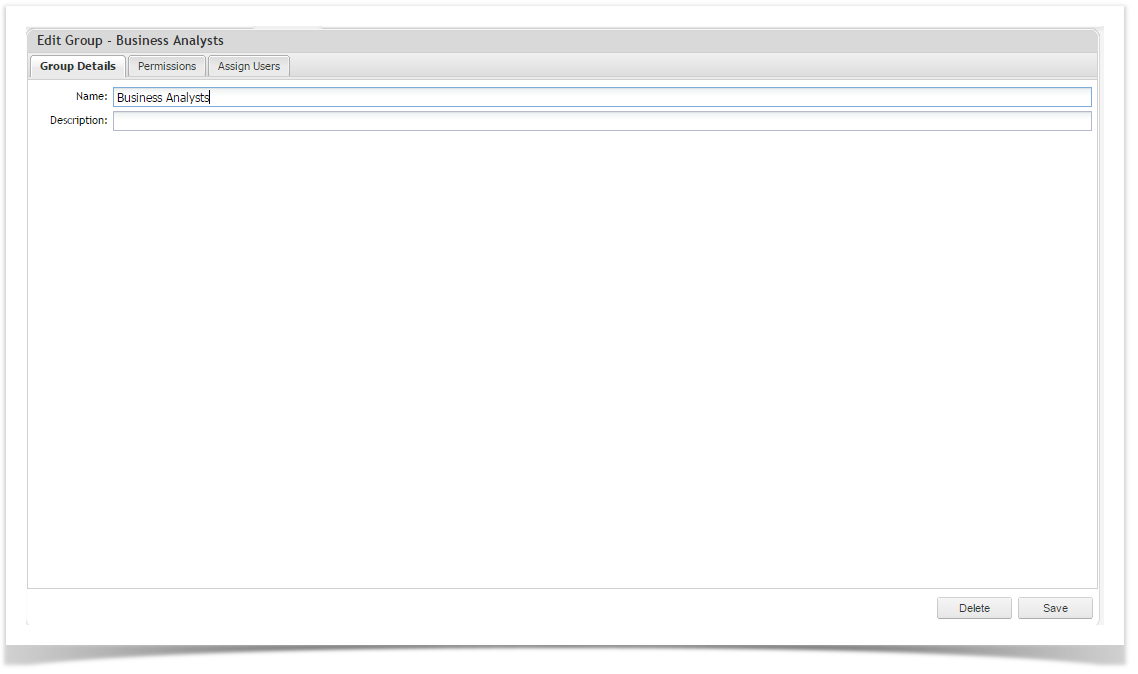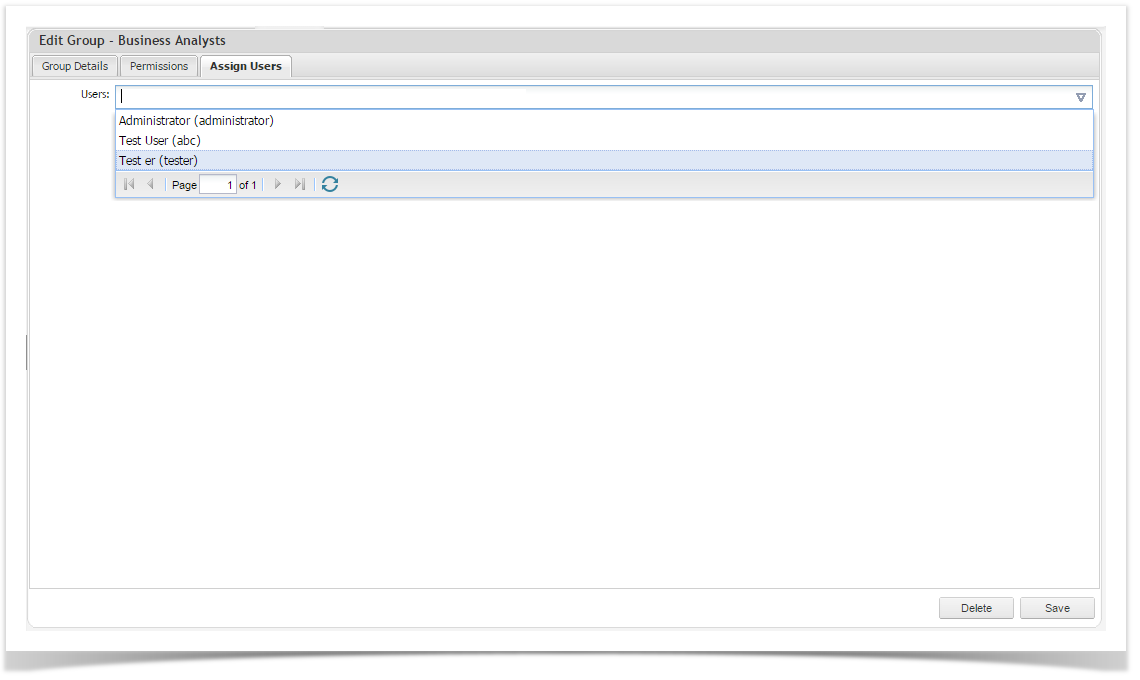Groups allow you to create predefined security profiles for users within an organization. This is a fast and an efficient way of managing users’ permissions. By assigning a user to a group, they will then be granted the permission that the group has been assigned.
You can also make a user users a member of several groups, in which case they will be granted the combined permissions assigned to the groups.
| Tip |
|---|
You must have the “Manage User and Group Security” permission to manage groups. |
...
To add a group:
- Select the ‘Admin’ Tab in the tree viewAdmin tab.
- Double Click on the Groups Folderfolder.
- Click on the 'New' on the toolbar of the All Groups pagethe Add button.
- Supply a name and description of the Group.
- Select the Permissions tab . Select and select the permissions you wish to assign to the group. See the help topic Permissions for more information.
- Select the Assign Users tab. Select the users you wish to ad add to this group
- Click Save.
Editing Groups
To edit an existing group:
- Select the Admin Tab in the tree view.
- Double Click on the Groups FolderGroups folder.
- Click on the group that you wish to edit on the All Groups page.
- Update details.
- Click on Save to update.
Deleting Groups
To delete a group:
- Select the Admin tab in the tree viewAdmin tab.
- Click on the Groups folderGroups folder.
- Double click Click on a the group you wish to edit themdelete..
- Click Delete.
- Click on Yes at Yes at the prompt. The group will now be removed.
...
Assigning Group membership to a user is a more effective efficient way of controlling access to the application as it uses predefined security profiles.
Assigning a user to a group can be done in a number of ways, either within by the Edit Group , or Edit User of by dragging and dropping a user onto a groupfunctions:
To add a user to a group
...
via Edit User screen:
- From the All Manage User view, double click on edit the user record and select the ‘Assign Groups’ Assign Groups tab.
- Add groups in the Groups field by typing in the group names name, or selecting select groups from the auto search filter resultsthe list after clicking the down arrow.
To add a user
...
to a group via Edit Group screen:
- From the All Manage Groups view, double click on the group whose membership you would like to edit.
- Click on the Assign Users tab.
- Add users in the Users field by either typing in the user names name, or select the users from the auto search filter resultsfrom the list after clicking the down arrow.
To remove a user from a group:
- From the All Manage Groups view, double click on the group whose membership you would like to edit.
- Click on the Assign Users tab.
- Click on the x beside the user name to remove them form the list.