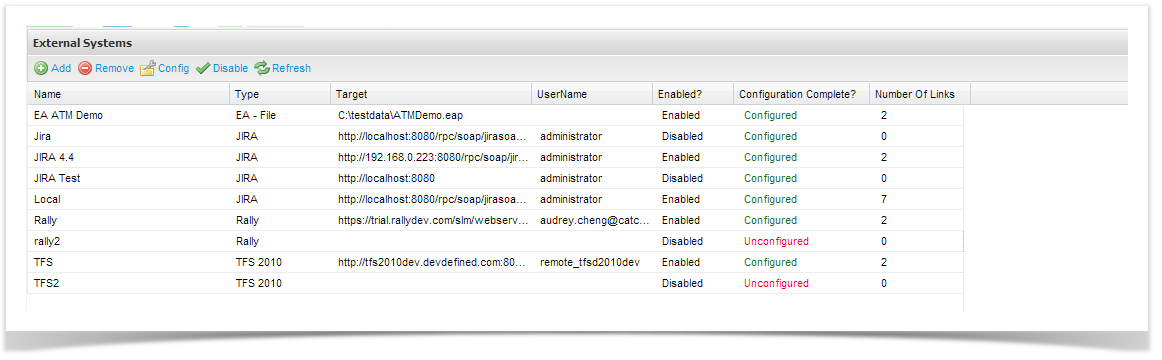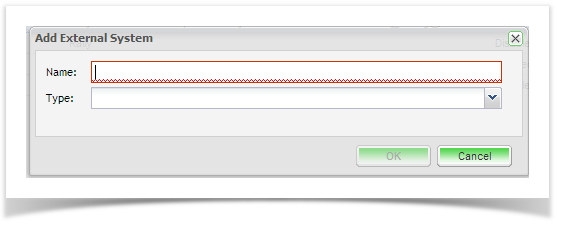...
- Click on Extensions and double click External Systems on the navigator.
- From the External System summary screen, you can view all existing connections and view their enabled and configuration status. Click on add from the tool bar and add a Name for your external system connection and the connection type drop down will provide the following options: Enterprise Architect, JIRA 4 - 5.1, JIRA, Rally and TFS. Select JIRA.
- The configuration screen of the external system type you chose will appear:
...
Upgrading from an existing JIRA configuration that uses the JIRA 4 - 5.1 plugin to use the JIRA plugin (which supports JIRA 5.2 and above) is easy. Provided that you are using JIRA 5.2 or above, you can simply click on the "Upgrade" button on the Edit External System.
This change is reversible. After upgrading, if you decide to move back to the JIRA 4 - 5.1 plugin, you can simply click on the "Downgrade" button:
All of your project links will automatically be upgraded to use the JIRA plugin.