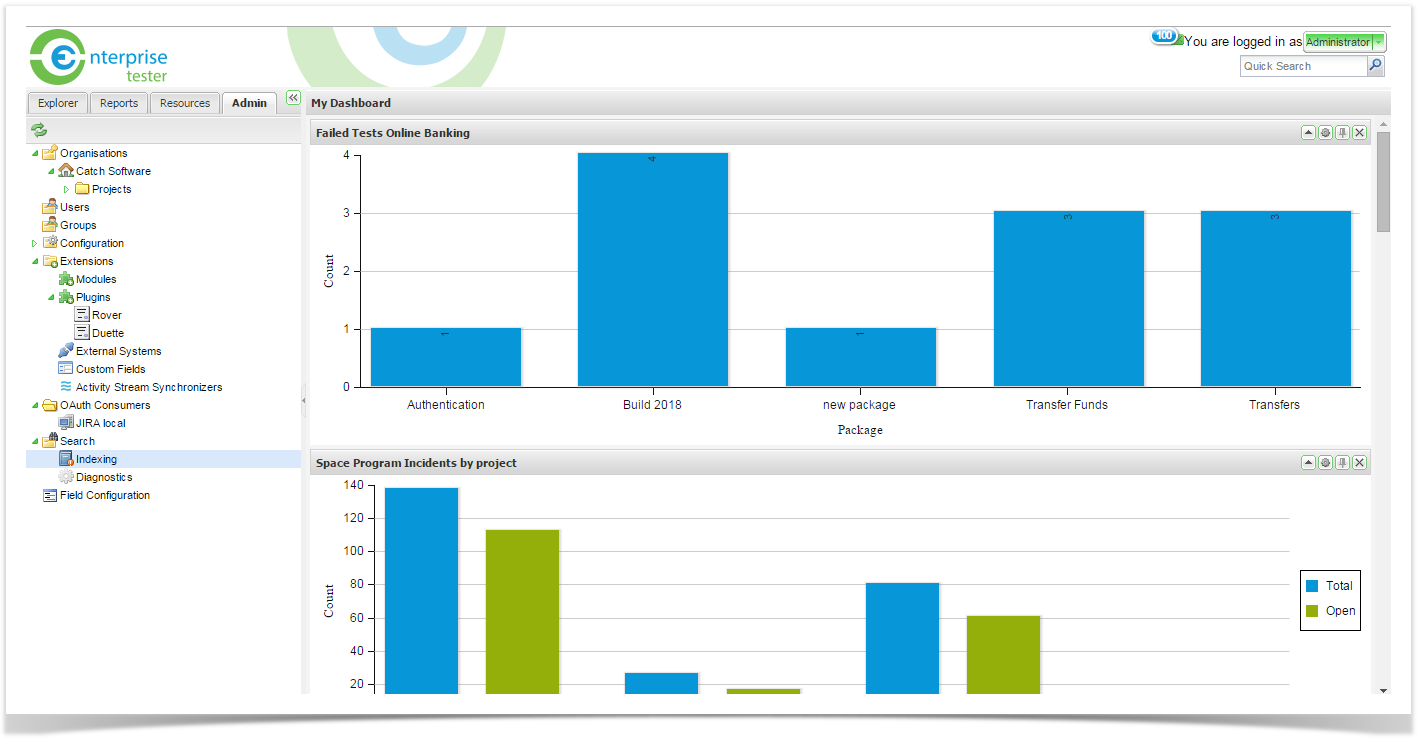...
- From the dashboard with the dashboard portlets you wish to place in JIRA/ Confluence, click on the drawing pin icon on the portlet title bar.
- The gadget URL dialog pops up - this displays the URL of the gadget "proxy" for this portlet's contents.
If you have “flash’ enabled/supported, click the " copy to clipboard " button to have this link copied to the clipboard. If Flash is not enabled/supported copy the link from the textbox.
To add to JIRA, follow the help topic Add Gadgets to JIRA.
To add to Confluence, follow the help topic Add Gadgets to Confluence.