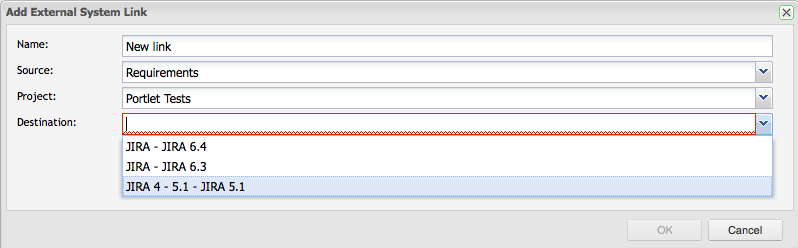...
Creating your Project Link
Once the JIRA connection has been created (see Configuring Enterprise Tester for JIRA 5.2 and Above), you can begin associating projects in the defect tracker JIRA with projects in Enterprise Tester.
Project links can be created and managed either from either External Systems in the Admin area or from the Resources tab.
...
From the Admin tab, expand Extensions and double click on External Systems. From the External Systems summary grid, double click the External System you wish to create a link for.
Then navigate to the Links tab. Click on Add from the tool bar.
...
Once you have completed the screen click on OK.
The External Links Details screen will appear. Now you will need to complete the Field Configuration and set up the synchronization schedule. See the Configure the Requirement Link section below.
...
- Click on the ‘Resources’ tab in your tree navigator and click to expand ‘Project Link’.
- Right click on your project and select ‘Add New Project Link’, the Add Link screen will appear.
Enter in the Name for the link, and select from the dropdowns:
- Source is the entity type you wish to synchronize. Select Requirements
- The ET Enterprise Tester Project will be pre-selected
- Destination is the configured external system to use for this link. Select your JIRA external system
- Select the JIRA Project to synchronize with.
Configure the Requirement Link
| Anchor | ||||
|---|---|---|---|---|
|
...