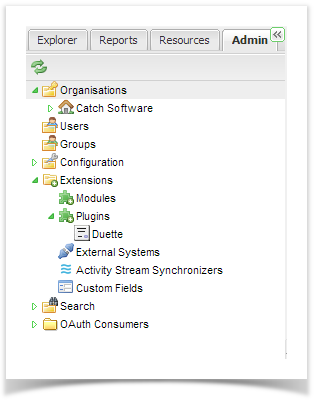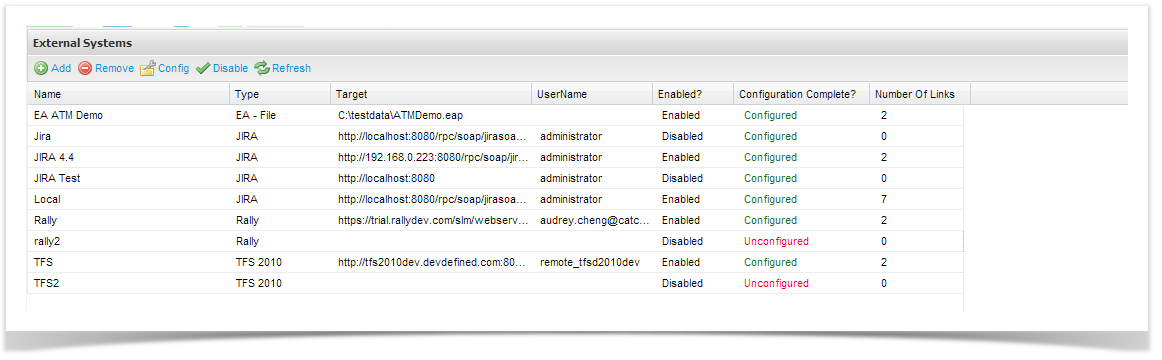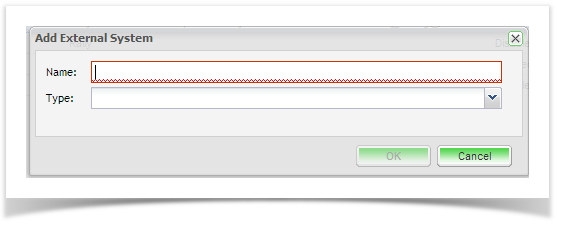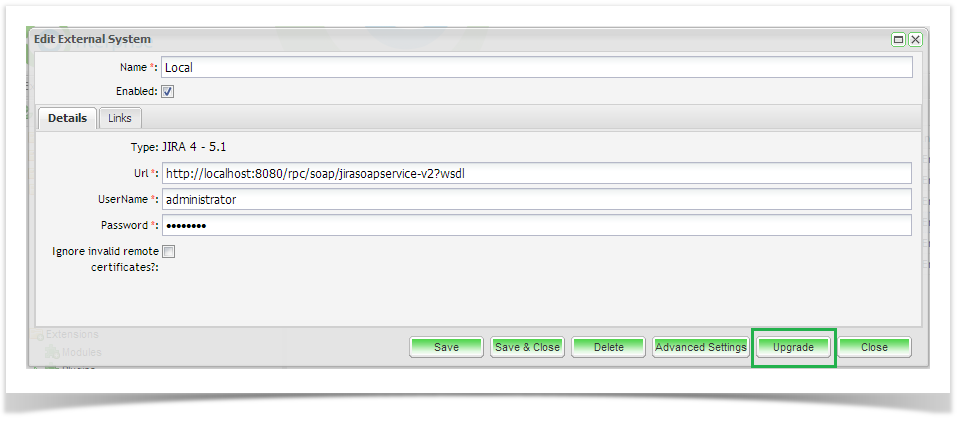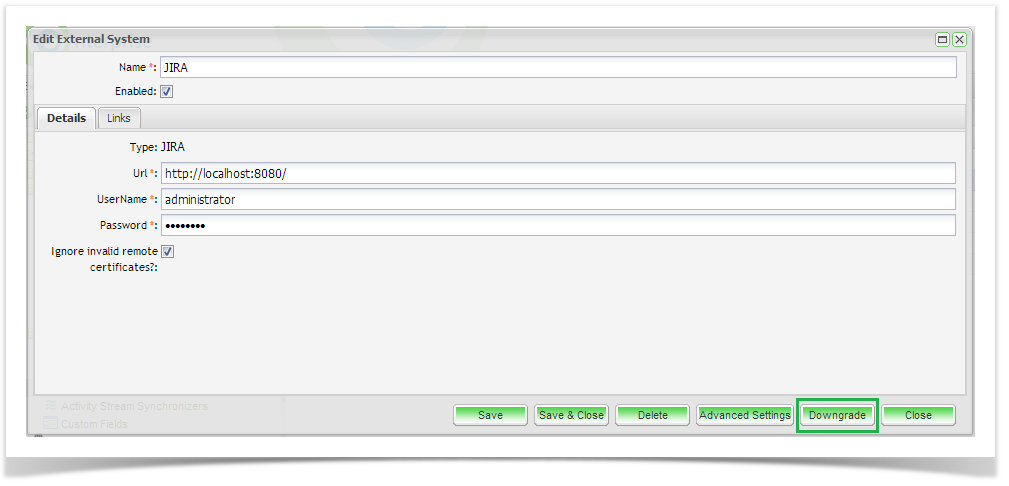To allow integration a few minutes need to be spent configuring your server and project with JIRA. Application Administration to JIRA is required to configure the JIRA Integration. Note: When using JIRA 5.1 and earlier, some features are not supported including sub-task synchronization of requirements/user story. Remote issues links and adding ET activities to the JIRA dashboard are only supported with JIRA 5 and above.To add a connection to JIRA you first need to add an external system connection:
- Open the ‘Admin’ tab of the tree view.
- Click on Extensions and double click External Systems on the navigator.
- From the External System summary screen, you can view all existing connections and view their enabled and configuration status. Click on add from the tool bar and add a Name for your external system connection and the connection type drop down will provide the following options: Enterprise Architect, JIRA 4 - 5.1, JIRA, Rally and TFS . Select JIRA 4 - 5.1.
- The configuration screen of the external system type you chose will appear:
Field | Description |
|---|---|
| Type | Select the tracker type from the list of supported trackers. |
| Name | Enter a name for the tracker that will identify it within Enterprise Tester. |
| URL | Enter the URL path for the defect tracker. e.g. JIRA: http://yourjiraserver/rpc/soap/jirasoapservice-v2?wsdl |
| UserName | Enter a gateway* username for the defect tracker. |
| Password | Enter the password for the gateway username. |
| Enabled? | Check this box to enable the connection to the defect tracker. |
| Ignore Invalid Remote Certificates? | Check this box to ignore invalid remote certificates. |
* The Gateway Account must be assigned to the JIRA Administrators, Developers and Users default groups in JIRA. This will allow creation, and update of incidents across all projects and will hold sufficient privileges to support enhanced functionality when further integration features are implemented.
When you have completed all the details click on ‘Save’.
Enterprise Tester will automatically test the tracker and will save all details if the connection is validated. The next step is to set up your Enterprise Tester project configuration to your JIRA project. Please refer to the topics Synchronizing Requirements with JIRA 4- 5.1 and Synchronizing Incidents with JIRA 4 - 5.1.
Upgrading to the JIRA (5.2 and above) External System Configuration
Upgrading from an existing JIRA configuration that uses the JIRA 4 - 5.1 plugin to use the JIRA plugin (which supports JIRA 5.2 and above) is easy. Provided that you are using JIRA 5.2 or above, you can simply click on the "Upgrade" button on the Edit External System.
This change is reversible. After upgrading, if you decide to move back to the JIRA 4 - 5.1 plugin, you can simply click on the "Downgrade" button:
All of your project links will automatically be upgraded to use the JIRA plugin.