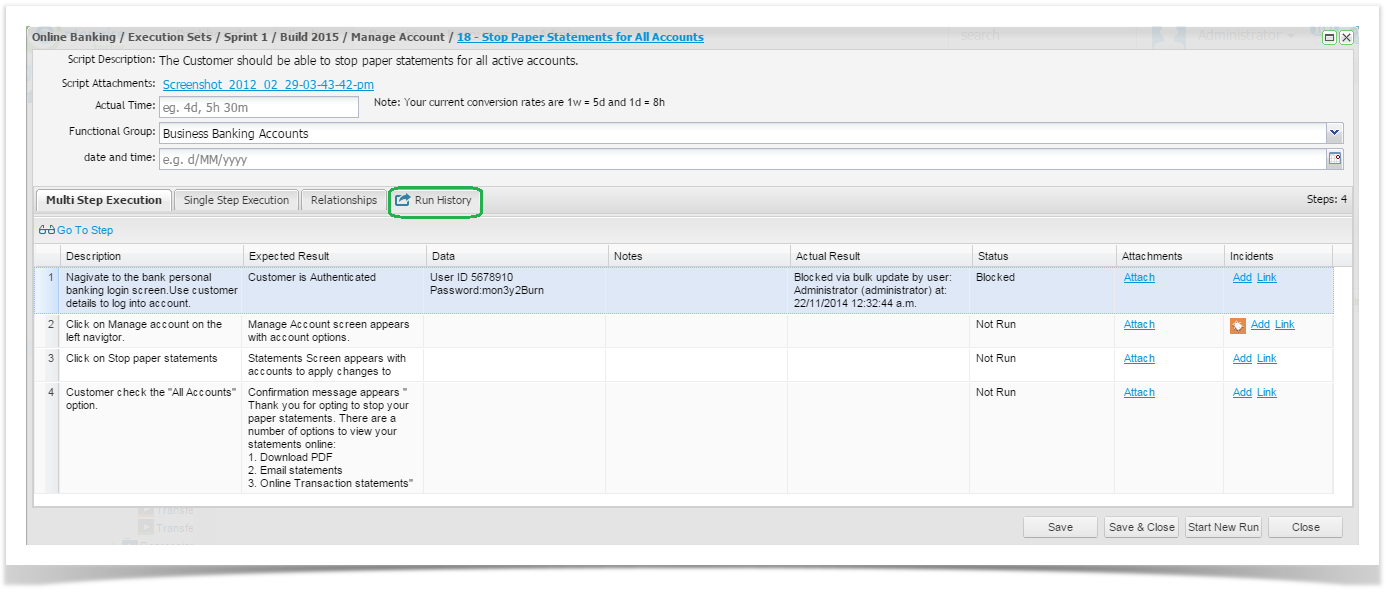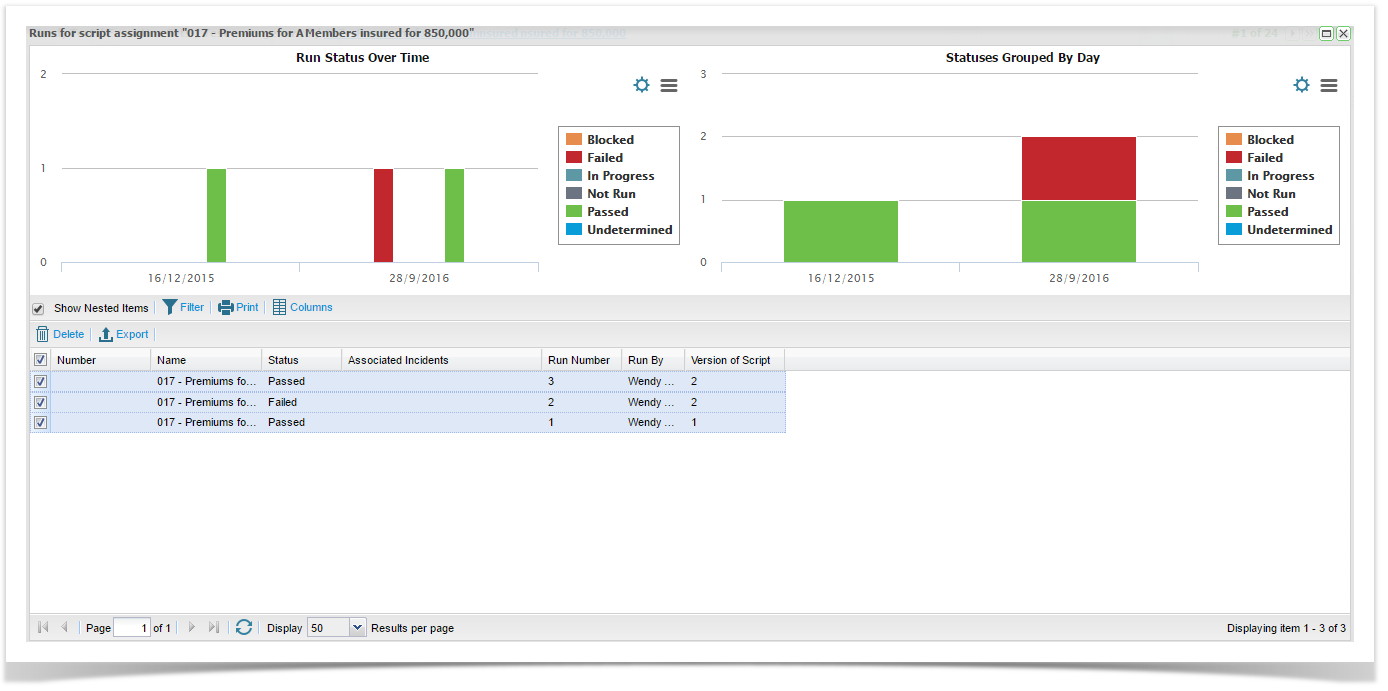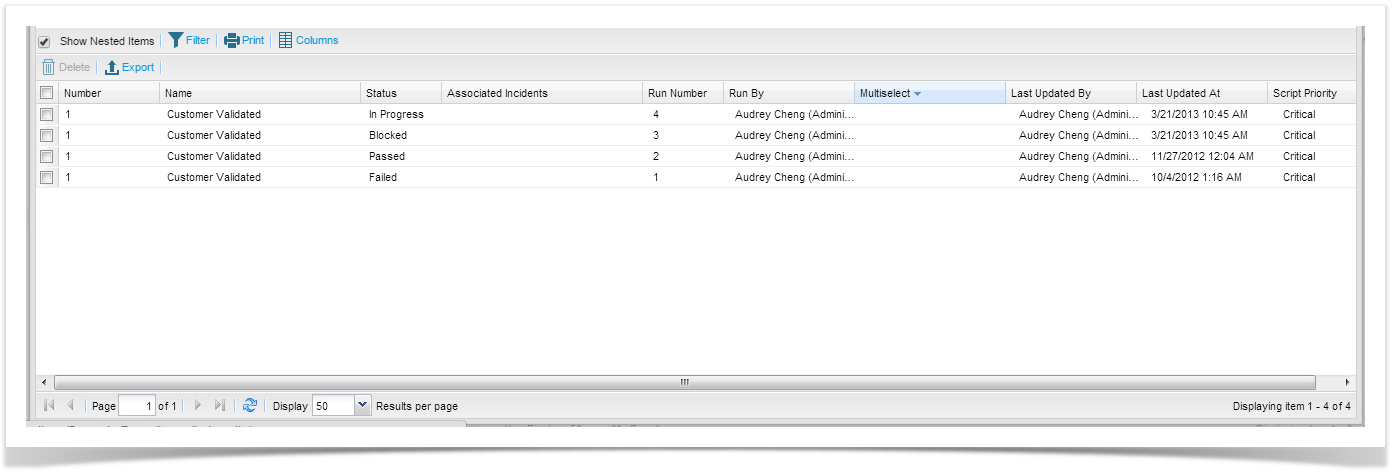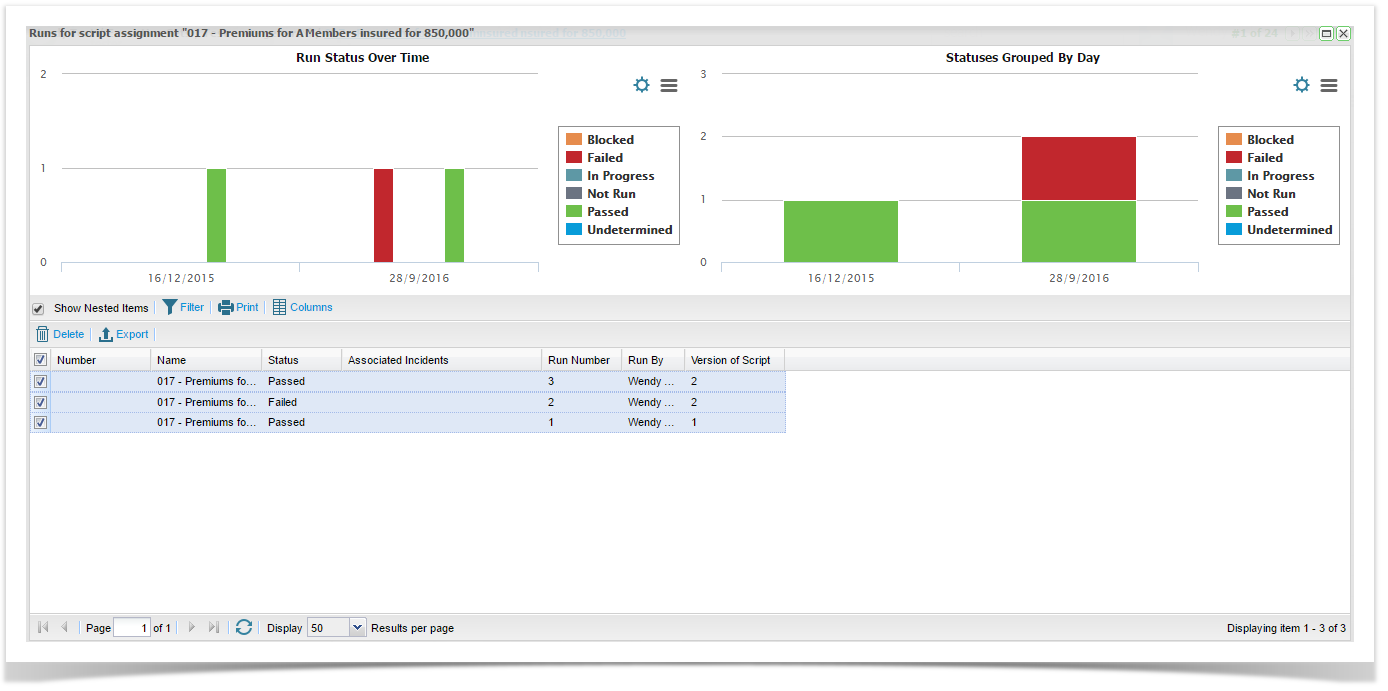When you view the script assignment in the execution set, the latest run results are presented. You can view the full run history of the script, by clicking on the Run History tab.
The execution history screen provides all historical run details on the summary grid and two charting widgets are also shown to provide summary views of your data.
Here you can select to view a previous run, delete a run, select different runs on the grid to change the display of the widgets.
The run history grid offers you the same great features that you see for the Execution Sets folder. You can easily configure the columns you wish to see including the version the script used for the run and custom fields.
Charting Widgets
Two charting widgets are provided as standard, the Run Status Over Time widget and the Statuses Grouped By Day widget.
The Run Status Over Time widget is not configurable.
The Status Grouped By widget is configurable and you change chose a date or field parameter to group by.
The underlying data for the widgets is driven by the grid. You can click on selected runs to change the data represented on the charting widgets.
Run History Grid
The details displayed on the Run History grid are configurable. You can click on the Columns button on the toolbar to select the inbuilt fields or the custom fields to display in the grid.
You can filter the runs in view by using Search or TQL. Click on the Filter button on the toolbar to access the Search functions.
To view the previous run double click on the run in the grid to open the historical run.
Selecting a few runs will change the data that is charted on the widgets.