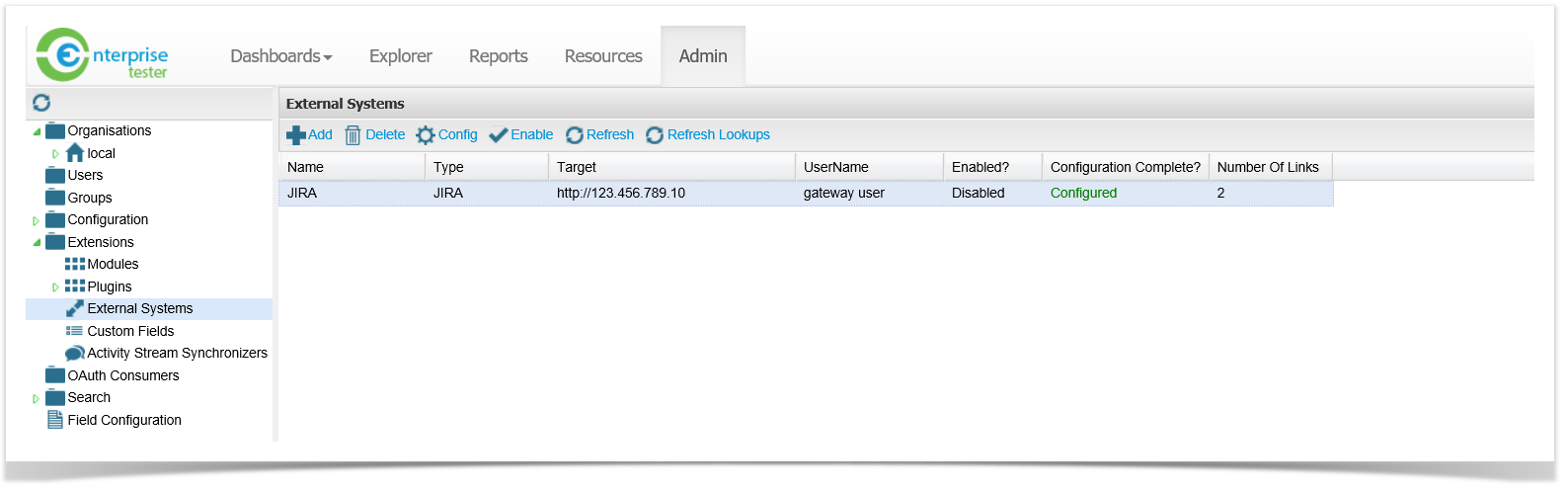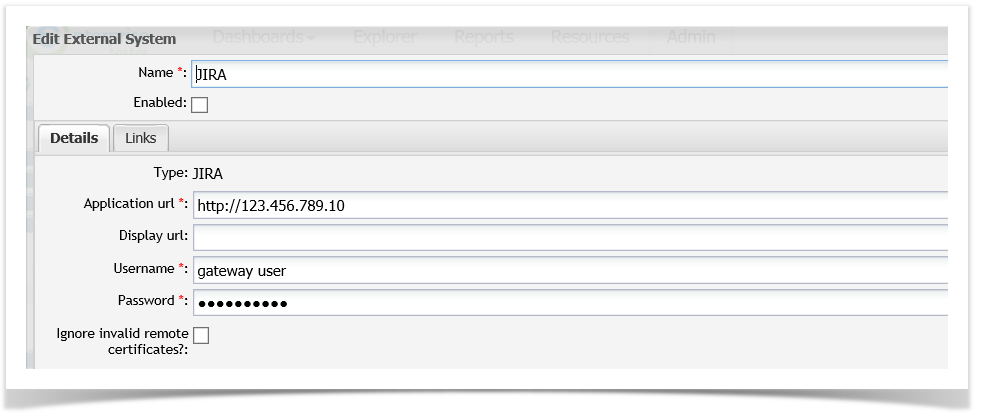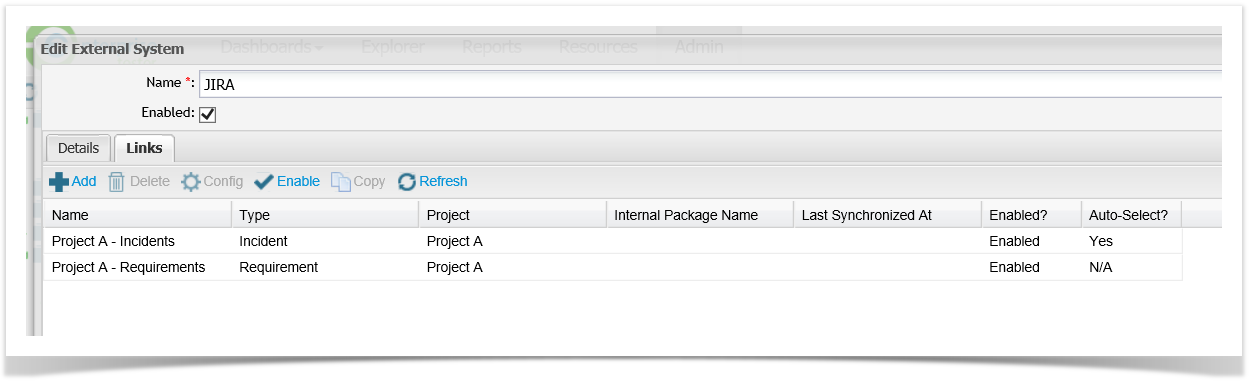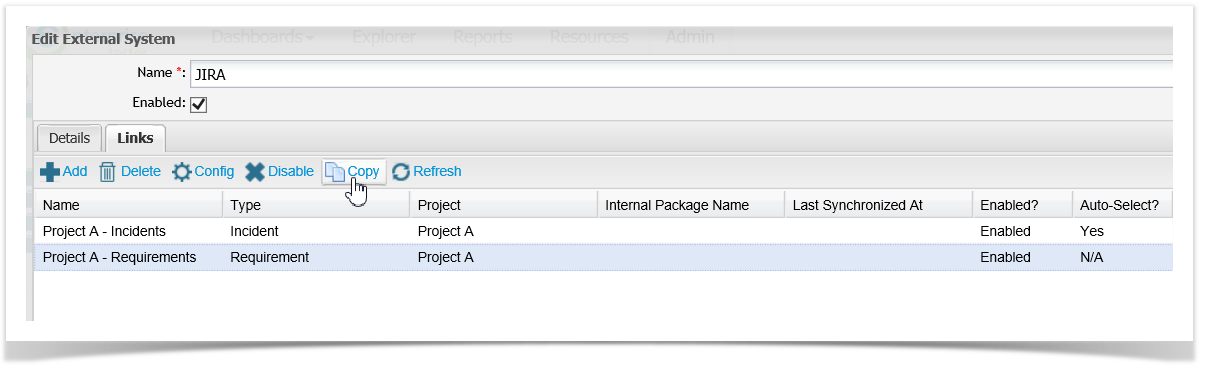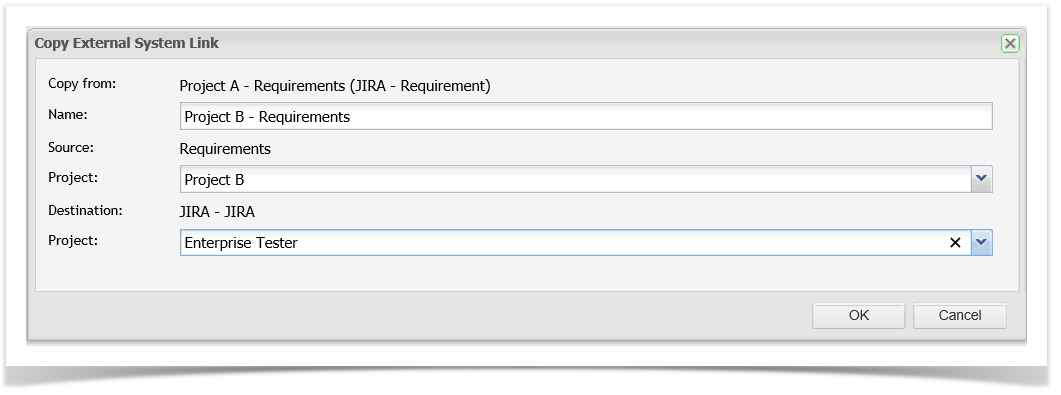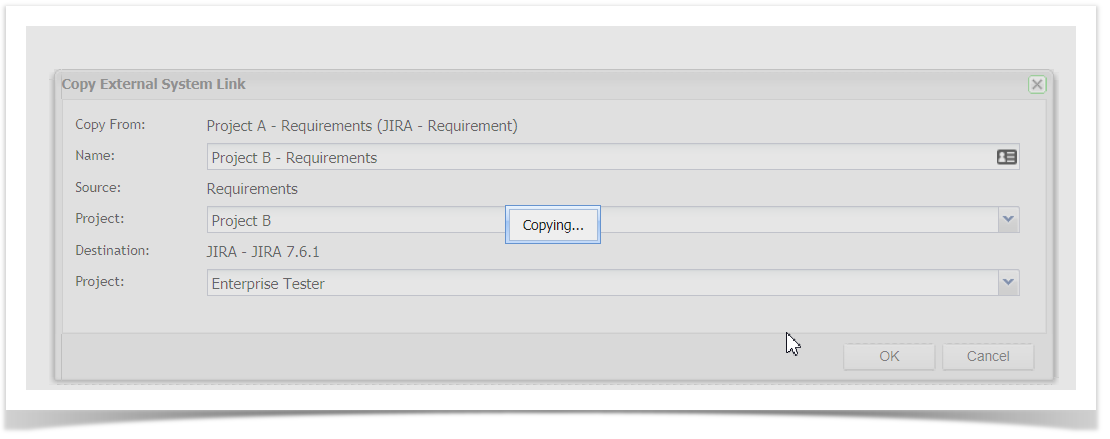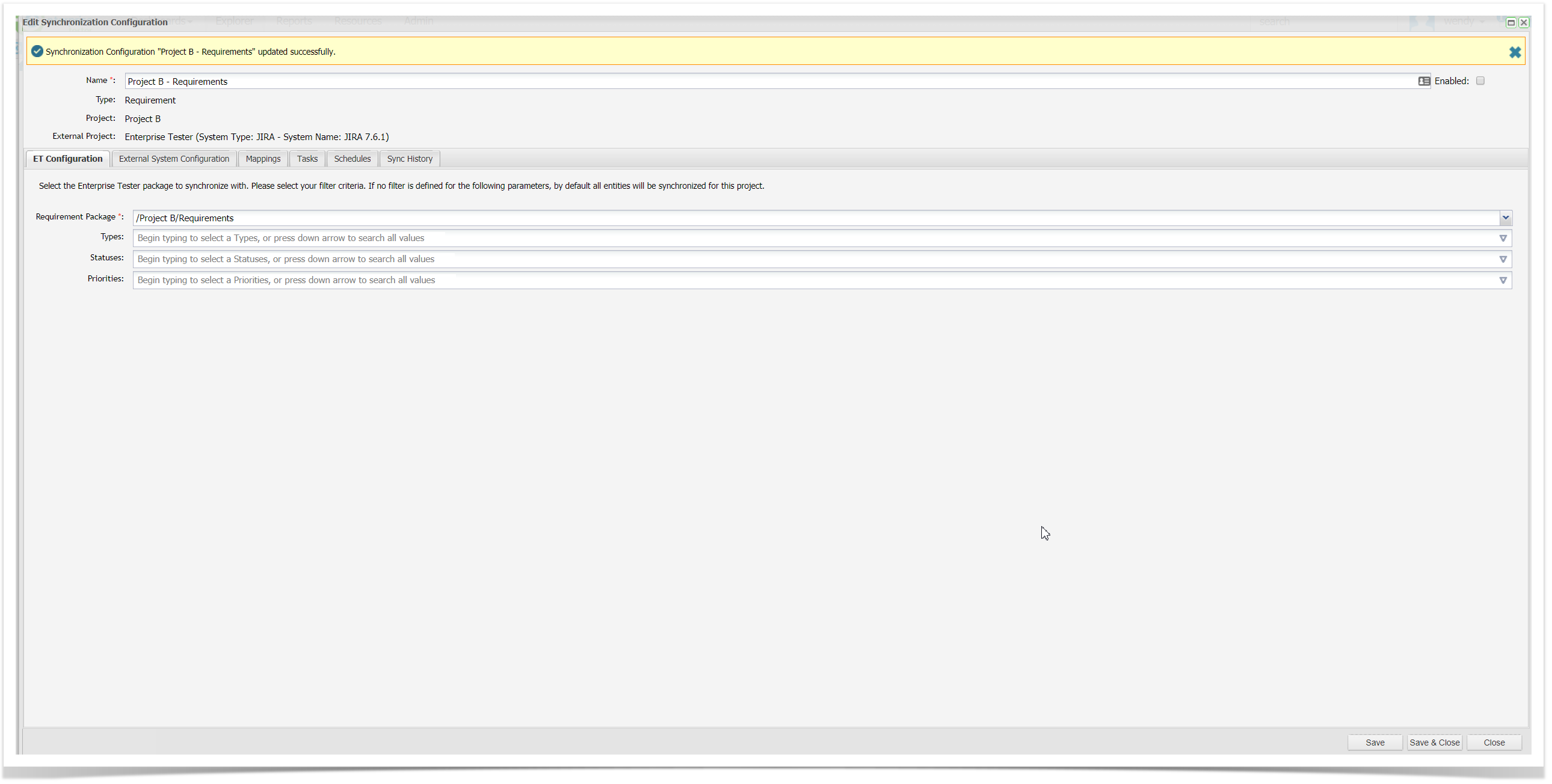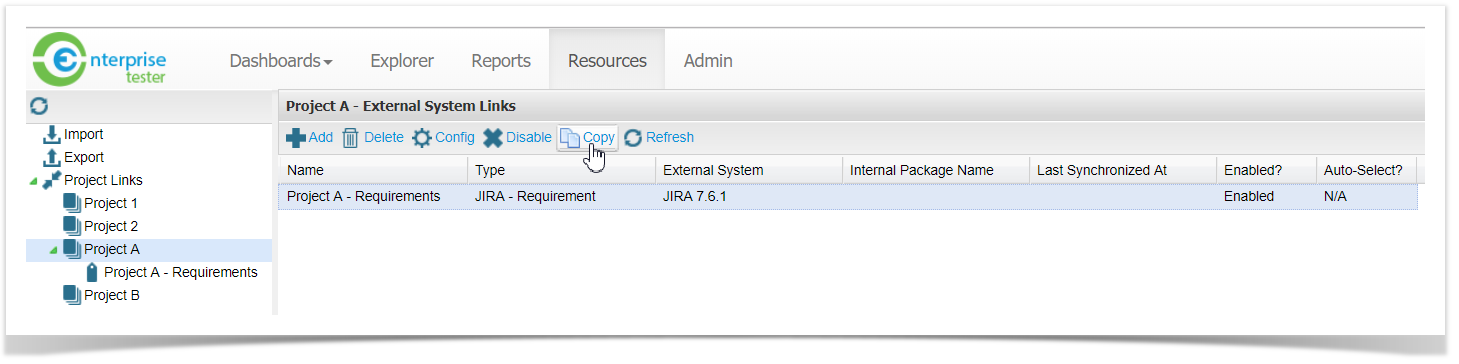External System Links can be copied which makes it even easier to configure your synchronisations for new projects. Copying an External System Link will retain all of your configurations including mappings (where fields are applicable in the new project), set tasks and schedules.
You can copy an External System Link from either the External Systems configuration area in the Admin Section or from the Resources Tab.
From the Admin Tab
- From the Admin tab, expand the Extensions folder and double click on External Systems.
All External Systems that are integrated with Enterprise Tester are displayed in the grid.
2. Double click to select your external system connection from the grid.
The details of your connection will be displayed.
3. Click on the Links tab. A list of all of your External System Links for your connection will be displayed.
4. Select the link you wish to copy and click on Copy from the toolbar.
5. Add a Name for the new External System Link and select the ET and JIRA projects you wish to create a link for.
Click on OK button.
Copying message will be displayed on the screen.
6. Once the copy is completed, the Synchorinzation Configuration screen is displayed. Select the Save button.
7. The External System Link is not enabled. To enable it select the Enabled check box on the screen and select the Save button.
You can now update any additional configurations you wish to make, for example adding additional custom field mappings or changing the synchronization filter criteria.
From the Resources Tab
- From the Resources tab, expand Project Links, double click on the Project that contains the link you wish to copy. All External System Links for the project will be displayed.
Click on the link you wish to copy and click on Copy from the toolbar.
2. Add a Name for the new External System Link and select the ET and JIRA projects you wish to create a link for.
Click on OK button.
Copying message will be displayed on the screen
3. Once the copy is completed, the Synchorinzation Configuration screen is displayed. Select the Save button.
4. The External System Link is not enabled. To enable it select the Enabled check box on the screen and select the Save button.
You can now update any additional configurations you wish to make, for example adding additional custom field mappings or changing the synchronization filter criteria.