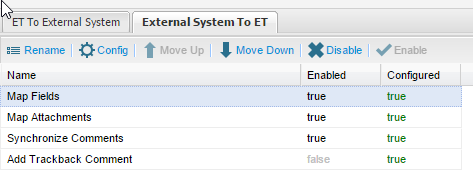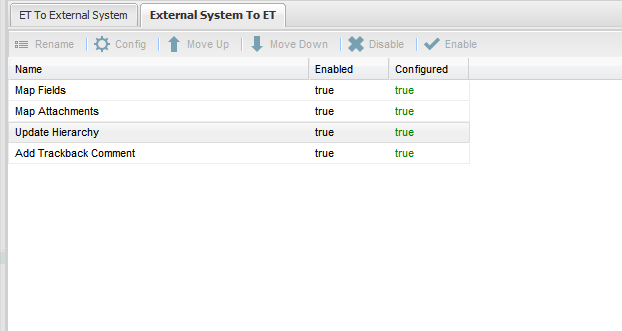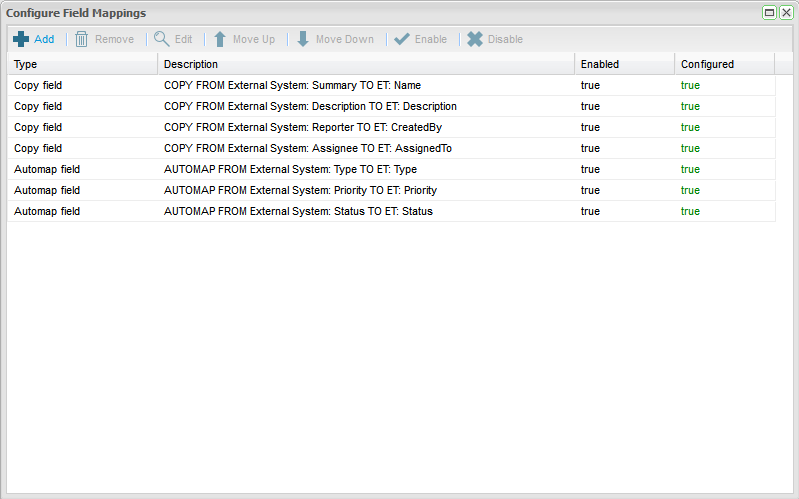...
The Map Fields activity is the only configuration you will need to complete on this screen. Note that it is the only activity that displays false in the Configured column. To configure the field mappings, click to select Map Field Fields and click Config from the toolbar.
...
The Configure Field Mappings screen will appear and all Enterprise Tester inbuilt fields have pre-set mapping mappings to JIRA inbuilt fields.
Some fields will require mapping or confirmation of the pre-configured mappings. These will be marked as false in the Configured column.
...
Copy Field – Copy from Enterprise Tester: Name Summary (field) to External System: Summary (field)
Copy Field – Copy from Enterprise Tester: Description to External System: Description (field)
Copy Field – Copy from Enterprise Tester: Created By (field) to External System: Reporter (field)
Copy Field – Copy from Enterprise Tester: Assigned To (field) to External System: Assignee (field)
The Map field type mappings require the field values to be mapped. You can see under the column “Configured = False” that the values for these fields has have not yet been mapped:
Map Field – Map from Enterprise Tester: Type to External System: Type
Map Field – Map from Enterprise Tester: Priority to External System: Priority
Map Field – Map from Enterprise Tester: Status to External System: Status
Map Field – Map from Enterprise Tester: Resolution to External System: Resolution\
Map Field – Map from Enterprise Tester: Components to External System: Components
Map Field – Map from Enterprise Tester: Fixed Versions to External System: Fixed Versions
Map Field – Map from Enterprise Tester: Affected Versions to External System: Affected Versions
...
To complete the field mappings, click on the field row and select Edit from the tool bar or double click on the field row.
Complete mapping Enterprise Tester field values to JIRA field values. Where picklist values in Enterprise Tester and JIRA are exact matches, the mappings will be automatically configured.
Click Save Changes.
Complete mapping field values for all fields following steps 1-3.
...
The next step is to configure JIRA to Enterprise Tester field mappings. On the External System to Enterprise Tester ET tab, there are also four activities that are set to run on Synchronization of an incident:
...
Task | Configurable | Description |
|---|---|---|
Map Fields | Yes | Allows a set of mappings to be configured to transfer information between the JIRA and Enterprise Tester. |
Map Attachments | No | Synchronizes the set of attachments between from JIRA to Enterprise Tester. This will add new attachments that have not been synchronized previously, and remove previously synchronized attachments that have since been removed. |
Synchronize Comments | Yes | Synchronizes all comments added in JIRA to Enterprise Tester. |
Add Trackback Comment | Yes | Adds a comment to the synchronized JIRA incident with a trackback link to the Enterprise Tester incident: Linked to Enterprise Tester incident — e.g. Incident: http://server/EnterpriseTester/#/incident/edit/04e7f9e5-5784-4e94-a863-9ef600f0a935 (Name: ). If a comment already exists with the same value, then the comment is not added. |
Note that all activities are pre-configured including the Map Fields activity. To view the fields that are pre-configured to synchronize, click on Map Field and then click Config from the toolbar.
The Configure Field Mappings screen will appear and a number of JIRA inbuilt fields have pre-set mapping to ET inbuilt fields. These are configured as either Copy Field or Automap field type mappings.
...