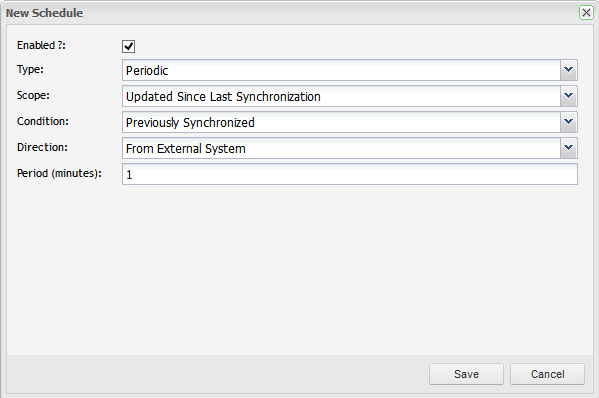...
| Type | Description |
|---|---|
Automap Field | Automap Field mapping will automatically map all matching field values in Enterprise Tester and JIRA so that it is not necessary to do this manually. In addition when synchronizing in the JIRA to Enterprise Tester direction, new field values detected on synchronize from your external system (JIRA) will be added to the Enterprise Tester field value picklist if they don't already exist. Using this type of field mapping eliminates duplicate field management in JIRA and in Enterprise Tester. It will also allow incident synchronization to complete even when map values already exist. This type of mapping is useful for fields like Versions and Components which tend to continually grow. This type of mapping should be used when your picklist values in Enterprise Tester and JIRA are the same. Supported field types include, Combo box (select lists), multiselect list, radio button groups and checkbox groups. *Note: that this feature does not synchronize the picklists between JIRA and Enterprise Tester but it does add values to the Enterprise Tester picklists when new values are detected on incidents during synchronization. |
Copy Field | Copy field will copy the text from your JIRA issue to the mapped field in Enterprise Tester. This is recommended when synchronizing text fields. |
Set Field to Value | Set field to value field mapping allows you to specify a value to populate the field in Enterprise Tester with regardless of the values in JIRA. All Field types are supported. |
Set Field to Value (if it's null or empty) | Set field value field mapping allows you to specify a value to populate the field in Enterprise Tester with, if the field does not currently have a value set/is null. All Field Types are supported. This mapping type is useful for setting a default value, if the value was not populated by a previous mapping (and so when used in this way, the mapping should appear at the bottom of the list of field mappings). |
Map Field | The Map field option allows you to manually map the field values in Enterprise Tester with those of JIRA. This is useful when your your picklist values in JIRA are different to your picklist values in Enterprise Tester. Enterprise Tester will automatically map any exact value matches when first displaying the mapping configuration screen. Supported field types include: Combo box (select lists), multiselect list, radio button groups and checkbox groups. |
...
When configuring an Automap Type field, you will only need to select the JIRA and Enterprise Tester fields that you are mapping. Auto mapping should be used when your Enterprise Tester and JIRA picklist values are exactly the same, it . It will automatically map the exact matching values and when Synchronizing in the Enterprise Tester to JIRA direction, it will also add new values detected from JIRA to your Enterprise Tester picklist.
...
On synchronization you can set a value for a field to a specified value. You only need to specify the field in Enterprise Tester and the the value you would like to set.
...
If the field value is null or empty you can you set the field to be set to a specified value. For this configuration select the field and the value to set.
...
When using the map field configuration, you will be required to manually map the field values. This is useful when the values in Enterprise Tester and JIRA are different or if you have more that than one value that will map to the same value in the other system.
To complete this configuration, you will need to choose Enterprise Tester and JIRA fields whose values will be synchronized and then . Then you will need to complete mapping any values that do not exist in the system that you are synchronizing to. All values that have exact matches in both systems will automatically be mapped.
...
| Field Type | Notes |
|---|---|
Date Picker | |
Date Time Picker | |
Global Rank | |
Group Picker (multiple groups) | This field is not supported natively in Enterprise Tester so you will need to use either the copy or set value mapping types |
Group Picker (single group) | This field is not supported natively in Enterprise Tester so you will need to use either the copy or set value mapping types |
Hidden Job Switch | |
Job Checkbox | |
Labels | |
Text Field (multi-line) | |
Select List (cascading) | Enterprise Tester does not have a cascading field to map this to. The only cascading field selected is copied from the defect tracker the . The "copyCopy field" mapping supports this field. |
Text Field (read only) | |
Text Field (single line) | |
URL Field | |
User Picker (multiple users) | As there may be many users in the picklist, this is not suitable as a target for the "map" mapping type. The copy mapping could be used but the same username must exist in both Enterprise Tester and JIRA. |
User Picker (single user) | As there may be many users in the picklist, this is not suitable as a target for the "map" mapping type. The copy mapping could be used but the same username must exist in both Enterprise Tester and JIRA. |
...
In addition to synchronizing requirements and incidents between JIRA and Enterprise Tester you can also set up tasks to synchronize picklist field values. A good example of when this would be useful are the fields Versions and Components.
Versions and components Components are normally being added to over time — and this can be a burden to then have to replicate these changes in Enterprise Tester manually.
A good way of managing the consistency of of the field values in JIRA with the field values in Enterprise Tester is to set up a task to update the full list of picklist values on synchronization. This will ensure that your picklist values are always up-to-date with the field value list in JIRA without having to manually manage the task.
By default, tasks are pre-configured for versions Versions and componentsComponents.
This feature supports both inbuilt and custom fields. The following field types are supported: combobox (single select list), multi- select list, checkbox group, radio button group.
...
From the grid you can see that you are able to configure or disableDisable/enable Enable each task.
Scheduling Synchronization
Now that your configuration and field mappings are complete you are ready to synchronize. By default, for incidents, the following schedules are pre-configured.
- Periodic schedule occurring every 1 minuteminutes, from the external system which will update all incidents that have been updated since the last synchronization. This is conditional on having been previously synchronized.
- Synchronize on change is in Enterprise Tester in the direction of Enterprise Tester to JIRA. A sychronization of all incidents added or updated in Enterprise Tester since since last synchronized will be initiated at the time a change occurs to an incident. This synchronization only updates JIRA with the changes made in Enterprise Tester.
...