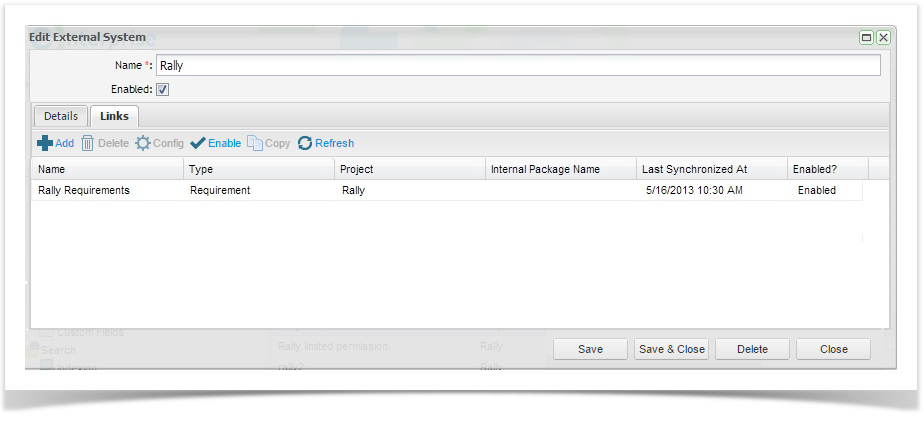...
From the Admin tab, Expand Extensions and double click on External Systems. From the External Systems summary grid, double click the External System you wish to create a link for. Then navigate to the Links tab. Click on Add from the tool bar.
The Add External System Link screen will appear. Complete the name. The Source field will automatically populate with Requirements. This is the entity type that will be configured for synchronization. ET only supports synchronizing Rally User Stories with ET Requirements.
...
Once you have completed the screen click on OK. The External Links Details screen will appear. No Now you will need to complete the Field Configuration and set up the synchronization schedule. See the Configure the Requirement Link section Link section below.
Resources Tab
From the Resources Tab in the navigation pane, click to expand "Project Links". To view all configured links for your project, double click on your project.
- Click on the ‘Resources’ tab in your tree navigator and click to expand ‘Project Link’.
- Right click on your project and select ‘Add New Project Link’, the Add Link screen will appear.
Enter in the Name for the link, and select from the dropdowns:
- Source is the entity type you wish to synchronize. Select Requirements
- The ET Project will be pre-selected
- Destination is the configured external system to use for this link. Select your Rally external system
- Select the Rally Project to synchronize with.
Configure the Requirement Link
Once the project requirement link is set up, you will be displayed the screen below and will need to perform additional configuration.
...