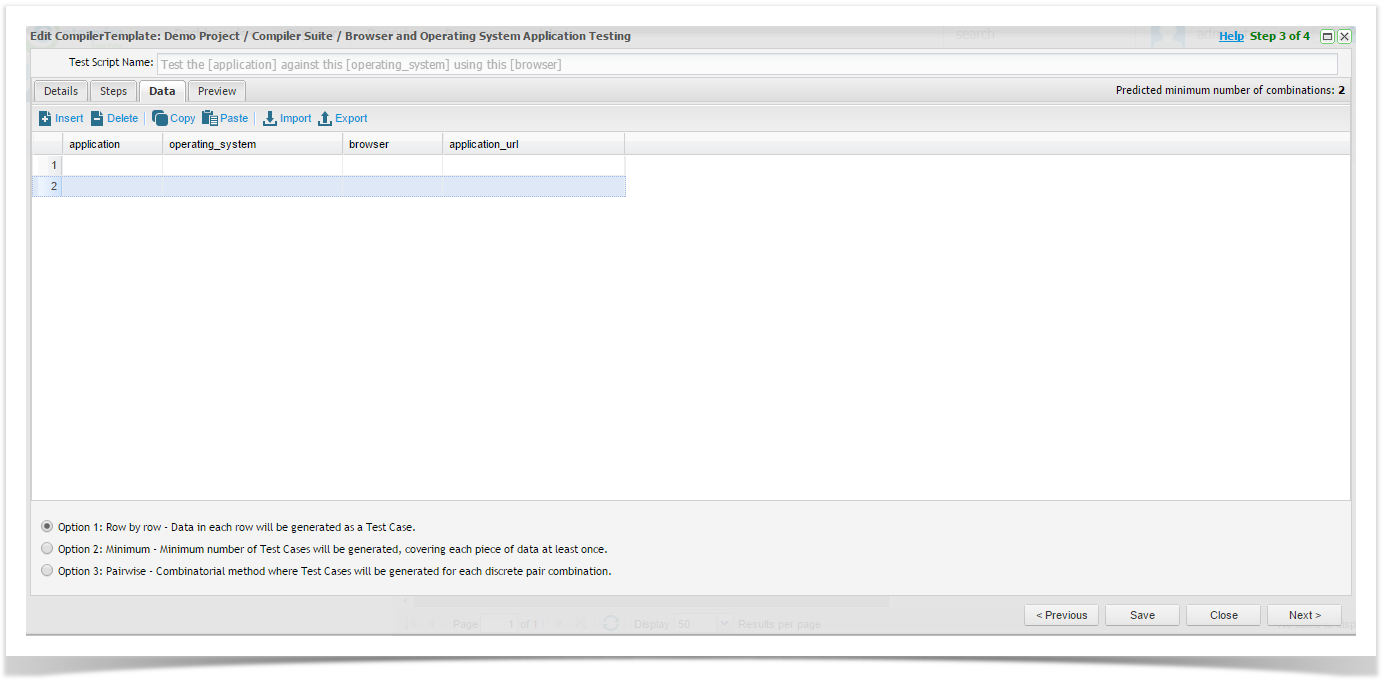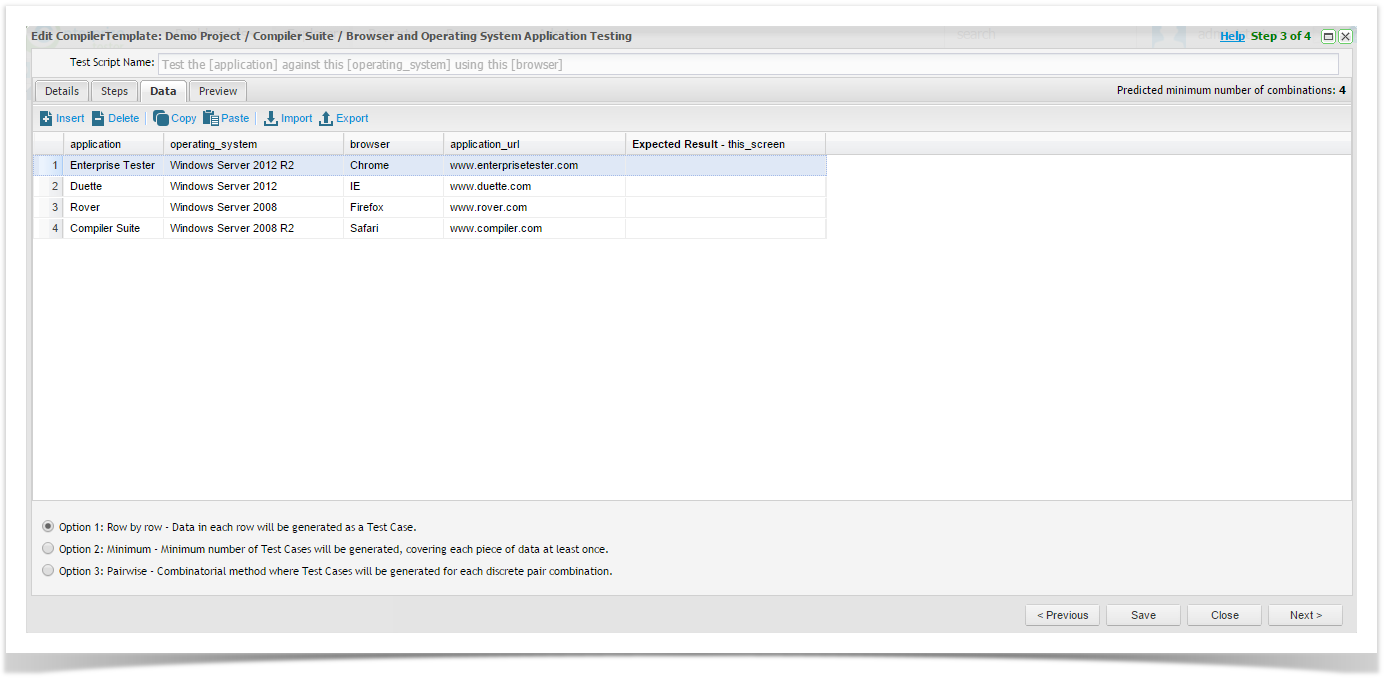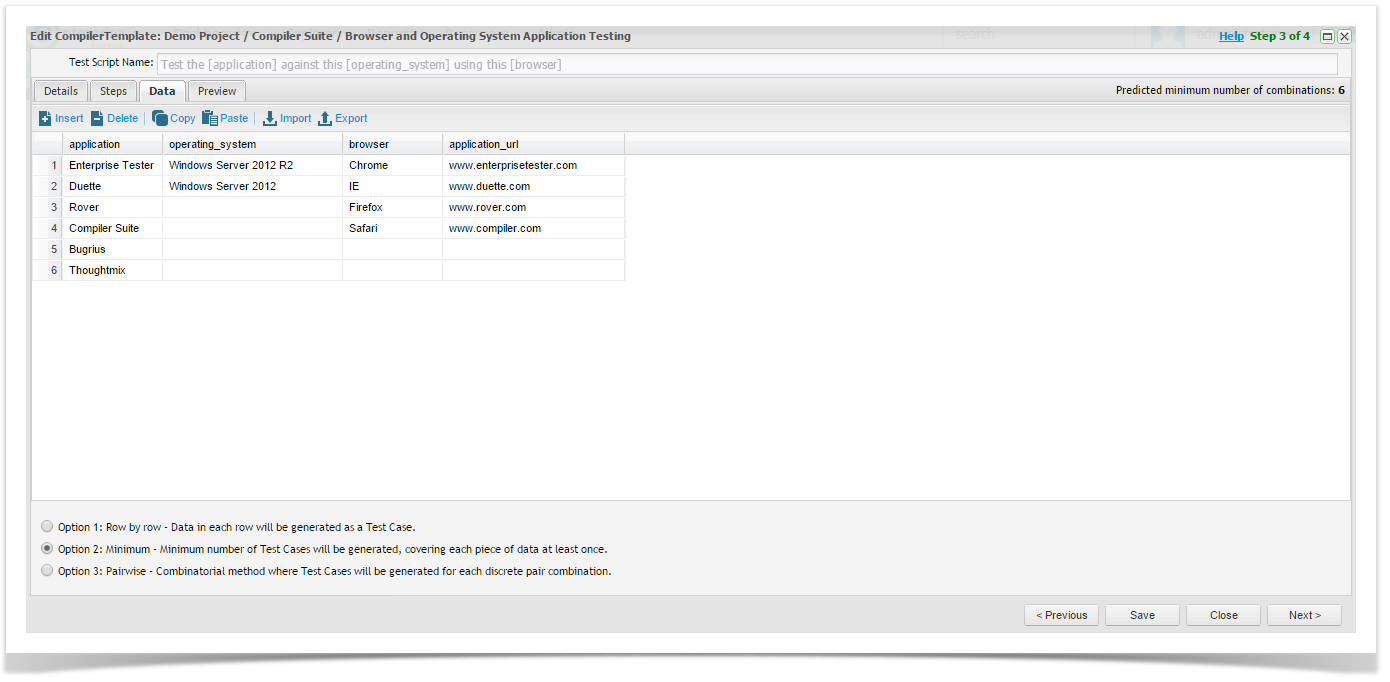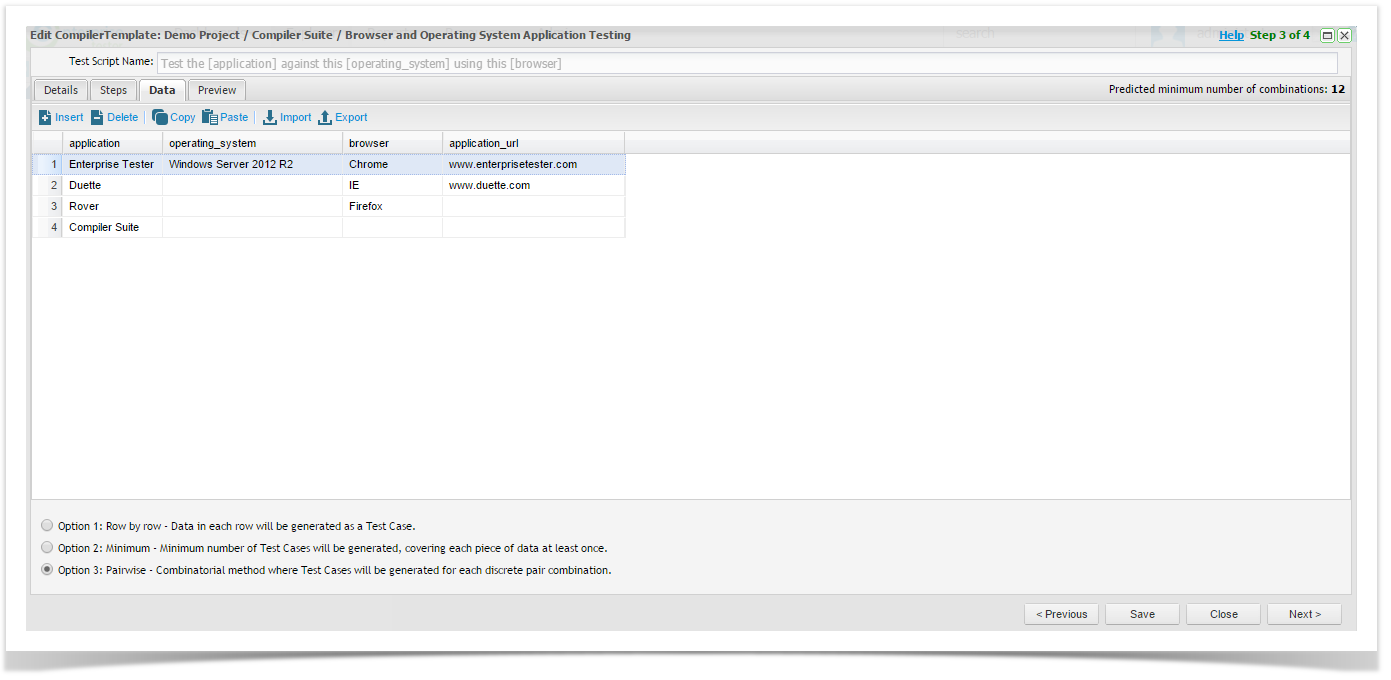Step 3 of 4
Compiler Suite Data tab lets you build the dataset required for each of your variables.
Data can be manually entered or imported. A variety of functions such as insert, copy, paste and delete are also available.
Import Data
To import data you must have a CSV file prepared, containing relevant data in columns.
Simply click the import button and select your CSV file, 400 rows maximum can be imported.
Perform mappings and click OK to import.
Generation Options
Using the Test Case template containing variables and data, there are now three options available to generate Test Cases.
Generation options are located at the bottom of the Compiler Suite Data tab.
Option 1: Row by Row - Data in each row will be generated as a Test Case.
Option 2: Minimum - Minimum number of Test Cases will be generated, covering each piece of data at least once.
Option 3: Pairwise - Combinatorial method where Test Cases will be generated for each discrete pair combination.
Option 1: Row by Row
Data in each row will be generated as a single Test Case, for example the data in the screen shot here will generate four test cases.
If the Test Steps contain a variable that is unique in the Expected Results column, you can also enter Expected Result data in this screen.
You cannot generate more than 400 Test Cases.
Option 2: Minimum Number
Minimum number of Test Cases will be generated, covering each piece of data at least once, for example the data in the screen shot here will generate six test cases.
You cannot generate more than 400 Test Cases.
Option 3: Pairwise
Combinatorial method where Test Cases will be generated for each discrete pair combination. Based on the observation that most faults are caused by interactions of at most two factors, Pairwise-generated test suites cover all combinations of two therefore are much smaller than exhaustive ones yet still very effective in finding defects.
For example the data in the screen shot here will generate twelve test cases.
You cannot generate more than 400 Test Cases.
Once you have added data and selected the generation method, click Next.