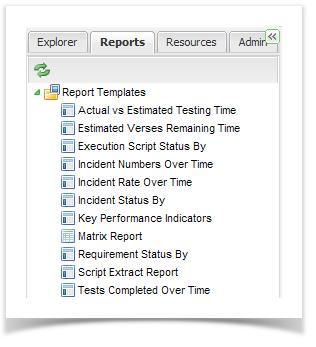Enterprise Tester comes will comprehensive reporting capabilities that are simple to use. These are found under the Reports tab of the tree view. There are 11 report templates and these can be used to create customized reports. The templates available are as follows:
- Actual vs. Estimated Testing Time
- Estimated Versus Remaining Time
- Execution Script Status By
- Incident Numbers Over Time
- Incident Rate Over Time
- Incident Status By
- Key Performance Indicators
- Matrix Report
- Requirement Status By
- Script Extract Report
- Tests Completed Over Time
Creating Reports
To create a custom report you simply drag a report template to the required project or my report location.
Project Reports | Reports are available to all users for the project. |
My Reports | You own custom reports that are visible only to you. |
Create reports by:
- Dragging a report template to the required project or my report location. The report is initially created with no criteria applied so all the data will be displayed.
- You can then customize it to suit by changing the criteria for the report. Click on the Criteria tab to change your report parameters.
Reports generally contain the following tabs:
A Results Tab | This displays the results of the report. |
A Criteria Tab | This allows you to change the criteria for the report. |
A Refresh button | Reruns the report. |
An Export to Button | This allows you to export the report to a number of formats. |
Export formats available:
- RTF
- XML
- CSV
- XLSX